Share, move, mute conversations in Engage
Applies To
At times, you may want to move a message or post the same message to a new Viva Engage community. You can easily move or share conversations in the community of your choice and with the people you prefer, while also having the option to mute conversations in your feed to reduce distractions.
Move conversations
-
Find the message in the conversation you want to move.
-
In the first message, select the More menu

-
Select the destination community.
-
Click Move Conversation to move it to the new community.
You'll see a banner that confirms that the conversation has been moved.
The conversation also makes note of who moved the conversation, where it was moved from, and to what location.
Share conversations
-
Under the message, click Share.
-
Select Share to Community or Share to Private Message, and choose the designated community or individual.
-
Add a comment.
-
Select Share. A preview of the message is posted to the individual or community feed with a link to the conversation.
Mute a conversation in Viva Engage
Note: This feature is available only to users assigned as Engage network administrators and / or corporate communicators.
Engage network admins and corporate communicators can use the mute a conversation feature to remove a thread from distribution in the home feed and email digests.
-
Open the overflow menu of a conversation thread
-
Select “Mute conversation in feeds”
-
Confirm the action in the pop-up modal
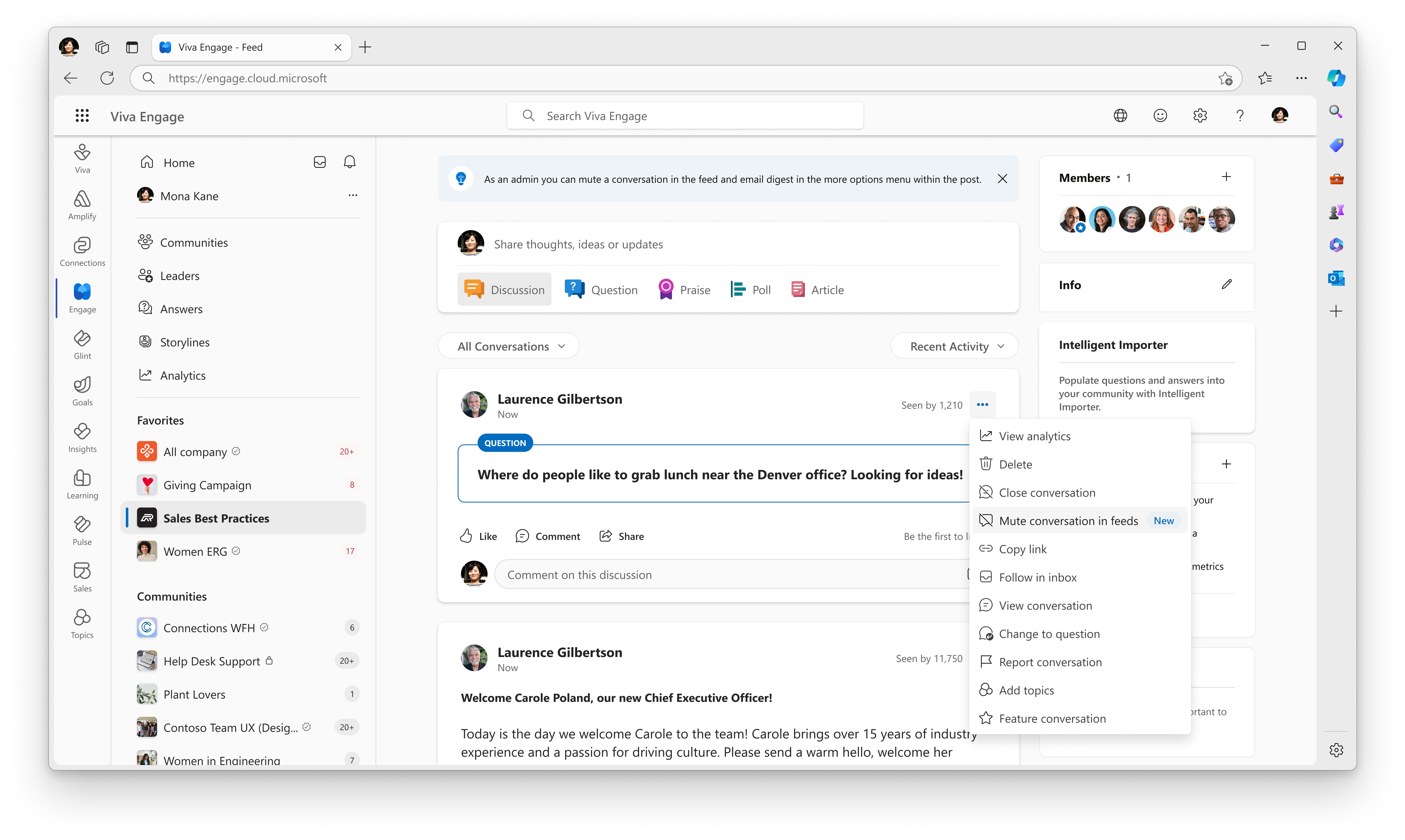
More about sharing, moving, and muting conversations
Moving conversations
-
All conversations in public and private communities can be moved. Any user with access to a conversation can move it.
-
All conversation participants before the move and all users with access to the new community can see the conversation after it's moved.
-
Files remain in the original community, but links to the files still appear in the conversation in the new community.
-
Everyone has access to files in conversations that are moved between public communities. If a conversation was moved from a private community, only members of the community that the conversation was originally posted to will have access to its files. If the conversation is moved back, anyone currently participating in the conversation (regardless of community membership) and all the original private community's members will have access.
-
You can only move from one community to another community. The post is only in the community where it's moved. It's not copied into both.
-
Conversations can be moved multiple times.
-
In the community settings, admins can prevent users from moving conversations into their community. Admins can move conversations anywhere in Engage, regardless of this setting. Restricted communities don't allow users to move conversations in or out.
-
You can move conversations to any community they have access to (public or private), provided the admin hasn't restricted the moving of conversations.
-
Users involved in the conversation get an inbox notification when a conversation is moved. A system message is added to the conversation when it is moved. The message includes who moved the thread, where it was moved from, and where it was moved to.
Sharing conversations
-
You can share a conversation with anyone in your Viva Engage tenant. There is no limit to how many times you share a conversation. However, you cannot share conversations outside the tenant.
-
You can't share a private message. However, you can add more members within the tenant to your private message.
-
When you share a conversation with a community, the specific message that you share will appear in the other community's feed, together with a link back to the original conversation. Although members of the community where you're sharing will see the only specific message, a link back to the conversation will accompany the message.
-
A share in many ways functions like a forwarded email message in the way that it creates its own, new version of the message. When you share a conversation, the message that you share becomes a conversation starter in the community with which you're sharing. The only connection to the original message will be a link back to the original message.
-
Messages from private communities can be shared, but only members of the private community can view the full conversation. Nonmembers see only the specific message that's shared.
-
View Shares shows you a list of all the locations to which a message is shared. This is indicated by an icon next to the message. You can see only the names of the communities to which you belong or that are public and are listed under shared conversations.
-
To share a conversation with someone who isn't located on Viva Engage, share the conversation through private message, and then type the email address. That person will receive a Viva invite email message that states you shared a message with them.
Muting conversations (Engage admins and / corporate communicators)
-
Once muted, the conversation will not appear in the home feed or email digests of all users in the network. Users can still see the thread in communities, storylines, or through search.
-
Muted conversations have an indicator visible to other network admins and corporate communicators. No other users can see when a conversation is muted. Users are not notified when a thread is muted.
-
Muting conversations is independent from muting communities and muting users.
-
All activity from the mute conversation feature is available through the Microsoft 365 user audit logs, including:
-
User ID of the user who muted or unmuted the conversation
-
Thread ID of the muted conversation
-
Date and time the thread was muted or unmuted Learn more
-









