Answers in Viva: Ask a question
Answers in Viva connects employees with subject matter experts to get their questions answered and increase their overall learning.
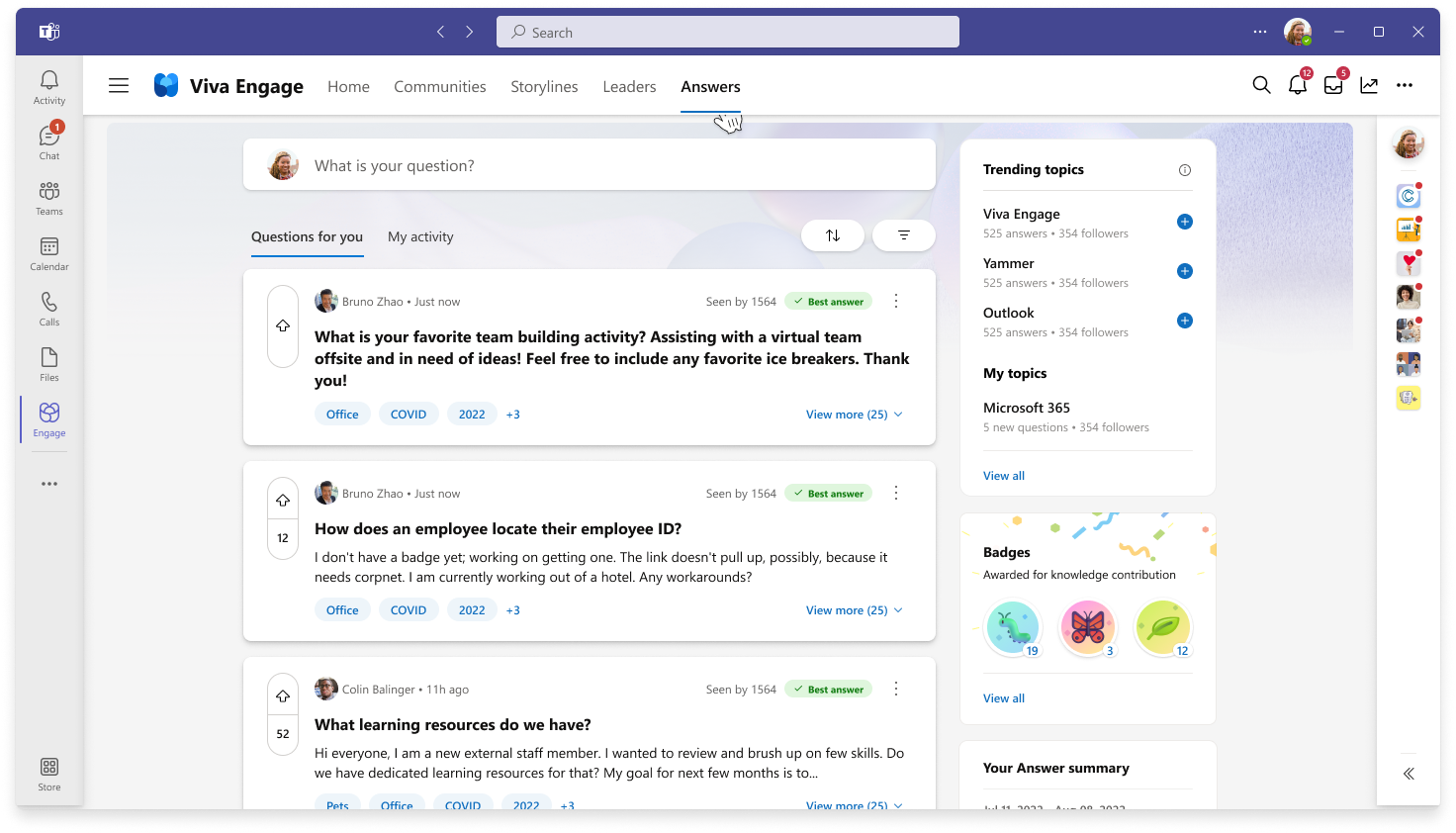
Note: Answers in Viva requires the Viva Engage Knowledge service plan. Learn more about licensing here.
Step 1: Ask a question
Begin your Answers experience by selecting the Answers tab in the Viva Engage Teams app. If none of the listed questions match what you’re looking for, ask a question.
Note: When you post a question in Answers, include a topic that describes the subject matter to help categorize your question. Learn more about how topics work.
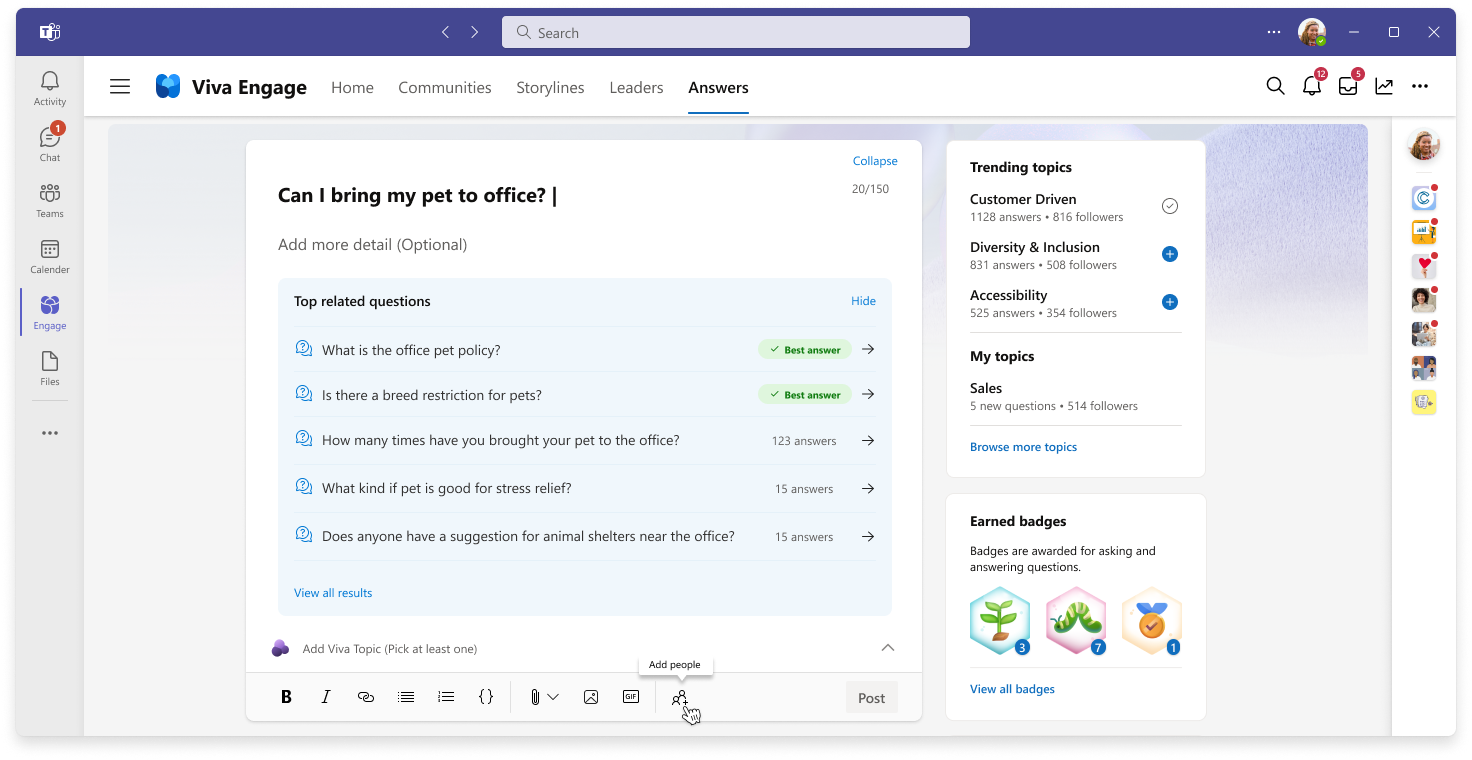
Step 2: Add a topic
When you type a question in Answers, Viva Engage provides up to three AI-suggested topics for you to include with your question.
To generate AI-suggested topics, click anywhere outside the question field when you're done typing your question.
Select the most relevant topic to include with your question. Once you add a topic to Answers, it's available for others to use.
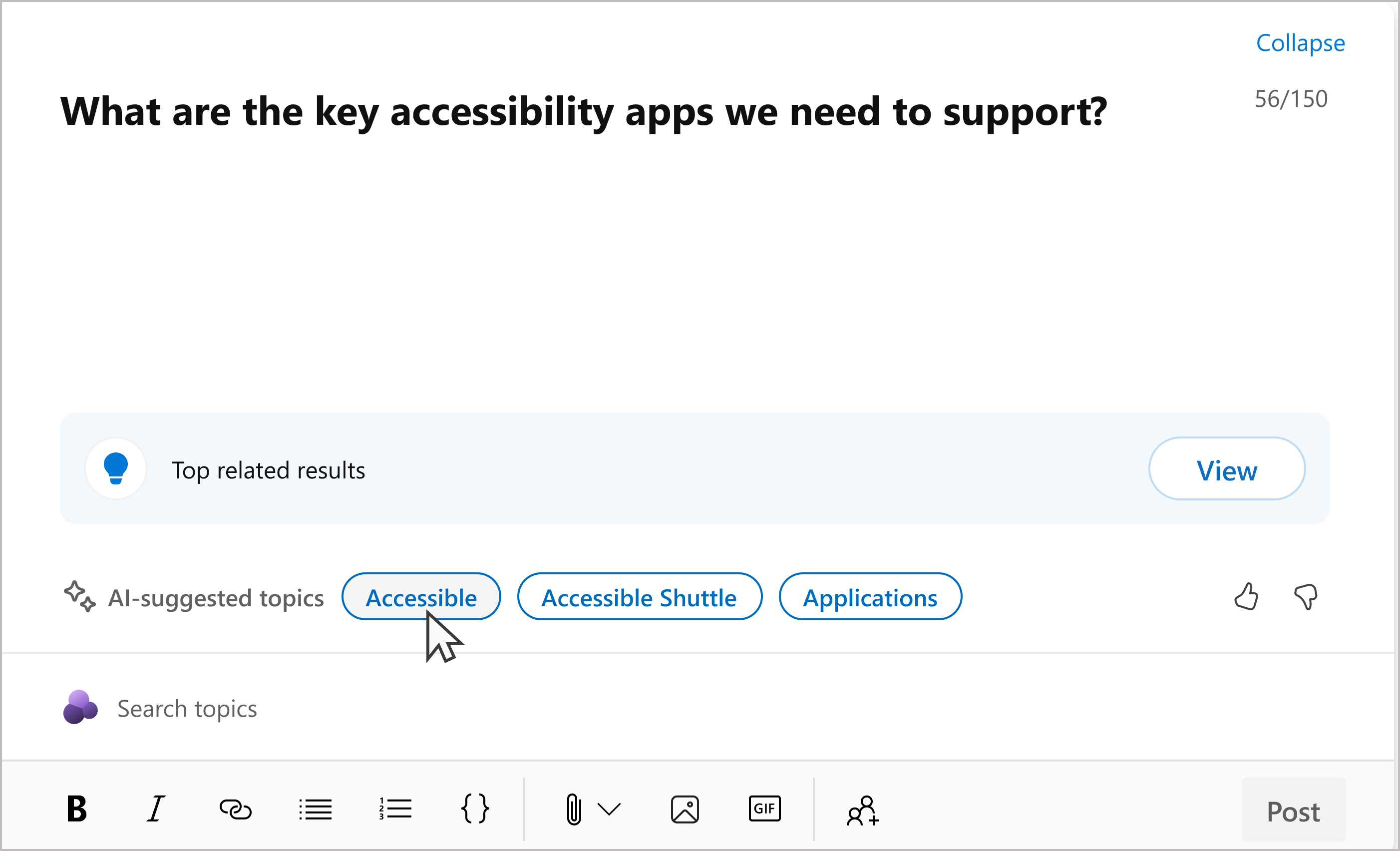
To find more topics to choose from, do one of the following:
-
Type a description in the space below your question to generate more AI-suggested topics.
-
Enter keywords in the Search topics field to manually search through the available topics for more suitable one.
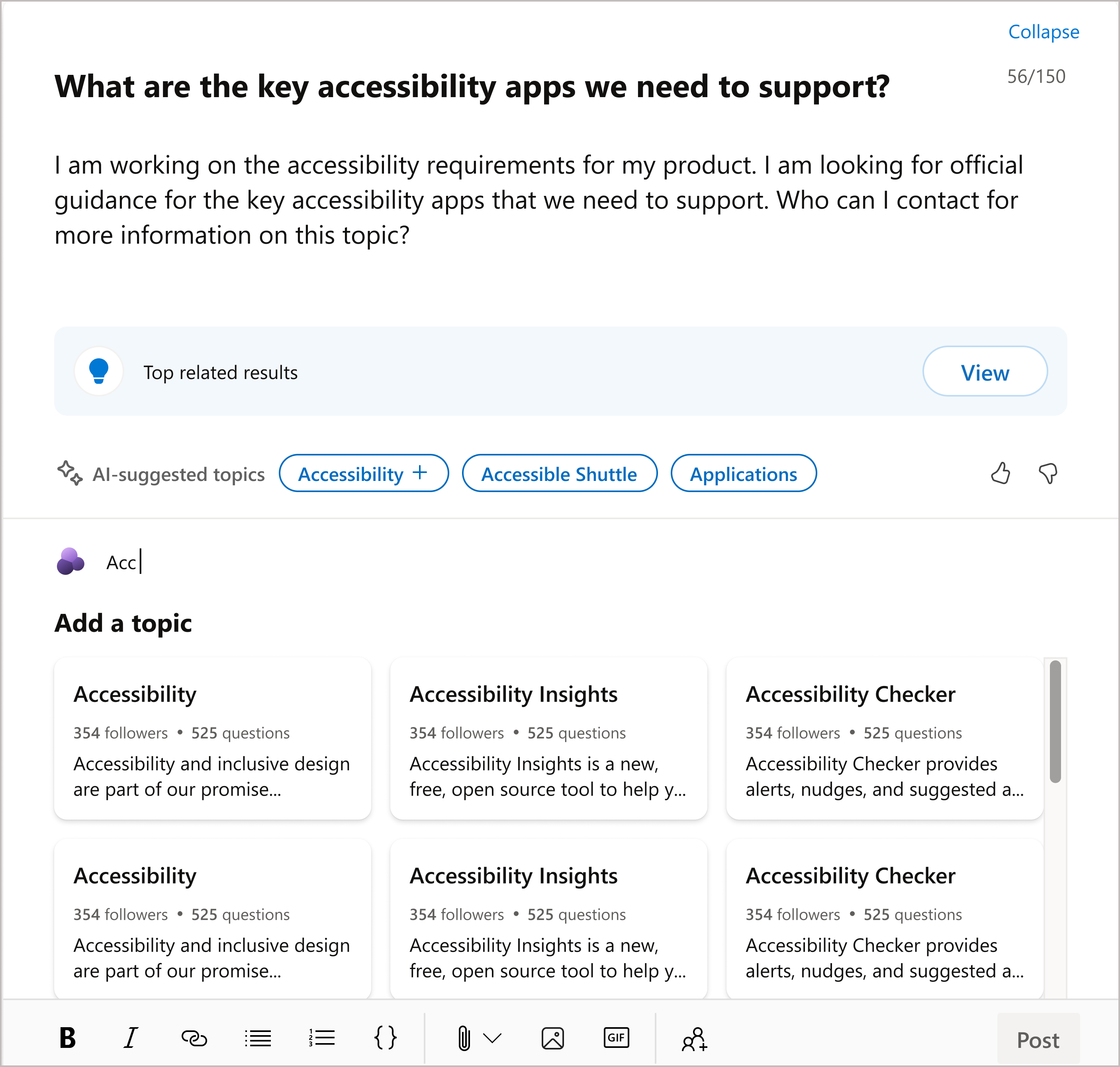
If no matching topics exist, you can suggest a new topic. Topics require a name and summary before they can be suggested.
Step 3: Post your question
Before you post, consider adding a detailed description, attachments, and rich text formatting. Use the Add people button to tag people who may be able to answer your question or point you to someone else who can.
When your question is complete, select the Post button to publish your question. Questions you post appear on your My activity tab in Answers.










