Install the Viva Engage desktop app
Applies To
You can now install the web version of Viva Engage as a progressive web app (PWA) in Microsoft Edge, Google Chrome, or Mozilla Firefox. After you install the web version of Viva Engage as a progressive web app, it will work like any stand-alone desktop experience.
You can pin and launch the app from your computer’s home screen or task bar and opt in to receive notifications for relevant announcements and messages from Viva Engage.
Even though the experience is similar to a standalone desktop app, the PWA version of Viva Engage is still connected to the browser. To install this from various modern browsers, use the following instructions.
Install the Viva Engage app in Microsoft Edge
-
In Microsoft Edge, navigate to engage.cloud.microsoft and then sign into your account.
-
In the browser URL bar, select the

-
Select Install.
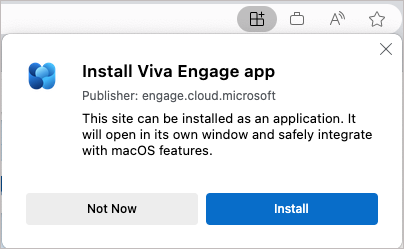
If you are having trouble with the previous steps, here's another way to enable it:
-
In Microsoft Edge, sign into your Viva Engage account.
-
Select Settings and more … at the top of the window.
-
Select Apps, and then select Install this site as an app.
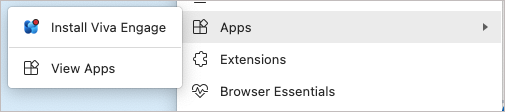
Install the Viva Engage app in Chrome
-
In Google Chrome, navigate to engage.cloud.microsoft and sign into your account.
-
In the browser bar, select the

-
In the confirmation dialog, select Install.
If you're having trouble with these steps:
-
In Google Chrome, navigate to engage.cloud.microsoft and sign into your account.
-
Select Customize and control Google Chrome… at the top of the window.
-
Select Install Viva Engage.
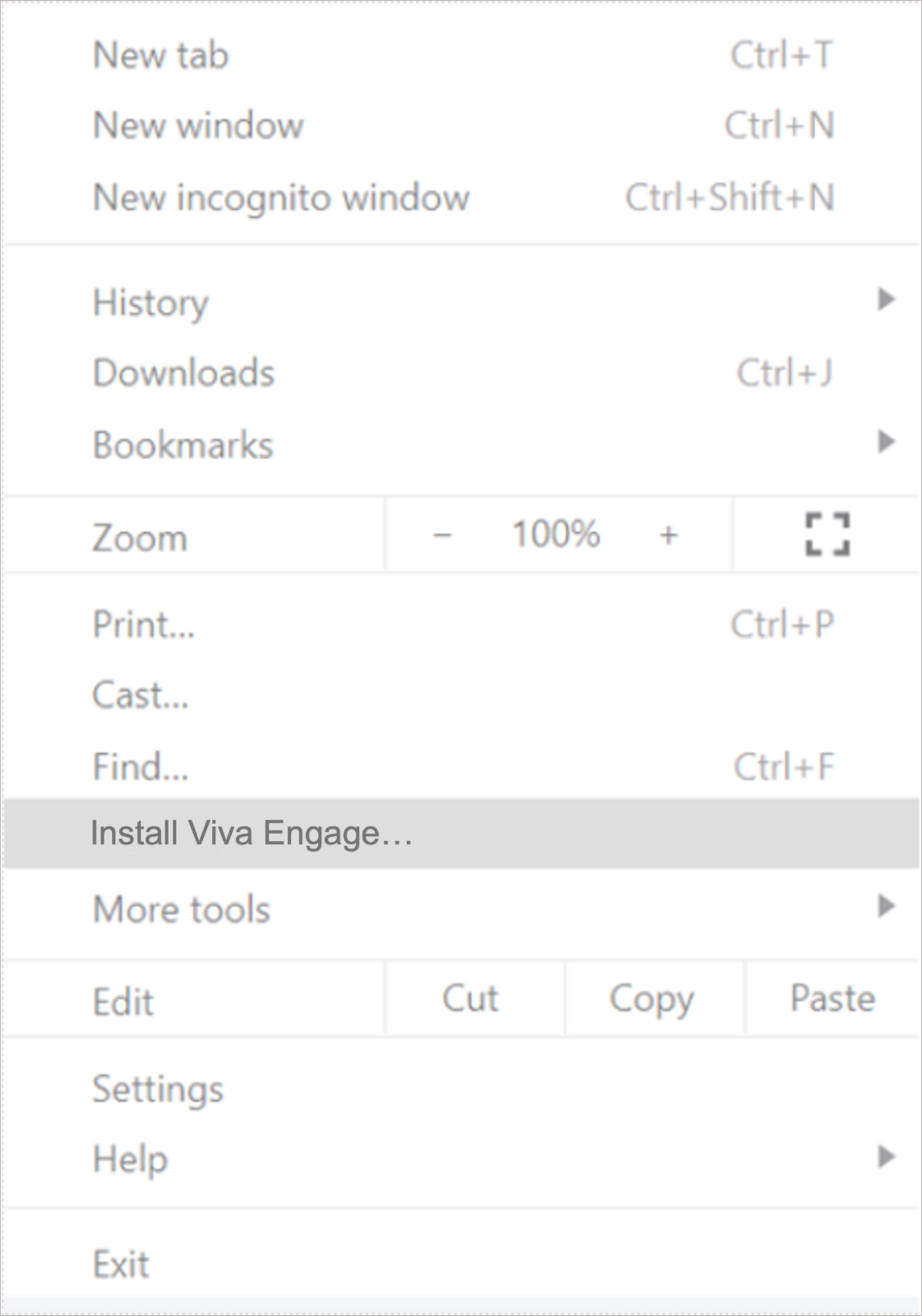
Turn on desktop notifications
Stay connected to updates in Viva Engage by turning on desktop notifications, which provide a pop-up notification on your desktop when someone @ mentions you in a conversation or you receive an announcement. See Manage Viva Engage desktop notifications.
Uninstall the Viva Engage desktop app
If you have an earlier version of the Viva Engage app on your computer, you can uninstall it using the OS settings on your computer like you would any other app. Contact your IT admin if you can't uninstall apps on your work computer.
Distribute by using systems management software
If you work with systems management software, you can use a policy called WebAppInstallForceList to install the Viva Engage desktop app. This policy is supported by Microsoft Edge. If you're using another Chromium-based browser, ask your admin if it's available.










