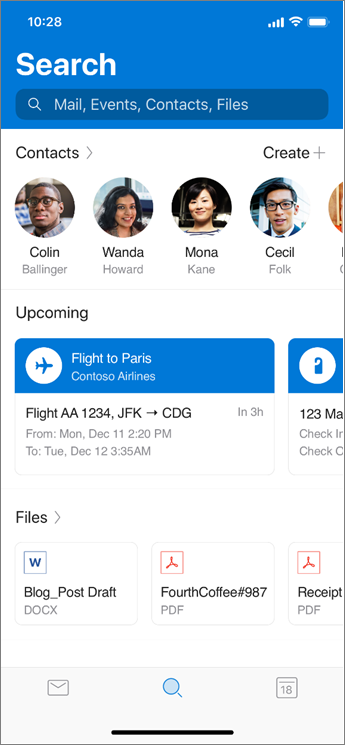Tips for Outlook for iOS and Android
Applies To
Outlook for iOSFor more Outlook for iOS and Android tips and videos go here.
Manage notifications
-
Go to Settings > Notifications under Mail.
-
Change which email accounts you wish to see notifications for.
-
Set email notifications for Focused and Other Inboxes, Focused Inbox, Favorite People, or None.
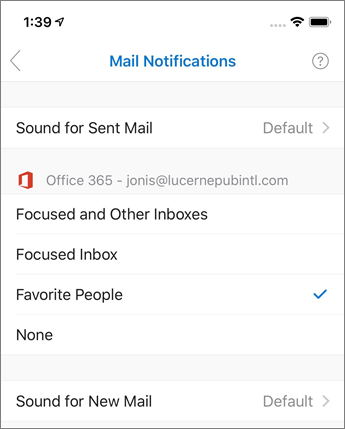
Change Swipe Options
The first time you swipe on an email, Outlook will help you set up your preferred swipe actions. To update your settings:
-
Select Settings > Swipe Options.
-
Choose the options you want for Swipe Right and Swipe Left.

Add an Automatic reply
-
Select Settings.
-
Choose a Mail Account.
-
Select Automatic Replies and turn it on.
-
Choose if you want to Reply to everyone or Reply only to my organization. If you Reply to everyone, choose if you want to Use different messages.
-
Select the check mark when you're done.

Find what you need
Our intelligent search will help you find top people, events, upcoming travel information, package deliveries, restaurant reservations and documents without having to type anything. Tap the search icon twice for keyword search.
If it’s a recent attachment, you can go to the search tab and look in the Files section or enter a keyword or a name of the person you might have sent you the file.