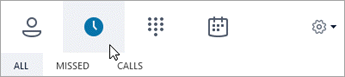Communicate with Skype for Business
Connect with your team through chat, voice or video call, or messaging with your team with Skype for Business.
Find or add a contact
-
On the Contacts tab

-
In the search results, right-click the person you want to add, and select Add to Contacts List.
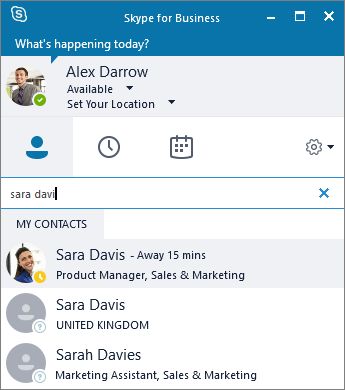
Start a conversation
-
On the Contacts tab

-
Select Send an IM

-
Type your message.
-
Select Send


Start a voice or video call
-
On the Contacts tab

-
Select Call



Set your presence status
-
Select the status arrow below your name.
-
Select the presence indicator you want to display.
-
To undo, or have Skype for Business automatically update your status, select Reset Status.
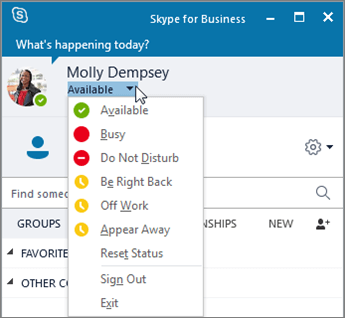
See your conversation history
-
In the main window, select the Conversations tab

-
Narrow the list by selecting Missed or Calls.