Синхронизиране на бележник в OneNote
OneNote автоматично синхронизира споделените бележници през определени интервали. Но понякога може да искате да синхронизирате споделен бележник, за да се уверите, че промените се качват веднага (например ако се качвате на самолет и трябва да изключите лаптопа си).
-
Щракнете върху Файл > Информация > Състояние на синхронизиране на бележника.
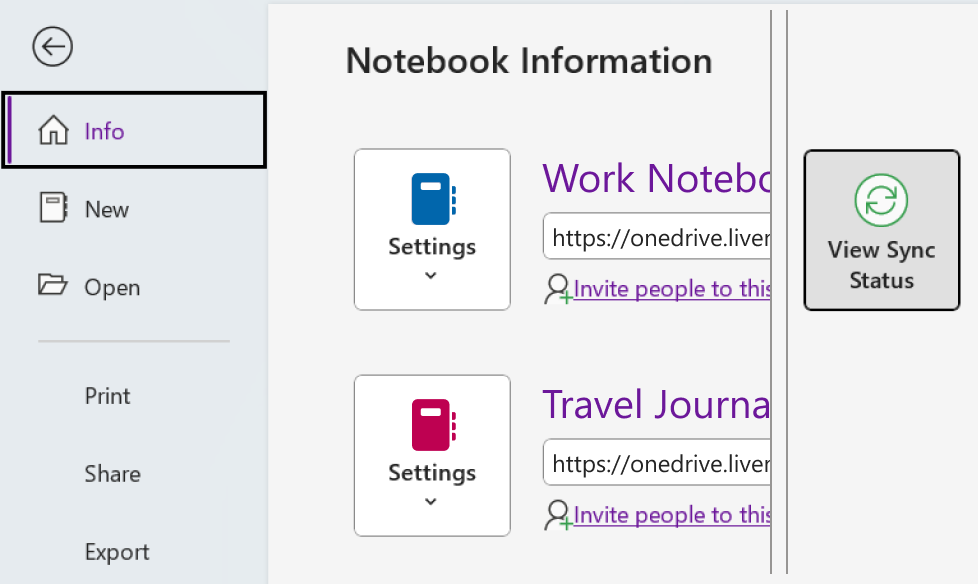
-
В диалоговия прозорец Синхронизация на споделени бележници, който се отваря, направете едно от следните неща:
-
Щракнете върху Синхронизирай всички, за да синхронизирате всички ваши споделени бележници.
-
Щракнете върху Синхронизирай сега до определен бележник, който искате да синхронизирате.
-
OneNote за Windows 10 автоматично синхронизира всичките ви бележки вместо вас. Ако предпочитате, можете да изберете да синхронизирате бележниците ръчно, когато пожелаете.
Направете следното:
-
Щракнете върху бутона Навигация близо до горния ляв ъгъл на прозореца на приложението OneNote.
-
В навигационния екран, който се отваря, щракнете върху стрелката на падащия списък Бележници до името на текущия бележник.
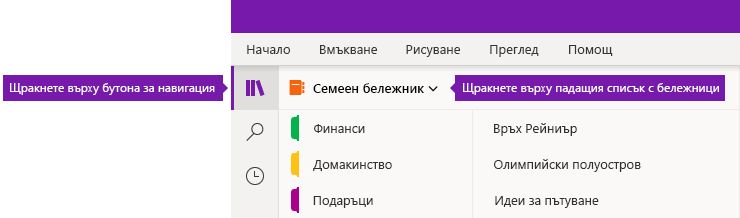
-
В списъка с бележници, който се появява, щракнете с десния бутон върху името на бележника, който искате да синхронизирате, посочете Синхронизиране и след това изберете Синхронизиране на този бележник или Синхронизиране на всички бележници.
OneNote за Windows 8 използва базирано на облака място за съхранение, като например OneDrive и SharePoint, за да поддържа бележниците ви достъпни от всяко място.
Забележка: Тази тема е за приложението OneNote, което можете да получите от магазина на Windows 8. Ако използвате OneNote за Windows 10 или OneNote 2016, можете да ги сравните и да видите разликите тук.
OneNote автоматично синхронизира бележките ви, когато сте свързани към тези услуги. Стъпките за споделяне и синхронизиране могат да се различават в зависимост от това къде съхранявате бележките си.
Споделяне на вашите бележки с други хора
Можете бързо да споделите единична страница или да споделите целия бележник с други хора.
Споделяне на единствена страница в бележник
-
Придвижете се до страницата, която искате да споделите, и докоснете нейния раздел отляво, за да я изберете.
Когато бъде избрана, около страницата се показва дебела рамка.
-
Плъзнете от дясната страна на екрана към лявата, след което докоснете препратката Споделяне.
-
Изберете целта на споделяне (например Поща).
-
Следвайте необходимите стъпки в целевото приложение (например въведете имейл адреса на получателя и заглавие на съобщението), след което докоснете Споделяне/изпращане.
Забележка: Съдържанието на страницата ви ще се сподели в основния текст на съобщението. Получателите няма да получат връзка към страницата в бележника и няма да могат да редактират страницата в бележника ви, освен ако вече имат разрешение да го правят.
Споделяне на целия бележник в OneDrive
-
Отидете на началната страница на OneDrive и влезте, ако получите подкана.
-
Докоснете квадратчето за избор до папката, съдържаща бележника, който искате да споделите.
-
Близо до дясната страна на екрана докоснете Споделяне. (Уверете се, че не сте споделили случайно цялата папка Документи в OneDrive.)
-
Във формуляра, който ще се покаже, докоснете Получаване на връзка.
-
Ако искате получателите само да преглеждат бележките ви, докоснете Създаване под Само преглед. Ако искате получателите ви да преглеждат и променят вашите бележки, докоснете Създаване под заглавието Преглед и редактиране.
-
Когато връзката се покаже осветена, копирайте я и я поставете в имейл съобщение, за да уведомите другите къде могат да имат достъп до вашите бележки.
Забележка: Следващите стъпки няма да работят с бележки, съхранявани в OneDrive.
Споделяне на целия бележник в SharePoint
-
Плъзнете нагоре от долната част на екрана, след което докоснете Бележници.
-
Изберете бележника, който искате да споделите, плъзнете нагоре от долната част на екрана отново, след което докоснете Копирай връзката в бележника.
-
Превключете на любимото си приложение за поща и поставете в тялото на съобщението копираната връзка с кратко описание.
-
Добавете тема и получатели, след което изпратете съобщението. Получателите на вашето съобщение ще имат достъп до бележника ви, ако имат разрешение за вашия сайт на SharePoint.
Ръчно или автоматично синхронизиране на бележници
OneNote автоматично поддържа бележките ви, базирани на облак, синхронизирани непрекъснато, но след прекъсване на услугата (например по време на дълъг полет) бихме препоръчали ръчно да синхронизирате бележките си.
-
Отворете коя да е страница в бележника, който искате да синхронизирате, след което плъзнете нагоре от долната част на екрана.
-
Докоснете Бележници и изберете бележника, който искате да синхронизирате.
-
В лентата с приложенията в долната част на екрана докоснете Синхронизиране.
В списъка на бележниците малка икона за синхронизиране отляво на името на бележника показва неговото състояние на синхронизиране. Ето какво означават иконите:
-
Зелени кръгови стрелки: Извършва се синхронизиране на бележника. По време на този процес можете да редактирате вашите бележки.
-
Червен кръг с X: Възникнаха една или повече грешки при синхронизиране във вашия бележник. Докоснете червената икона за синхронизиране, за да прегледате подробностите и да отстраните проблема. За повече информация вижте Отстраняване на грешки в OneNote.
-
Жълт триъгълник с удивителен знак: Вашата връзка със сървъра е прекъсната и в момента работите офлайн. След възстановяване на връзката OneNote автоматично ще синхронизира направените промени отново.
Управление на настройките за синхронизиране
Използвайте екрана "Настройки", за да преглеждате и управлявате вашите акаунти в OneNote.
-
На коя да е страница плъзнете от десния край на екрана към левия.
-
Докоснете Настройки > Опции.
-
Под Синхронизиране на вашите бележници изберете дали OneNote автоматично да синхронизира вашите бележки, или да не го прави. Ако изберете за тази опция Не, погрижете се ръчно да синхронизирате след всяка важна промяна във вашите бележки.
Работа с разместени секции
Разместени секции могат да се появят, когато OneNote се опита да синхронизира промени в секция на бележника, но не успее да намери файла за секцията. Когато това се случи, иконата "Разместени секции" се показва в списъка ви с бележници. Разместените секции остават в бележника, докато OneNote не открие новото местоположение на секцията или докато разместената секция не бъде преместена или изтрита.
Ако дадена секция в споделен бележник не може да бъде синхронизирана, но вие искате да запазите информацията, която тя съдържа, преместете несинхронизираната секция в друг бележник.
Преместване на разместена секция в друг бележник
-
Докоснете, за да изберете раздела на разместената секция, която искате да преместите.
-
Плъзнете секцията в желания бележник.
Ако нарочно изтриете секция и повече не се налага да синхронизирате или записвате вашите промени, можете да изтриете разместената секция.
Изтриване на разместена секция от вашия бележник
-
Докоснете, за да изберете раздела на секцията, след което докоснете Изтриване на секция в лентата с приложенията.
-
Потвърдете предупредителното съобщение и след това докоснете Изтриване на секция.
Забележка: Изтриването на секция е завинаги. Ако не сте сигурни дали искате да го направите, вместо това преместете секцията в друга част на бележника си.
OneNote for Mac съхранява всичките ви бележки в облака, като автоматично ги синхронизира с акаунта ви за OneDrive . Това ви позволява да преглеждате и редактирате бележките си навсякъде на всичките си устройства.
Въпреки че не можете да изключите автоматичното синхронизиране на бележници, може да има случаи, когато искате да синхронизирате ръчно, за да наложите синхронизирането на голямо количество промени в бележките, преди да се налага да прекъснете връзката при кратко предизвестие (например при стъпване на самолет).
Направете следното:
-
За да видите списъка си с бележници, ако бутонът Навигация е изключен (


-
Щракнете върху стрелката на падащия списък Бележници , която се появява над списъците със секции и страници. Може да се наложи да щракнете върху името на текущия бележник, за да видите списъка с бележници.
-
Задръжте натиснат клавиша Control, докато щраквате върху името на бележника, който искате да синхронизирате ръчно.
-
В менюто, което се появява, щракнете върху Синхронизирай този бележник.
Можете да използвате Microsoft OneNote на своя iPad или iPhone, за да поддържате синхронизирането с всички бележници, които сте създали с OneNote 2016 на вашия Компютър Mac или PC, дори ако използвате различни акаунти, базирани на облака, за тези две версии на OneNote.
Отваряне на бележници на Mac или PC (същия акаунт за OneDrive)
Тъй като OneNote 2016 for Mac или PC изисква бележниците да се записват в базиран в облака акаунт за OneDrive, бележниците, които сте създали и използвали с този акаунт, вече са достъпни на вашия iPad или iPhone, при условие че сте влезли със същия акаунт за OneDrive като този, който използвате на вашия Mac или PC.
За да отворите допълнителни бележници в същия акаунт за OneDrive, направете следното:
-
В Microsoft OneNote на вашия iPad или iPhone докоснете Още бележници в долната част на списъка с бележници.
-
Докоснете всички допълнителни бележници, които искате да отворите, и след това се придвижете до неговите секции или страници.
Забележка: Можете да използвате предишната стъпка, за да отворите всички бележници на вашия iPad или iPhone, които са създадени с OneNote за Windows. Бележниците обаче, които първоначално са създадени във версии, по-стари от OneNote 2010 за Windows, няма да се синхронизират с OneNote на iPad или iPhone. За да синхронизирате такива бележници на всички свои устройства, трябва първо да надстроите вашия компютър с Windows до OneNote 2016, да актуализирате бележниците си до по-новия формат на бележника и след това да преместите локалните си бележници в OneDrive.
Отваряне на бележници на Mac или PC (различни акаунти за OneDrive)
Ако в момента използвате различен акаунт за OneDrive на своя iPad или iPhone от този, който използвате на вашия Mac или PC, можете да влезете във вашите бележници на Mac или PC, като направите следното:
Стъпка 1: Добавяне на акаунта за OneDrive на вашия mac или компютър към iPad или iPhone
-
В Microsoft OneNote отидете в Настройки на вашето устройство:
-
На iPad докоснете иконата на зъбно колело в горния десен ъгъл.
-
На iPhone докоснете иконата многоточие ( ... ), след което докоснете Настройки.
-
-
Под Акаунт докоснете текущо избрания акаунт. (Ако в момента сте излезли от всички акаунти, докоснете Влизане.)
-
Под Свързани услуги докоснете + Добавяне на услуга.
-
Под Свързване на услуга в облака докоснете OneDrive.
-
Въведете имейл адреса на акаунта за OneDrive, който използвате за бележниците на OneNote на вашия компютър Mac или PC, след което докоснете Напред.
-
На следващия екран въведете паролата за акаунта за OneDrive, който използвате за бележниците на OneNote на вашия компютър Mac или PC, след което докоснете Влизане.
След като сте удостоверили достъпа си до акаунта за OneDrive, който използвате на вашия Компютър Mac или PC, можете да отворите бележниците в него.
Стъпка 2: Отваряне на бележници от вашия Mac или PC на iPad или iPhone
-
В Microsoft OneNote на вашия iPad или iPhone докоснете Още бележници в долната част на списъка с бележници.
-
Докоснете всички допълнителни бележници, които искате да отворите, и след това се придвижете до неговите секции или страници.
Забележка: Можете да използвате предишната стъпка, за да отворите всички бележници на вашия iPad или iPhone, които са създадени с OneNote за Windows. Бележниците обаче, които първоначално са създадени във версии, по-стари от OneNote 2010 за Windows, няма да се синхронизират с OneNote на iPad или iPhone. За да синхронизирате такива бележници на всички свои устройства, трябва първо да надстроите вашия компютър с Windows до OneNote 2016, да актуализирате бележниците си до по-новия формат на бележника и след това да преместите локалните си бележници в OneDrive.
Ако използвате Microsoft OneNote на iPad или iPhone с много големи бележници, които първоначално са били създадени на компютър PC или Mac, отварянето и синхронизирането на такива бележници на вашия iPhone или iPad за първи път може да доведе до някои проблеми с производителността и стабилността.
Ако имате такива проблеми, докато се свързвате с големи бележници, изключете автоматичното синхронизиране на прикачените файлове за бележки, като следвате стъпките, описани по-долу, и след това опитайте отново да синхронизирате своите големи бележници.
Забележка: Тази документация се отнася за Microsoft OneNote за iPhone и iPad. Препоръчително е да поддържате вашите устройства актуализирани с най-новата версия на Apple iOS. За повече информация вижте Актуализиране на софтуера на iOS на вашия iPhone, iPad или iPod touch.
За да изключите автоматичното синхронизиране на прикачените файлове за бележки в OneNote на вашия iPhone или iPad, направете следното:
-
Отворете бележника на OneNote.
-
В горния десен ъгъл докоснете ... (многоточие).
-
След това докоснете иконата Настройки .
-
Докоснете Синхронизиране.
-
Задайте опцията Автоматично синхронизиране на прикачени файлове на Изкл.
Как да синхронизирам бележките си с OneDrive
Синхронизирането става автоматично, когато се придвижвате между бележки и секции. Например ако въведете нова бележка и след това докоснете назад към изгледа секции, новата бележка се синхронизира с OneDrive.
Направете следното, за да синхронизирате ръчно бележките си.
-
На вашия телефон с Android отворете OneNote и след това докоснете Бележници долу вляво.
-
Докоснете бутона Още опции

-
Докоснете Синхронизиране на всички.
Ако използвате "Бележки на Samsung" на мобилното си устройство, можете лесно да пренесете мобилните си бележки на вашия компютър, като ги интегрирате с информационния канал на OneNote.
Информационният канал на OneNote удобно комбинира бележките ви от различни приложения – включително бележки на Samsung, Лепкави бележки и OneNote. В момента е налична в Outlook в уеб и Outlook.com.
Направете следното:
-
На мобилното си устройство отворете приложението Samsung Notes .
-
В приветствената подкана за синхронизиране с приложенията на Microsoft докоснете Продължи.
Като алтернатива, можете да отидете в настройките на приложението Samsung Notes и да изберете Синхронизиране с Microsoft OneNote.
-
На следващия екран докоснете Влизане , за да продължите.
-
Влезте със същия акаунт в Microsoft (или служебен или учебен акаунт), където искате да използвате вашия информационен канал на OneNote, и след това дайте необходимите разрешения, когато получите подкана.
-
Изберете папката или папките, които искате да синхронизирате.
Папките в "Бележки на Samsung" могат да бъдат избрани поотделно за синхронизиране с приложенията на Microsoft. Връзката за синхронизиране на избрана папка е посочена в "Настройки", като малка икона на OneNote се показва след името на папката.
-
Уверете се, че сте влезли в Outlook в уеб или Outlook.com със същия акаунт, в който сте синхронизирали бележките си в стъпка 4.
-
В Outlook в уеб или Outlook.com докоснете иконата на информационен канал на OneNote близо до горния десен ъгъл.
Когато се отвори прозорецът на задачите, синхронизираните ви бележки от "Бележки на Samsung", Лепкави бележки и OneNote ще се показват във вашия информационен канал.
Забележка: За да използвате някоя от бележките, които сте избрали, за да синхронизирате между бележките на Samsung и канала на OneNote, изберете бележка във вашия информационен канал, щракнете върху бутона Копирай , за да копирате съдържанието й, и след това я поставете там, където искате. За повече информация вижте Използване на информационния канал на OneNote в Outlook в уеб.
-
Къде мога да намеря информационния канал на OneNote?
Информационният канал на OneNote в момента е наличен в OneNote за уеб, OneNote за Windows 10, Outlook.com и Outlook в уеб.
-
Какви типове бележки могат да се синхронизират с информационния канал на OneNote?
В момента можете да синхронизирате бележки от OneNote, Лепкави бележки и бележки на Samsung с информационния канал на OneNote.
-
Мога ли да създавам, редактирам или изтривам бележки на Samsung от информационния канал на OneNote?
Не, отделни бележки на Samsung не могат да бъдат създавани, редактирани или изтривани от канала на OneNote.
-
Мога ли да създам, редактирам или изтрия страница на OneNote в информационния канал на OneNote?
Не, отделни страници на OneNote не могат да бъдат създавани, редактирани или изтривани от канала на OneNote.
-
Как мога да спра синхронизирането на моите бележки на Samsung в информационен канал на OneNote?
За да спрете синхронизирането на вашите бележки на Samsung с информационния канал на OneNote, премахнете вашия акаунт в Microsoft от настройките на приложението Samsung Notes.
-
Как мога да експортирам бележките си на Samsung?
Можете да експортирате бележките си, ако сте влезли в "Бележки на Samsung" и след това сте синхронизирали акаунта си в OneNote. Бележките на Samsung, синхронизирани с OneNote, се съхраняват в Outlook.com, заедно с вашата поща, календар и контакти, и могат да се експортират заедно с други Outlook.com елементи. За повече информация вижте Експортиране на пощенска кутия и изтриване на хронологията на търсене в Outlook.com.
Когато всичко е настроено правилно, синхронизирането е автоматично. Ето как да се уверите, че телефонът ви с Android синхронизира вашите бележки на OneNote.
Първо се уверете, че бележникът ви е в OneDrive. Ако използвате OneNote за Windows 10, вашите бележници автоматично се съхраняват в OneDrive.
Ако използвате OneNote 2010, 2013 или 2016 на вашия компютър с Windows, ето как да преместите бележниците си в OneDrive.
-
Отворете бележника на компютъра си и щракнете върху Файл > Споделяне.
-
Изберете местоположение за бележника или щракнете върху Добавяне на място, след което влезте в OneDrive.
Забележка: Ако все още нямате акаунт за OneDrive, можете да се запишете безплатно на onedrive.com.
-
След като желаното местоположение се появи в списъка, щракнете, за да го изберете.
-
Въведете име за бележника си (ако искате, можете да изберете името, което той вече има) и щракнете върху Преместване на бележник.
OneNote премества бележника от компютъра ви в OneDrive.
-
Влезте в OneNote на телефона си с вашия акаунт за OneDrive и отворете бележника.
Можете да използвате уеб браузър, за да стигнете до вашия акаунт за OneDrive. След като влезете, бележките ви ще се синхронизират автоматично.
-
От компютъра си отворете onedrive.com и влезте с вашия акаунт в Microsoft.
-
Намерете желания бележник и щракнете, за да го отворите в OneNote или в OneNote за уеб.
Синхронизирането става автоматично, когато се придвижвате между бележки и секции. Например ако въведете нова бележка и след това докоснете назад към изгледа секции, новата бележка се синхронизира с OneDrive.
Направете следното, за да синхронизирате ръчно бележките си.
-
На вашия телефон с Android отворете OneNote и след това докоснете Бележници долу вляво.
-
Докоснете бутона Още опции

-
Докоснете Синхронизиране на всички.
Синхронизиране на бележки само с Wi-Fi мрежи
Ако предпочитате да не използвате вашия план за данни за синхронизиране на бележки, можете да изберете да синхронизирате бележките на вашия телефон с Android само когато е налична Wi-Fi мрежа.
-
На вашия телефон с Android отворете OneNote и след това докоснете Бележници долу вляво.
-
Докоснете бутона Още опции,

-
Отворете OneNote и след това в долния ляв ъгъл докоснете Бележници.
-
Докоснете Добавяне на вашия служебен или учебен акаунт за още бележници.
-
Въведете информацията за акаунта на вашата организация.
След като влезете, вашите служебни или учебни бележници с всеки ще се показват под WORK ИЛИ EDUCATION NOTEBOOKS.
В OneNote за уебобикновено няма нужда ръчно да записвате или синхронизирате бележките си, докато работите. OneNote непрекъснато синхронизира вашите промени във фонов режим, като ви дава възможност да се концентрирате върху мислите и идеите си.
Ако работите по проекти, с кратък срок на изпълнение, в споделени бележници, които едновременно са в съавторство от множество хора, може да поискате да синхронизирате ръчно всички промени в голяма страница, които сте направили, така че другите да могат да ги виждат веднага. Въпреки че в момента това не е възможно в OneNote за уеб, можете да използвате настолното приложение OneNote на вашия компютър с Windows или на вашия компютър Mac, за да синхронизирате ръчно бележките, когато е необходимо. За повече информация вж. следните статии:
Тази статия описва подробно най-добрите практики за преместване и синхронизиране на бележници на OneNote, както и проблеми, които може да възникнат, ако бележниците се преместват или синхронизират по начини, които не се препоръчват. По принцип бележниците на OneNote винаги трябва да се синхронизират и преместват от приложението OneNote, а не от системи за синхронизиране, базирани на файлове, като например клиентско приложение (например локален клиент OneDrive или DropBox) или офлайн папки. Причините за преместване и синхронизиране на бележници чрез OneNote са:
-
Уеб приложения и мобилно синхронизиране – вградената функционалност за споделяне правилно настройва бележника на сървъра, така че OneNote Web App да може да го отвори. Освен това мобилните версии на OneNote (iOS, Android) могат да отварят само бележници, които са споделени чрез този механизъм.
-
Офлайн редакции – OneNote създава локално копие на бележника за офлайн редактиране в папката "Локални настройки" и обединява промените в облака, когато се установи отново връзка. За разлика от други методи за синхронизиране на файлове обаче, OneNote може да обедини промените, без да създава конфликти в бележника.
-
Ефективно синхронизиране – OneNote има вградена логика за синхронизиране с OneDrive, която му позволява да синхронизира само промените, което е значително по-ефективно от механизмите за синхронизиране на файлове, като например настолното приложение OneDrive или DropBox, тъй като знае за файловия формат и може да синхронизира само промените.
Ако имате бележник, съхраняван локално на вашия компютър, който искате да преместите в облака, отидете на Файл > Споделяне в OneNote и изберете уеб местоположение, като например OneDrive, и след това щракнете върху Преместване на бележник.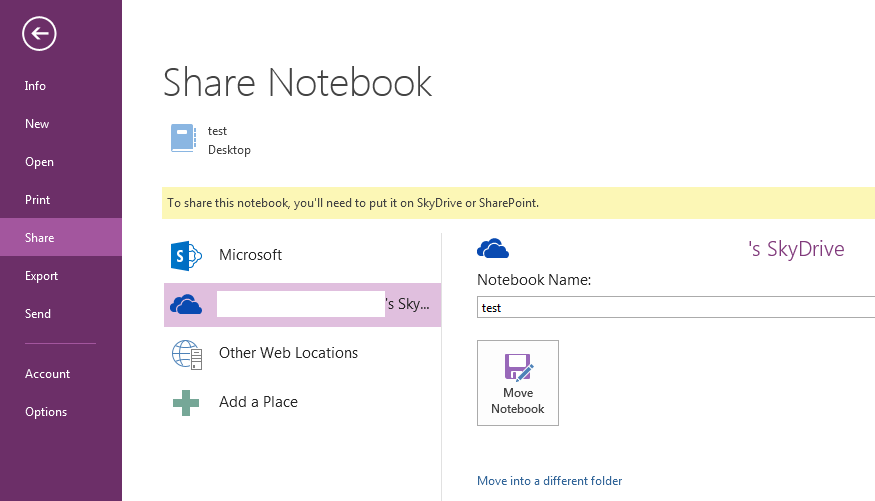
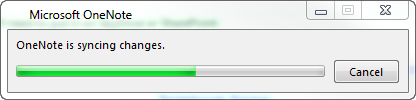


Още информация
Поставянето на бележници на OneNote в споделяне на офлайн файлове в Windows също не се препоръчва. Офлайн файловете на Windows въвеждат файлов кеш, отделен от кеша, който OneNote вече използва за офлайн редактиране. В този случай OneNote може да синхронизира промените в кеша на Windows, докато файлът на Windows е офлайн, в резултат на което се синхронизира с локално копие вместо с копието на сървъра. Когато споделянето на Windows е отново онлайн, потребителят може да бъде подканен да запази две копия на файла или да замести едно копие. Изборът да запазите две копия на файла ще доведе до дублирани секции в OneNote, докато избирането на заместване на копие на бележника може да доведе до загуба на данни.Microsoft препоръчва на потребителите на офлайн файлове на Windows да поставят своите бележници на OneNote на отделно място, което не се синхронизира с офлайн файловете на Windows. Потребителите с бележници, които в момента са в споделяне на офлайн файлове, трябва да преместят бележниците си в ново местоположение.
Изключване на автоматичното синхронизиране на бележници
-
За да синхронизирате ръчно, щракнете върху Файл >Преглед на състоянието на синхронизиране.
-
В диалоговия прозорец Синхронизация на споделени бележници щракнете върху Ръчно синхронизиране.
Важно: Когато работите офлайн, OneNote вече не се опитва да синхронизира промените в бележника, които правите на компютъра си, дори ако излезете и рестартирате OneNote по-късно. Никой друг не може да вижда промените ви в бележниците, докато не включите отново функцията за автоматична синхронизация на бележници.
Включване отново на автоматичната синхронизация на бележници
-
За да възстановите автоматичното синхронизиране, щракнете върху Файл >Преглед на състоянието на синхронизиране.
-
В диалоговия прозорец Синхронизация на споделени бележници щракнете върху Автоматично синхронизиране всеки път, когато има промени, и след това щракнете върху Синхронизирай всички.
-
Щракнете върху Затвори , когато синхронизирането завърши.










