Write with Copilot in SharePoint rich text editor
Copilot in Microsoft SharePoint rich text editor simplifies content creation on SharePoint pages and posts. With Copilot, you can easily rewrite text, adjust the tone, condense information, and elaborate ideas. Available as part of the Text webpart, Copilot is accessible to any user with a Microsoft 365 Copilot license.
Get started
You can get started with the following steps:
-
Sign into your SharePoint site with your work or school account.
-
Create or edit a SharePoint page or news post, then select a Text webpart.
-
Create your first draft of text.
-
Look for Copilot on the right side of the rich text editor. The Copilot icon is on the right side in the command bar. Once selected, it offers two options:
-
Auto rewrite
-
Adjust
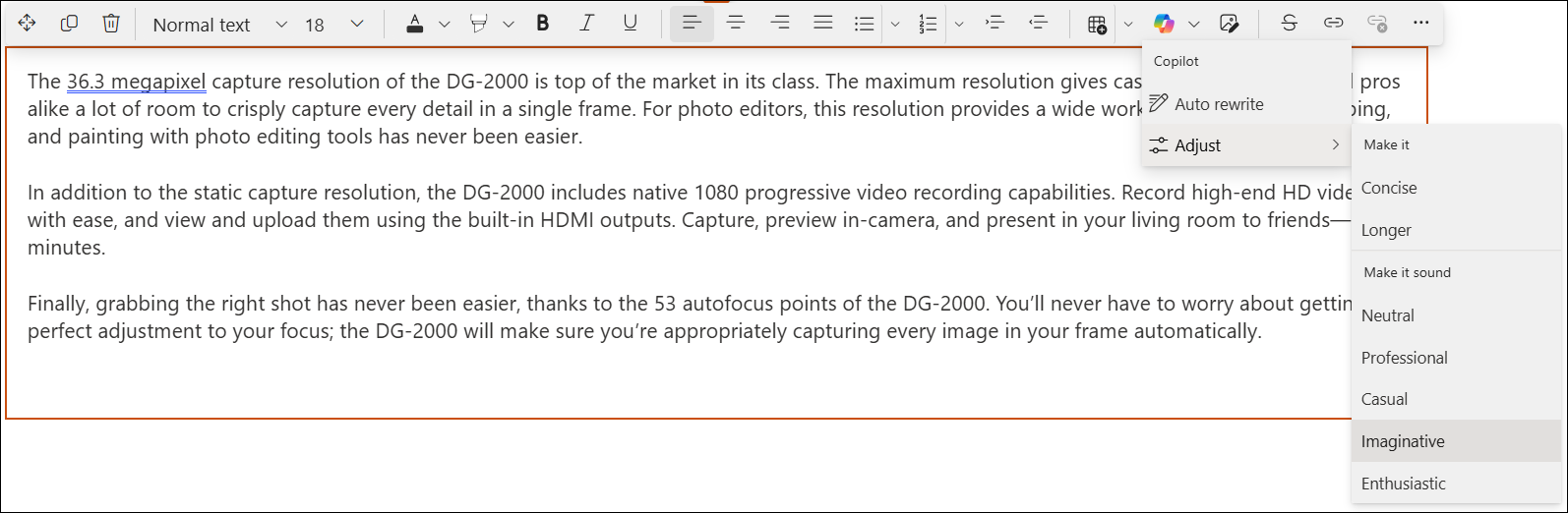
-
-
You can select Auto rewrite, or choose from any of the options next to Adjust for Copilot to rewrite by changing either the length or tone of your text.
Note: Copilot rewrites the entire text in the rich text editor if you don't select any text. You can also choose specific text for Copilot to rewrite.
-
Copilot will suggest text in the suggested text pane.
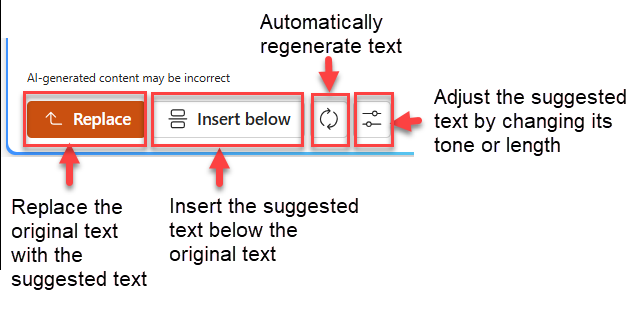
-
Replace the original text with the suggested text
-
Insert the suggested text below the original text
-
Automatically regenerate text
-
Adjust the suggested text by changing its tone or length
-
Or, you can just close the suggested text pane to discard the suggested text
Important: Copilot is built upon Large Language Models (LLMs), which introduces some randomness. It is always good to iterate and edit until you get the most ideal version. Also, always review and verify the result.
FAQ and data handling
Currently, Copilot only works in the supported languages for Microsoft 365 Copilot. To learn more about Copilot in SharePoint Rich Text Editor, see Frequently asked questions about Copilot in SharePoint.
For more information on how Microsoft 365 Copilot works, see Data, Privacy, and Security for Microsoft 365 Copilot.










