Auto rewrite with Copilot in SharePoint rich text editor
When using Copilot in SharePoint rich text editor to help you write, the Auto rewrite option automatically rewrites the existing text in the rich text editor. You can use this option to overcome writer's block or improve the clarity of your message. The following is a drafted product feature description for the DG-2000 digital camera:
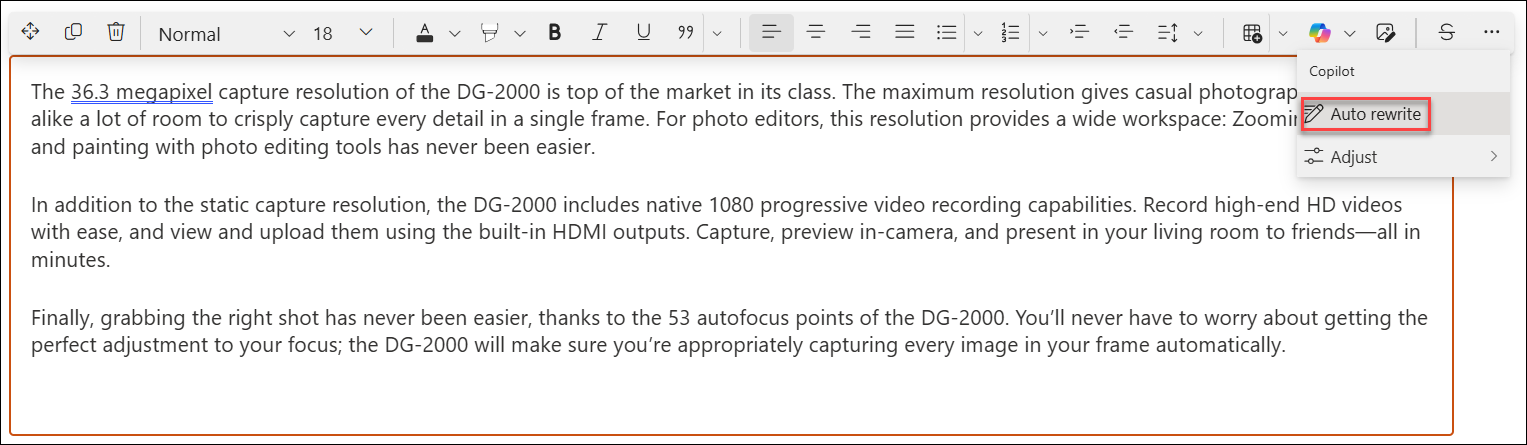
Notice how Copilot transformed the first draft of a product feature page into a captivating one by highlighting the key features in bold at the beginning of each paragraph and adding some enthusiasm to the tone. Very cool, right?
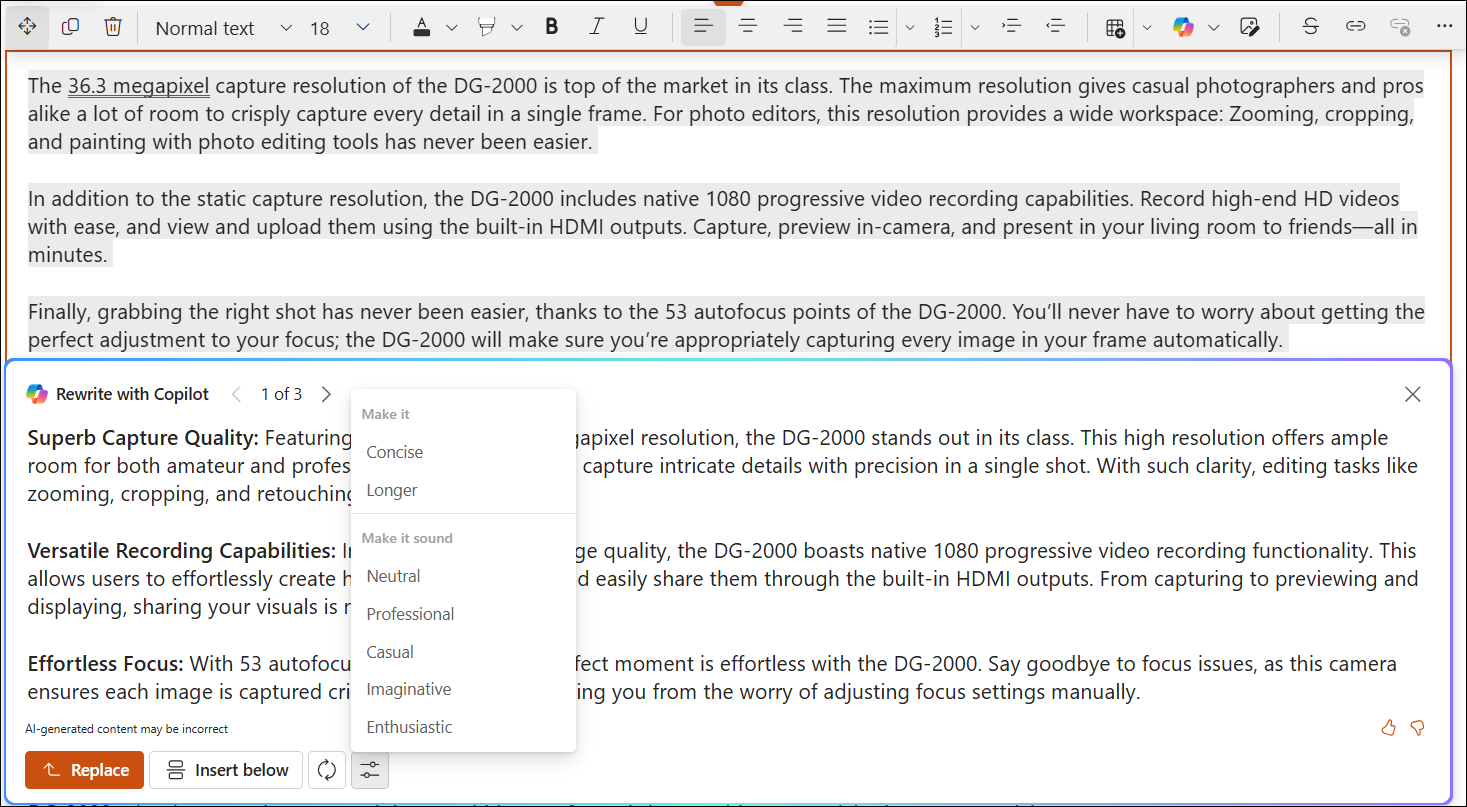
You can choose to Replace the existing text with Copilot's suggestion or Insert below. If the draft provided by Copilot doesn't meet your needs, you can always press the Regenerate or the Adjust button until you get a version that you are satisfied with.
Instead of Auto rewrite your text, you can also choose Adjust to either Make it > Concise or Longer, or Make it sound > Natural, Professional, Casual, Imaginative, or Enthusiastic.
Remember, Copilot is driven by Artificial Intelligence. The content suggested by it can occasionally include incorrect content, due to the vast and diverse nature of Large Language Models (LLMs). You should always review and verify the content provided by Copilot before publishing.
FAQ and data handling
To learn more about Copilot in SharePoint rich text editor, see Frequently asked questions about Copilot in SharePoint rich text editor.
For more information on how Microsoft 365 Copilot works, see Data, Privacy, and Security for Microsoft 365 Copilot.










