See your Google Calendar in Outlook
Applies To
Outlook for Microsoft 365 Outlook 2024 Outlook 2021 Outlook 2019 Outlook 2016 New Outlook for WindowsBy importing a snapshot of your Google calendar into Outlook, you can see it alongside other calendars in the Outlook Calendar View. To keep the imported calendar up-to-date, subscribe to the Google Calendar in Outlook. If you don’t, the only way to update it will be to import another, more current snapshot. If you don't plan to use Google Calendar anymore but want to keep your events, you can import your Google Calendar to Outlook so all of your appointments are integrated into one Outlook calendar view.
Select a tab option below for the version of Outlook you're using. What version of Outlook do I have?
Note: If the steps under this New Outlook tab don't work, you may not be using new Outlook for Windows yet. Select Classic Outlook and follow those steps instead.
-
In your Google Calendar account, select My Calendars and choose the vertical ellipsis (⋮) to the right of the calendar name.
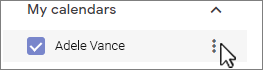
-
Select Settings and sharing, scroll down to Integrate Calendar, and in the Secret address in iCal format box, select the


-
Switch to your new Outlook calendar.
-
Below the calendar grid on the left, select Add calendar, then select Subscribe from web.
-
Paste the copied URL into the address bar, then select Import.
Subscribe to your Google Calendar
An Internet Calendar (iCal) Subscription keeps your Outlook copy of your Google Calendar up-to-date.
-
Log in to your Google Calendar account.
-
In the left column, click My calendars to expand it, then hover over the calendar that you want to add to classic Outlook as an Internet Calendar Subscription. Select the three dots to the right of the calendar name, then select Settings and sharing:
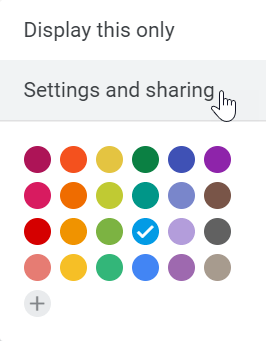
-
Near the bottom of the page, under Integrate Calendar, locate the Secret address in iCal format box, then select the

-
In classic Outlook, select File > Account Settings > Account Settings.
-
On the Internet Calendars tab, click New.
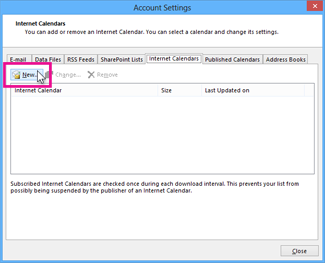
-
Paste the address you copied in step 3, by pressing Ctrl+V, then click Add.
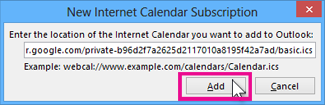
-
In the Folder Name box, type the name of the calendar as you want it to appear in classic Outlook, and then click OK.
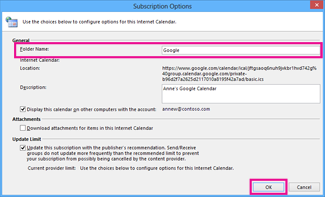
When you start classic Outlook, it checks Google Calendar for updates and downloads any changes. While is Outlook open, it also periodically checks for and downloads updates. (Google Calendar tells Outlook how often to check for updates.)
Note: Changes you make in Outlook aren’t sent to your Google Calendar. To update your Google calendar, open Google Calendar from a browser.
Import a calendar from Google Calendar
Important: The imported calendar is a static snapshot; it does not self-update. To update it, you need to subscribe to it (as described above) or repeat this procedure later to import a copy of the most current version of your calendar in Google Calendar.
-
Log in to your Google Calendar account.
-
In the left column, click My calendars to expand it, then hover over the calendar that you want to import from Google Calendar.
-
Select the three dots to the right of the calendar name, then select Settings and sharing:
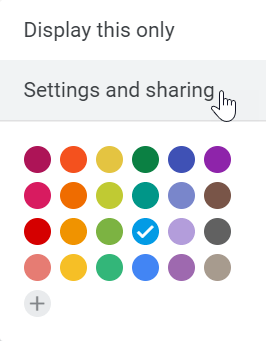
-
Under Calendar settings, select Export calendar.
The Internet Calendar (.ics) file is immediately saved as a compressed (.zip) file to your Downloads folder.
-
In File Explorer, right-click the compressed file, then select Extract All. (This option removes compression and save the .ics file; then you can import it into Outlook.)
-
In classic Outlook, select File > Open & Export > Import/Export.
-
In the Import and Export wizard, select Import an iCalendar (.ics) or vCalendar file (.vcs), then select Next.
-
In the Browse window, navigate to the .ics you saved in step 5, select it, then select OK.
-
Select Open as New. The items are automatically imported into your calendar.
The calendar opens in side-by-side view in the Outlook Calendar. It’s also added to the Navigation Pane in Calendar view, under Other Calendars.
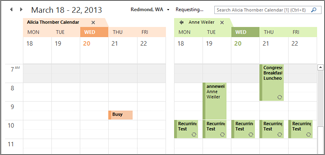
Next steps
Here are some other things you can to do to get set up with Outlook:
-
Import contacts to Outlook for Windows: Instructions for importing Gmail contacts are here.
-
Office 365 mobile setup: Set up email or Office apps on a phone or tablet.
To learn more about using Microsoft 365, see the Office 365 Learning Center.










