Switch to SharePoint Online from Google Sites
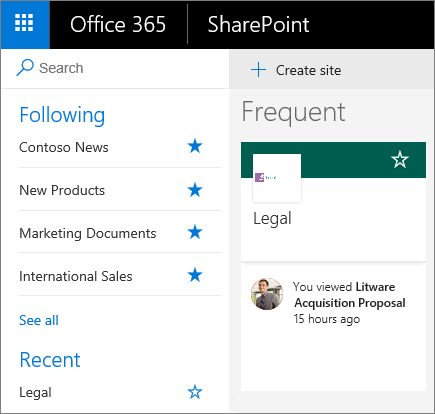
Switch to SharePoint in Microsoft 365 from Google Sites and start working together with these quick instructions on how to access, upload, and share the content, information, and apps your team relies on with SharePoint in Microsoft 365.
Note: Features and information in this guide apply to SharePoint in Microsoft 365 as available through Microsoft 365.
Differences*
|
Feature |
SharePoint Online |
Google Sites |
|---|---|---|
|
Create |
|
|
|
Secure |
|
|
|
Collaborate |
|
|
|
Manage documents |
|
|
|
Sync files for offline use and uploading |
|
|
|
Work on the go |
|
|
*Differences are based on G-Suite Basic Edition and Microsoft's Microsoft 365 E3 plan as of May 2017.










