Customize your calendar in Outlook on the web
Applies To
Outlook.comLet's say you've just sent an email message to someone by mistake in Outlook.com. How do you recall it?
Unfortunately, you can't.
Message recall is not available for users with email addresses ending in @outlook.com, @hotmail.com, @live.com, or @msn.com. These are web-based email services where once you send an email message, it's gone from your email server and out of your control.
Message recall is available in Outlook for Windows. See Recall or replace an email message that you sent for instructions.
Set up undo send in Outlook.com
Although you can't recall a message once it's been sent, when you turn on the undo send option, Outlook.com delays sending the message so you can cancel it if you change your mind.
You can delay sending your message for 5 or 10 seconds. To turn on the undo send option:
-
At the top of the page, select Settings

-
Under Undo send, choose the how long Outlook.com will wait to send your messages.
-
Select Save.
Undo sending in Outlook.com
Once undo send is set up, you'll see an Undo send prompt at the bottom of the message list whenever you send a new message. The prompt will be available for the length of time you set in Compose and reply.
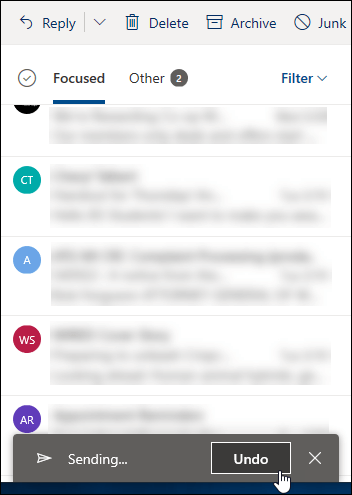
Still need help?
|
|
To get support in Outlook.com, click here or select Help on the menu bar and enter your query. If the self-help doesn't solve your problem, scroll down to Still need help? and select Yes. To contact us in Outlook.com, you'll need to sign in. If you can't sign in, click here. |
|
|
|
For other help with your Microsoft account and subscriptions, visit Account & Billing Help. |
|
|
|
To get help and troubleshoot other Microsoft products and services, enter your problem here. |
|
|
|
Post questions, follow discussions and share your knowledge in the Outlook.com Community. |











