Manage organizations for a work or school account in the My Account portal
The Organizations page of the My Account portal helps you to manage the organizations (typically, your organization's name) that you have access to. There are two types of organizations shown on the Organizations page:
-
Home organization. Your home organization is the organization that owns your work or school account. You can't leave your home organization. If you don't have an assigned home organization, you'll just see a single heading that says Organizations with the list of your associated organizations.
-
Other organizations. The other organizations are any group that you've signed in to previously using your work or school account. You can leave any of these organizations at any time.
Important:
-
This article is intended for users trying to update the organization info accessed by a work or school account. If you see an error while signing in with a personal Microsoft account, you can still sign in by using the domain name for your organization (such as contoso.com) or the Tenant ID of your organization from your administrator in one of the following URLs:
-
If you're an administrator looking for information about group and user management for your employees and other uses, see the Enterprise user management documentation and Leave an organization as an external user.
- https://myaccount.microsoft.com?tenantId=your_domain_name
- https://myaccount.microsoft.com?tenant=your_tenant_ID
View your organizations
-
Sign in to the My Account portal with your work or school account.
-
Select Organizations from the left navigation pane or select the Manage organizations link from the Organizations block.
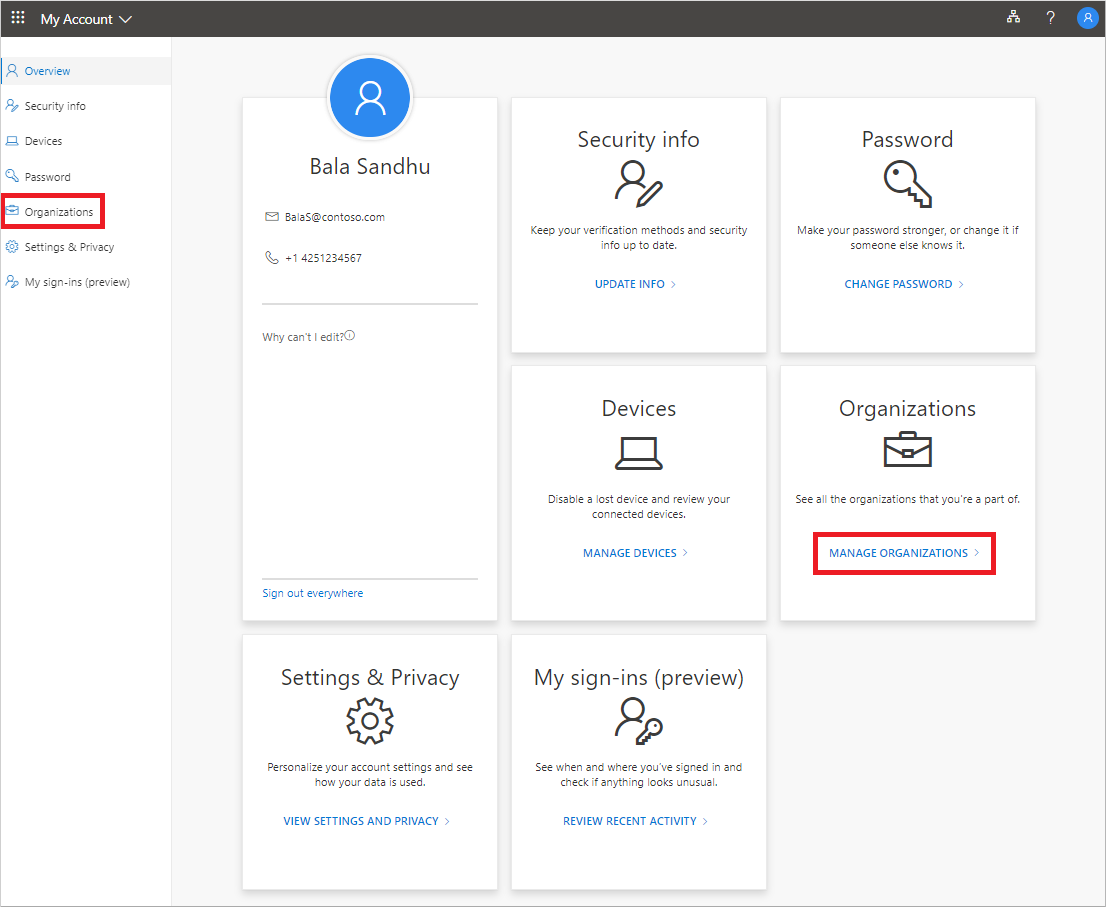
-
Review the information for your Home organization.

-
Review your other organizations, making sure you recognize all of the organizations that you have access to.
Leave an organization
You can leave any organization that isn't your Home organization. Select Leave organization next to the organization you want to leave, and then select Leave to confirm you want to leave.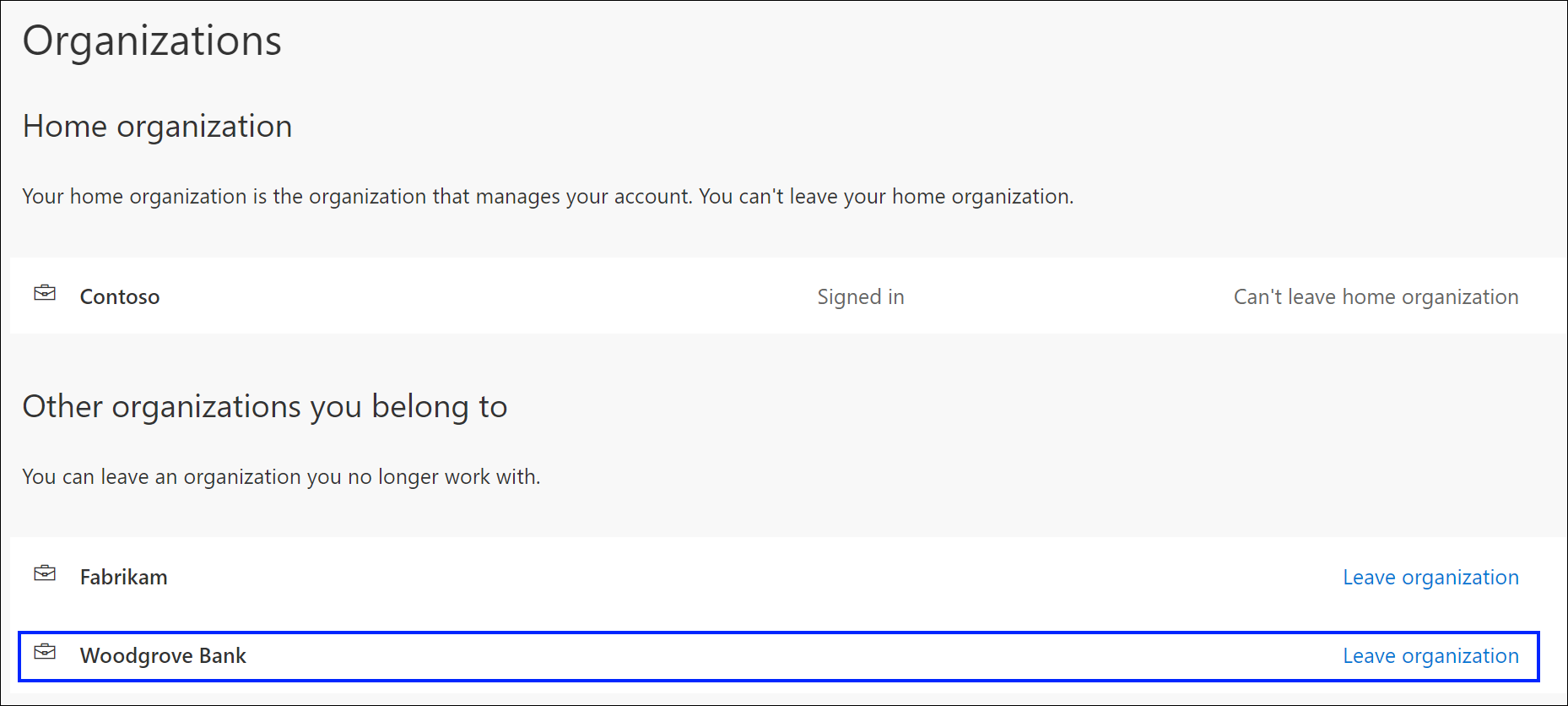
Important: If you leave an organization by mistake, there's no way to undo it. You'll have to wait for the administrator of that organization to invite you again.
Next steps
After viewing your organizations, you can:










