What to do if your Surface power supply or charger doesn’t work
Applies To
Surface Devices SurfaceThe LED light should be on when your power connector is plugged into your Surface.
|
When the light is |
It means |
|
Off |
Make sure the connector is connected securely to the device, then try to plug the power supply into another wall outlet. If the LED light is still off, follow the steps below. |
|
Blinking or flashing white |
Unplug the power connector from your Surface and check for damage or debris that could cause a bad connection. If the light continues to flash, follow the steps below. |
|
Solid white |
If the power connector light is on but you still have the problem, go to Surface battery won’t charge or Surface won’t run on battery. If the Surface does not turn on or start, go to Surface won’t turn on or start. |
If the LED light on your Surface charger is blinking, flashing, or off, here’s what to do:
-
Check cables and reset your power supply unit: Disconnect the charger from your Surface, unplug the power cable from the power outlet in the wall, and then disconnect any USB accessories.
Wait at least 10 seconds. This gives the charger time to reset.
After that, clean the connector with a soft, dry, lint-free cloth, and check for any damage. (Replace damaged cables.) Plug the charger back into the power outlet and your Surface.
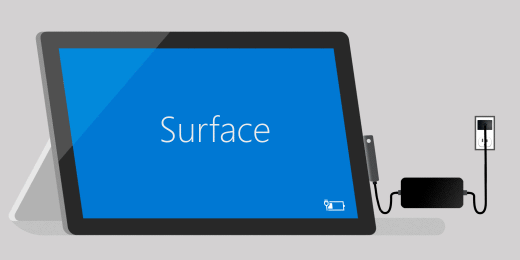
-
Plug it in the other way: Flip the connector on the charger 180 degrees, and then check to see if the LED light comes on and determine if your Surface starts charging again.
-
Try a different power source: Plug the charger into a different outlet, surge protector, or power strip.
-
If you're using a Surface Dock: If the Surface device battery is empty, first charge it using the power supply that was designed for your Surface. After that, try to charge it with the Surface Dock again.
-
Try using another Surface power supply or USB-C PD charger: If you have another Surface power supply available, try using that to charge your Surface. If your Surface has a USB-C port, try using a USB-C PD charger instead. If those work or if you don't have another Surface power supply or USB-C PD charger, start a service order for your power supply. Otherwise, start a service order for your Surface.
If your Surface power supply or charger still doesn't work, submit a service order
There's one last step you can take.
If these steps don't resolve the problem, replace your power supply. Go to Device Service and Repair, register, and then select your Surface to start a service order.
Note: If your Surface is a business device (owned by an organization), see Surface service options for Business and Education.












