Troubleshooting compliance error messages for a work or school account
While signing in to your organization's internal web apps or services, you might get an error message that says you are unable to sign in this way. This message means your organization has put a policy in place that prevents your device from accessing your organization's resources. While you might end up having to contact your Helpdesk to fix this problem, here are a few things you can try first:
"Try signing in another way" error message
Your organization can require you to be signed in on the Edge browser with your work or school account as part of a security policy to protect access to resources. If that policy is in place, you might see a message like this:
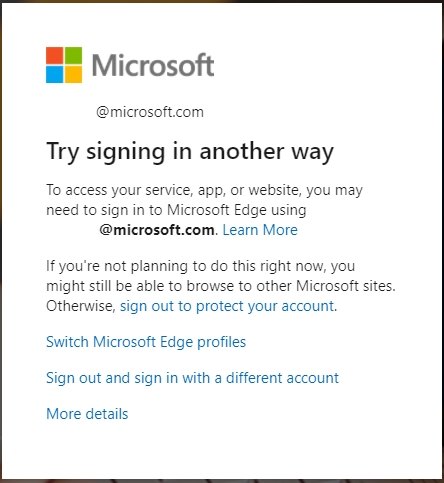
-
Select Switch Microsoft Edge profiles to sign into the Edge browser with your work or school account (required to sign in with this account to this service, app, or website).
-
Select Sign out and sign in with a different account to sign out of the service, app, or website with your work or school account and sign in with a different account.
"Device is not compliant" error message
If you get an error message saying that your device is out-of-compliance with your organization's access policy, make sure you've joined your device to your organization's network.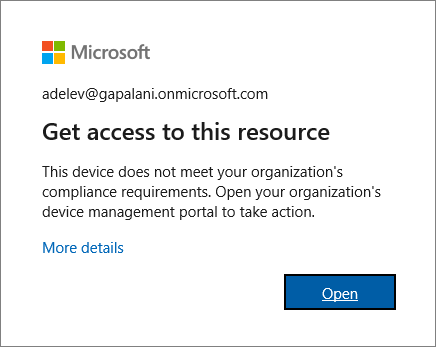
-
Sign in to Windows using your work or school account. For example, alain@contoso.com.
-
Connect to your organization's network through a virtual private network (VPN) or DirectAccess.
-
After you're connected, press the Windows logo key+L to lock your device.
-
Unlock your device using your work or school account, and then try to access the problematic app or service again.
If your device isn't joined to your organization's network, you can do one of two things:
-
Join your work-owned Windows 10 device to your organization's network so you can access potentially restricted resources.
-
Register your personal device, typically a phone or tablet, on your organization's network. After your device is registered, it can access your organization's restricted resources. For more information and step-by-step instructions, see Register your personal device on your organization's network.
"You can't get there from here" error message
If you still see the "You can't get there from here" error message after checking the steps above, select the More details link, and then contact your work or school account administrator with the details.
Supported browsers
If you get the message saying that you're trying to access your organization's sites from an unsupported browser, check which browser you're running.
To fix this problem, you must install and run a supported browser, based on your operating system. If you're using Windows 10, the supported browsers include Microsoft Edge, Internet Explorer, and Google Chrome. If you're using a different operating system, you can check the complete list of supported browsers.
Note: Your organization's IT department may require newer versions than those listed.










