Select your emoji skin tone
Choose a skin tone for your emoji and reactions to use everywhere in Microsoft Teams, including meetings, chat, and channels. When you get emoji and reactions from other people, they'll appear in the skin tone they chose.
Choose a skin tone in chats or channels
Select your skin tone preference while sending a message:
-
Select Emoji, GIFs and Stickers

-
Select Customize default reactions

-
Under Choose a skin tone, select the desired skin tone.
Select your skin tone preference while reacting to a message:
-
Select More reactions

-
Select Customize default reactions

-
Under Choose a skin tone, select the desired skin tone.
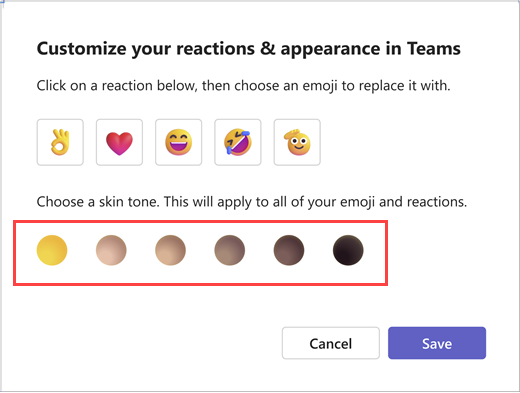
Once you choose a skin tone, it'll apply to every hand gesture and people emoji or reaction that you send.
Select your emoji skin tone preferences from settings
-
Go to Settings and more

-
Select Settings

-
Select Appearance and accessibility

-
Under Skin tone, choose the skin tone you’d like to use.
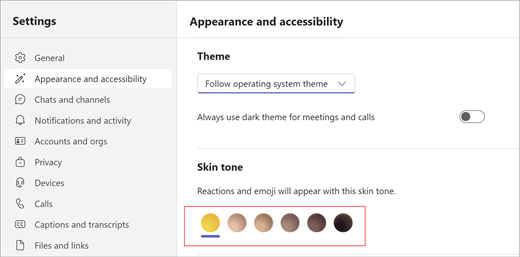
-
Select Save.
Tip: To change the skin tone for a single message or reaction, right-click on your desired emoji. This won't change your skin tone preference. For more on personalizing emoji, read Send an emoji, GIF or sticker in Microsoft Teams.
If you can't choose a skin tone in the emoji picker, make sure you're using the latest version of Teams. If you are still having trouble changing your skin tone preference, please contact your IT administrator.
Change your emoji skin tone preferences by going to Settings > Appearance. Under Skin tone, choose the skin tone you’d like to use.
Your skin tone preference will immediately apply to applicable emoji and reactions.










