Remote learning with Microsoft 365 for students
Applies To
Microsoft Teams dành cho Giáo dụcWhether you're learning at home for long periods of time or just outside of class, access Microsoft 365 for free, stay connected, and learn in a way that's right for you.
Get set up
Students at eligible institutions can sign up for Microsoft 365 Education for free. That means access to apps like Word, PowerPoint, and Teams from any web browser. Plus, all the work you create will automatically be saved and backed up in the cloud.
Get started with Microsoft 365 for free
Already have Microsoft 365? Sign in.
Tip: Select Install Microsoft 365 from Microsoft365.com to download Microsoft 365 apps to your desktop device.

Work together as a class or group
Microsoft Teams is a digital hub that brings conversations, content, and apps together in one place. If your classes are using Teams, you’ll be able to connect with your classmates, ask your educator questions, work on homework, and track the work you've got coming up. Not part of any teams yet? No problem! Create your own to work on group projects and keep in touch from your computer or phone.
-
Join virtual meetings set up by your educator and even customize your background.
-
Follow best practices if you have low internet bandwidth.
Download Teams for desktop or mobile | Collaborate in a class | Create a team for group work | Meetings in Teams | Turn on background blur


Stay organized and on top of your assignments
Use Teams to organize your files and group work. View and work on assignments, turn them in, and see your grades without ever leaving Microsoft Teams.
Navigate your assignments | Turn in an assignment | View grades | Teams on mobile


Time management
Manage your schedule to stay on top of everything.
-
Set out a timetable for your schoolwork each week.
-
Block out time to read class materials, join class calls, and work offline.
-
Use a timeline to work toward exams and projects.
-
Build out a calendar with reminders.

Communication
Don't be shy! Ask for help when you need it and stay connected to educators and classmates online.
-
Check in with your educator during the week.
-
Ask early when you have questions so your educator has time to respond.
-
Communicate clearly and respectfully with educators and classmates.

Study habits
Set up a pleasant workspace to study, complete your assignments, and keep a schedule.
-
Arrange a distraction-free space with the right furniture, lighting, power, and supplies.
-
Use headphones to help with focus.
-
Keep passwords and contacts for educators and IT support handy.

Motivation
Focus on your goals and set yourself up for success.
-
Turn off emails, messages, and notifications during focused work sessions.
-
Give yourself short breaks every 30-40 minutes and take a stretching or walking break every hour.

Academics
Balance each class and look for ways to develop your tech skills.
-
Stay curious!
-
Make use of free academic templates.
-
Use shortcuts to help with searches, formatting, and more.
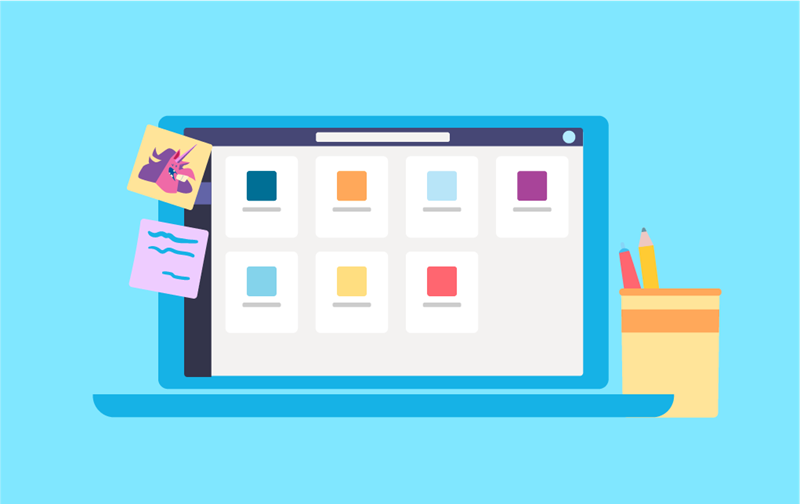
Technology
Use tools to help with file management, get to know different media types, and Microsoft 365 tools.
-
Keep notes as you work in a single place.
-
Organize your work files in one digital drive that you can access anywhere.
-
Create folders and name them so you can easily find your files.










