This article tells you everything you can expect from Outlook for Mac.
For more information about Outlook for Mac functionality you can check Get help with Outlook for Mac.
In this article
Requirements Turn new Outlook on or off What's new - highlights Recent updates (includes info on Coming soon and Exchange on-prem features)Known issuesProvide feedback
Requirements
OS and Outlook version
macOS version 10.14 (Mojave) and later
Outlook version based on the following update channels:
-
16.42 (20101102) and later for Current Channel
-
16.40 (20073000) and later for Current Channel (Preview)
-
16.32 (19110306) and later for Beta Channel
Type of account
Work or school account assigned by your organization and what you use to sign in to Microsoft 365 or Exchange Online at work or school
Microsoft account for accounts where Microsoft is the provider, such as an Outlook.com, Hotmail.com, Live.com, or MSN.com account
Third-party accounts such as a Google, iCloud, Yahoo, POP, or IMAP account
Notes:
-
Support for Yahoo and IMAP is available in Current Channel version 16.46 (21021202+)
-
Support for POP is available in Current Channel version 16.50 (21061300+)
For other requirements, see the System requirements for Office.
Turn new Outlook on or off
How to try the new experience
Open Outlook, then turn off the Legacy Outlook switch.
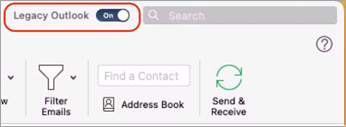
How to switch back to Legacy Outlook
At any time, you can switch back by launching Outlook, then click on the Help menu and select Revert to Legacy Outlook.
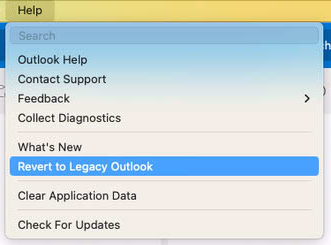
Accounts added in the new Outlook for Mac will not automatically be added to Legacy Outlook, and vice versa.
Before switching back, you'll have the opportunity to provide feedback on the experience and to create an in-app reminder for when additional features become available.
What's new in Outlook for Mac - Highlights
Outlook has many new features and improved experiences, including:
Customizable toolbar
Choose commands to display in the Toolbar. In the Toolbar, select the more icon 

Improved search
Search is now powered by Microsoft Search and has better results and suggestions. Click in the Search field or use keyboard shortcut Shift+Command+F to search.
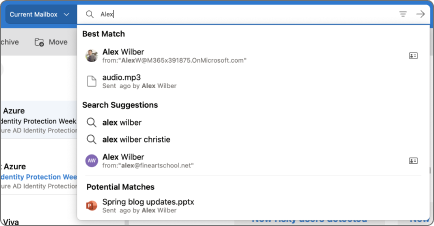
My Day
See your daily Calendar agenda from a new task pane in the main window for Mail. Select Task Pane in the View menu or use keyboard shortcut [Shift+Command+] to open it.
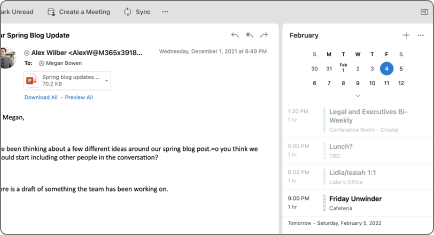
Suggested times
When creating events, get suggested meeting times based on your recipients’ availability.
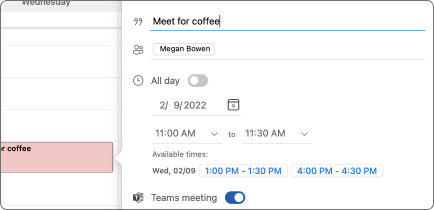
Improved meeting responses
Respond to meeting invites directly from the Reading pane. You can choose to email a message to the organizer and respond with your RSVP.
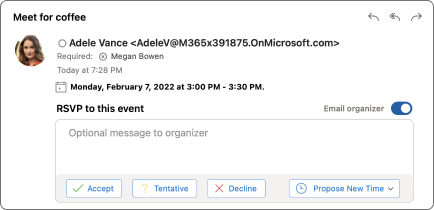
Microsoft 365 Groups in Mail & Calendar
View all your Microsoft 365 Groups in Mail and Calendar views. In Mail, Groups are located under the Groups node for your account. In Calendar, Groups are located below your calendar folders.
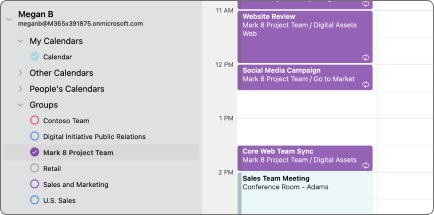
Nested compose in the Reading Pane
Reply to messages without opening a new compose window. Select Reply, Reply All, or Forward in the Reading pane, Toolbar, or Message menu or use keyboard shortcuts Command+R, Shift+Command+R, or Command+J.
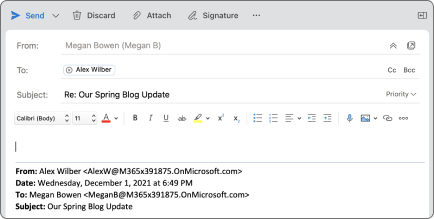
Improved event scheduling
Create events by selecting a time block in the calendar grid. Add event details, including attendees and locations, and view attendee availability directly in the mini-calendar. For meetings with large numbers of attendees, use the Scheduling Assistant.
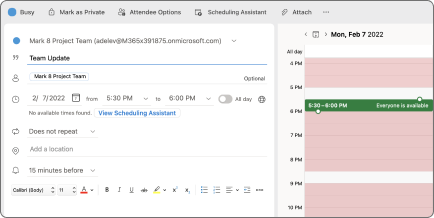
Snooze
Snooze lets you to temporarily remove an email from your inbox and scheduling it to reappear later, when you're able to respond.
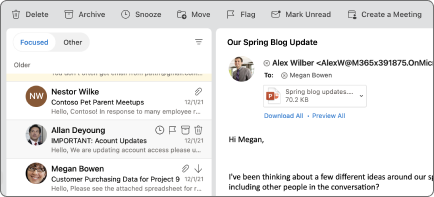
Working elsewhere
Give colleagues more insight into your availability by setting Working Elsewhere as your calendar status for events or appointments.
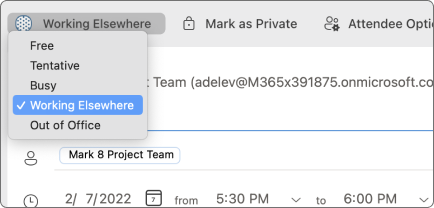
3-day Calendar view
The new 3-day view in Calendar helps you see more meeting and event details when you have a full schedule.
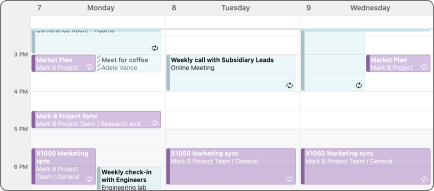
Mail Tips
Outlook now displays MailTips to help you avoid common, but potentially costly or embarrassing, mistakes. MailTips alerts can be triggered by actions including clicking Reply All to a large recipient list, sending sensitive information to someone outside your organization, or sending a message to someone who is out of the office.
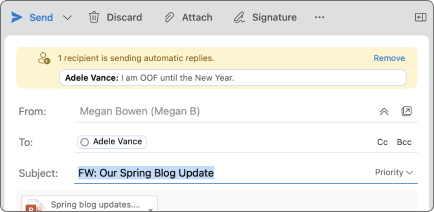
Recent Updates
Here's a list of features that recently rolled out to Outlook for Mac.
|
Features |
Channels |
Comments |
|
Resend Message |
Production |
Quickly resend the same message again. |
|
Add-ins auto-pinning |
Production |
Recently installed Add-ins are automatically pinned to the toolbar to boost discoverability. |
|
Addins 1.10 API and Autorun support |
Production |
More API support for Add-ins, including Autorun capability |
|
Sync Contacts folders |
Production |
Contacts in subfolders are now displayed via Categories (also shipping in Mobile) |
|
Online Archive |
Production |
Online Archive is now available in the sidebar. Users can either manually move messages from the primary mailbox to Online Archive mailbox or use retention policies or rules to archive messages automatically. |
|
Filter by Category |
Production |
Filter your email by Category |
|
POP Account Support |
Production |
Added support of POP Accounts |
|
MIP Improvements |
Production |
Support for sensitivity label capabilities |
|
.VCF file Import / Export |
Production |
Import and export vCards |
|
Calendar Suggestions |
Production |
See calendar suggestions when using the Search bar |
|
Email Suggestions |
Production |
See email suggestions when using the Search bar |
|
File Suggestions |
Production |
See file suggestions when using the Search bar |
|
Best Match |
Production |
We suggest the most relevant top three results for your Search query |
|
Local Folders |
Production |
Added support for On My Computer folders |
|
Rich Flagging |
Production |
Added support for richer flagging |
|
Contact List |
Production |
Added support for user's Contact List / Distribution List |
|
On-Prem Exchange Account Support |
Production |
Added support to configure an Exchange On-Prem account |
Coming soon
We always have features in active development and some of these will be available in the Outlook experience later this year.
-
Notes & Tasks views not natively available
-
Auto-Expanding Online Archive Support
Supported features for Exchange On-Prem
|
Area |
Support scenarios |
Coming later |
|
Account |
|
|
|
|
|
|
|
Calendar |
|
|
|
Contact |
|
|
|
Search |
|
|
|
Tasks |
|
1These features are in progress.2These features are planned.3These features aren't supported at this time.
For more information check out our Feature Parity Page.
Features in development first show up for Office Insiders.
Note: Outlook in the App Store is not currently eligible for Office Insiders.
Known issues
The product team knows about and is investigating the following issues in Outlook for Mac.
-
Events and contacts can't be moved or copied between accounts.
-
Unable to use "Send as" or "Send on behalf of" an Office 365 Group.
-
Can't duplicate event using shortcut Option + drag and drop.
-
Reminders set by delegates always display incorrect reminder value when the delegate is viewing the event. However the reminder is set correctly in the principal's calendar.
-
Categories are not supported in partial delegate mailbox.
-
Not adding recipients to the recent address list.
-
Personal Information field for IMAP does not sync Full Name and is grayed out.
-
Selected Items Count in Inbox is not available.
-
Rules shows a "Rules not supported for this account" message for some GCC environment.
-
Link to Tasks does not work in GCC-H environments.
Reporting issues and providing feedback
There are various ways to report issues and provide feedback to help improve the experience.
Contact Support
Please report issues using Contact Support in the Help menu.
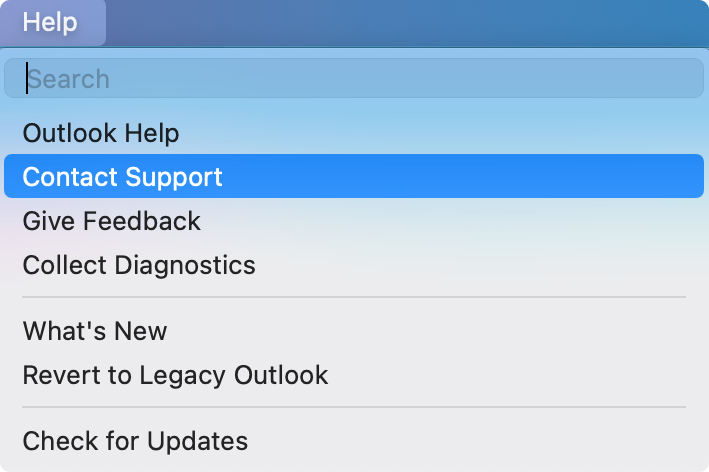
Note: If you get an error when trying to use Contact Support, please go to Unable to use the Contact Support option from the Help Menu in Outlook for Mac.
After opening a support request, a help icon will appear next to the New Outlook switch to provide easy access to the current request.
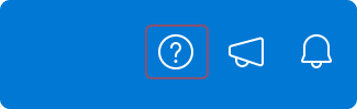
Additionally, when a support agent provides a response, a red badge will appear on the help icon along with the macOS notification.
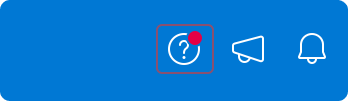

Feature requests
Please vote for feature requests using Give Feedback in the Help menu.
Set preferences for Outlook for Mac
Administrators and other IT professionals can plan, implement, and maintain deployments of Outlook for Mac with a standard set of preferences described in the Office for Mac admin deployment guide.










