Generate formula columns and rows with Copilot in Excel
Not sure how to write a formula for a new column or row? Microsoft 365 Copilot can help!
Formula generation in Microsoft 365 Copilot allows you to create new columns or rows in your table that perform calculations based on existing data. For example, you might use a formula column to calculate the total cost per product, or a calculated row to sum up the total sales for each quarter. With formula generation, you don't need to manually enter calculations for each row or column in your table.
With the formula generation capabilities in Microsoft 365 Copilot, you can effortlessly create new columns or rows in your table that perform calculations based on existing data. For instance, you might want to generate a column that calculates the total cost per product or a row that sums up the total sales for each quarter. This functionality eliminates the need to manually enter calculations for each row or column, streamlining your workflow and ensuring accuracy.
Try it
-
Open Excel in Microsoft 365.
-
Open a workbook stored on OneDrive or SharePoint.
Note: Your data needs to be in a supported format. See Format data for Copilot in Excel and Format an Excel table for additional information.
-
From the Home tab, select the Copilot button on the ribbon.
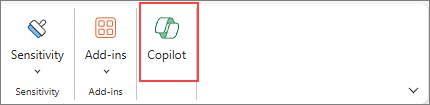
-
Select Suggest a formula column or Show suggestions for formula columns from the Copilot chat panel on the right-hand side. You can also describe what columns or rows you'd like to add by typing it in your own words.

-
Copilot provides formula suggestions with an explanation on how each formula works. View the explanation by selecting Show explanation.
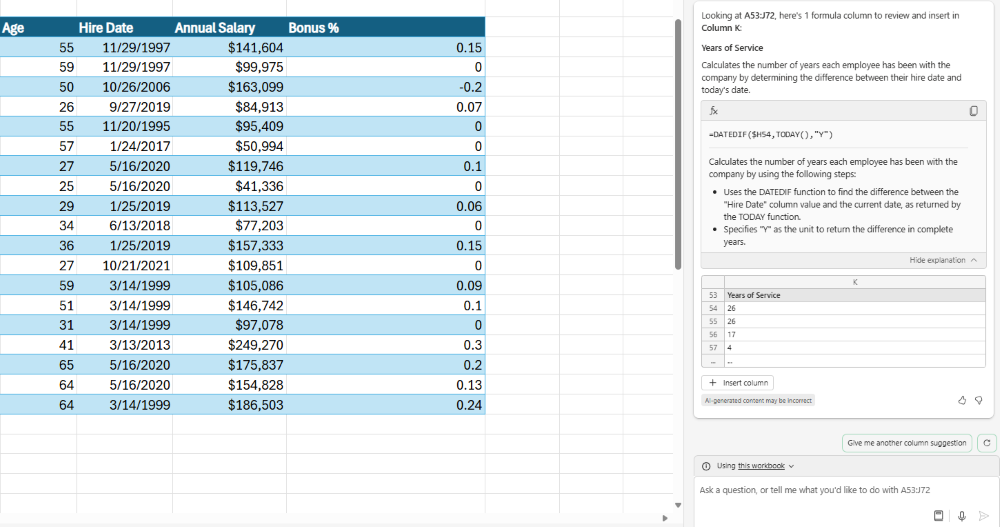
-
Select Insert column to add the formula column to your table.

Note: As with any AI-generated content, it's important to review, edit, and verify anything Copilot creates for you.
Give it a try
Use these prompts as a starting point. Copy and modify them to suit your needs.
-
Calculate total cost per product in a new column.
-
Add a column that calculates the total profit for each marketing campaign in 2022.
-
Add a column that calculates the number of days after the product launch event.
-
Add a row that calculates the average revenue, ROI, and sales.
-
Add a row that sums up the total sales for each category.










