Create quicker responses using Reply with Copilot in Outlook for Mac
Copilot in Outlook can make suggestions and turn your rough draft or outline into a full email so you spend less time on email communication.
Notes:
-
Copilot in Outlook is only available in the latest version of Outlook for Mac. Legacy Outlook isn't supported. See Outlook for Mac.
-
Copilot in Outlook only supports work or school accounts, and Microsoft accounts using outlook.com, hotmail.com, live.com, and msn.com email addresses at this time. Any Microsoft account using an account from a third-party email provider, such as a Gmail, Yahoo, or iCloud, can still use Outlook, but won't have access to the Copilot features in Outlook.
-
In Outlook for Mac, choose a message from your message list.
-
Select the Copilot icon

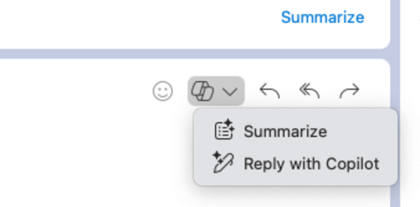
-
Choose a reply option or create your own.
-
To change the tone and length of the reply:
-
Select Direct to see a list of tone options.
-
Select Short to change the length.
-
-
Choose the generate arrow to create a draft.
-
Select Insert to add the Copilot output into the email.
Learn more
Summarize an email thread with Copilot in Outlook










