June 23, 2022—KB5014668 (OS Build 22000.778) Preview
Applies To
Windows 11Tanggal Rilis:
23/06/2022
Versi:
OS Build 22000.778
For information about Windows update terminology, see the article about the types of Windows updates and the monthly quality update types. For an overview of Windows 11 (original release), see its update history page.
Note Follow @WindowsUpdate to find out when new content is published to the Windows release health dashboard.
Highlights
-
New! Introducing search highlights
Search highlights will present notable and interesting moments of what’s special about each day—like holidays, anniversaries, and other educational moments in time both globally and in your region. To see search highlights, click or tap on the search icon on your taskbar.
For enterprise customers, search highlights will also feature the latest updates from your organization and suggest people, files, and more.
Search highlights will roll out to Windows 11 customers over the next several weeks. We are taking a phased and measured approach. Broad availability will occur in the coming months. For group configuration information, see Group configuration: search highlights in Windows.
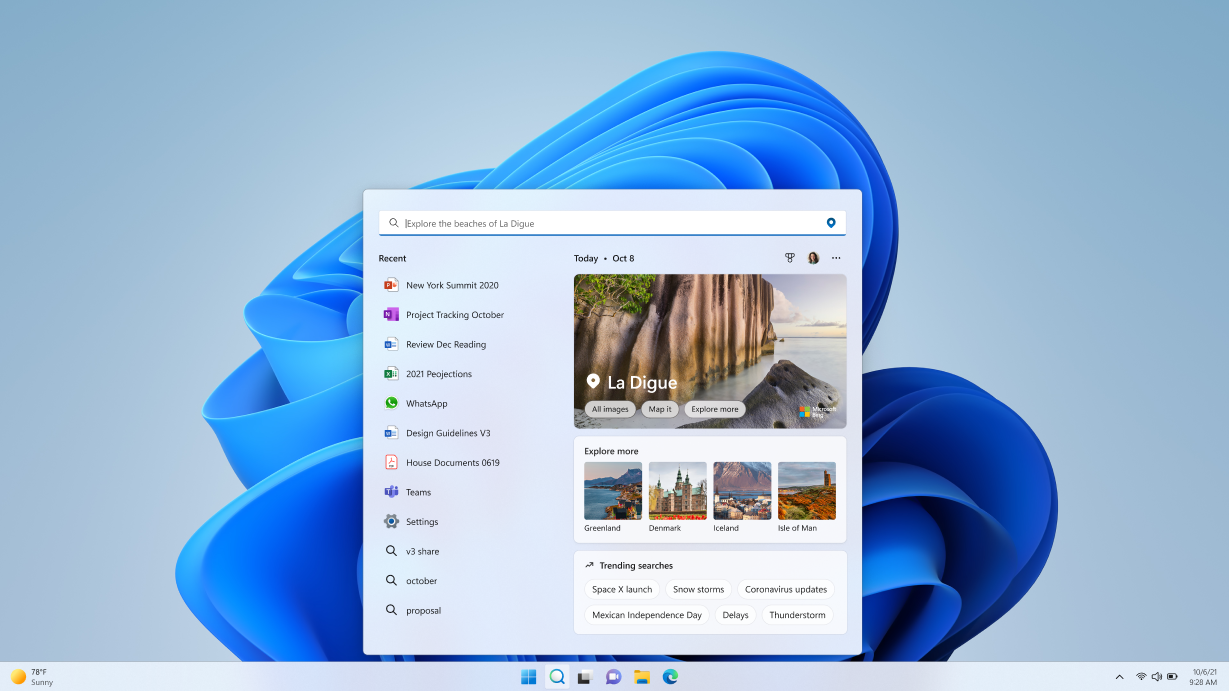
-
Addresses an issue that might prevent you from upgrading to Windows 11 (original release). Note that this is related to the timing of certain operations within the OS and is not related to device eligibility.
-
Addresses an issue that might prevent you from playing video clips in some games.
-
Addresses an issue that causes certain games to stop working if they use certain audio technology to play sound effects.
-
Addresses an issue that prevents Bluetooth from reconnecting to some audio devices after you restart the devices.
-
Changes the name of the Your Phone app to Phone Link on the Settings page.
-
Addresses an issue that causes the Microsoft Surface Dial customization settings page to stop working.
-
Addresses a known issue that might prevent you from using the Wi-Fi hotspot feature.
Improvements
This non-security update includes quality improvements. Key changes include:
-
New! Adds IP address auditing for incoming Windows Remote Management (WinRM) connections in security event 4262 and WinRM event 91. This addresses an issue that fails to log the source IP address and machine name for a remote PowerShell connection.
-
New! Adds Server Message Block (SMB) redirector (RDR) specific public File System Control (FSCTL) code FSCTL_LMR_QUERY_INFO.
-
New! Makes the SMB client and SMB server cipher suite order configurable using PowerShell.
-
New! Introducing search highlights
Search highlights will present notable and interesting moments of what’s special about each day—like holidays, anniversaries, and other educational moments in time both globally and in your region. To see search highlights, click or tap on the search icon on your taskbar.
For enterprise customers, search highlights will also feature the latest updates from your organization and suggest people, files, and more.
Search highlights will roll out to Windows 11 customers over the next several weeks. We are taking a phased and measured approach. Broad availability will occur in the coming months. For group configuration information, see Group configuration: search highlights in Windows.
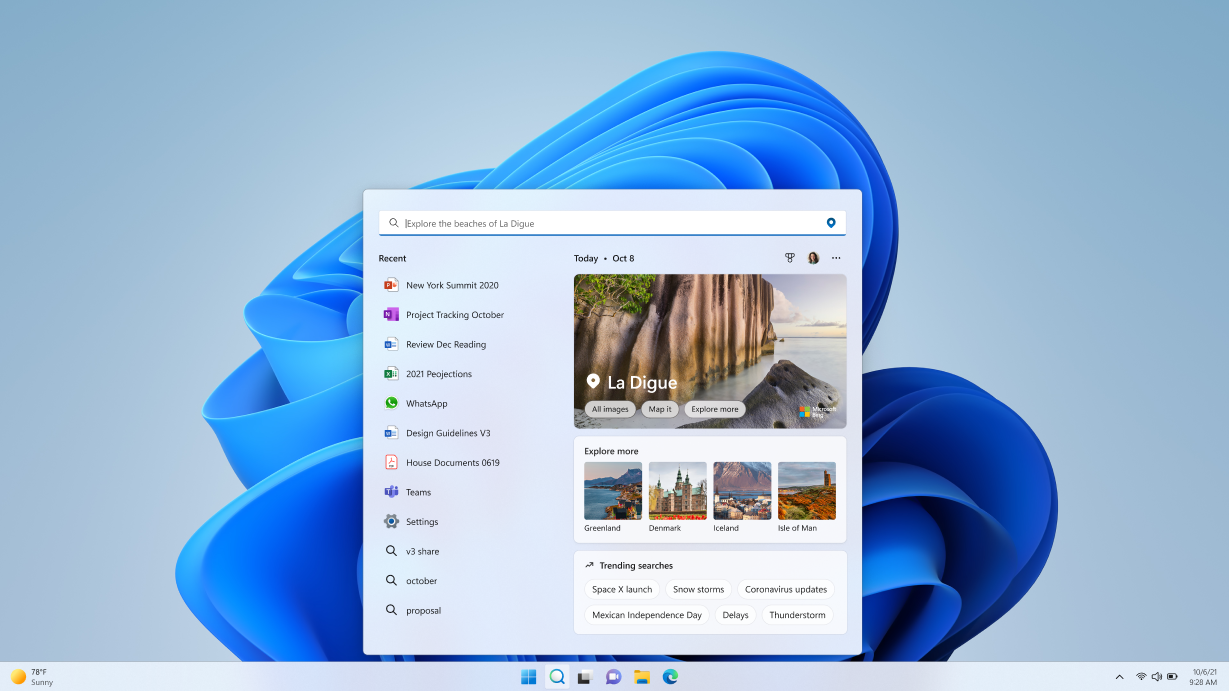
-
New! Adds support for Transport Layer Security (TLS) 1.3 in Windows client and server Lightweight Directory Access Protocol (LDAP) implementations.
-
Addresses a race condition issue that might cause an upgrade to Windows 11 (original release) to fail.
-
Addresses an issue that displays Japanese characters incorrectly in PowerShell.
-
Addresses an issue that affects the Cloud Clipboard service and prevents syncing between machines after a period of inactivity.
-
Addresses an issue that fails to hide the Windows Sandbox startup screen after Sandbox starts to run .
-
Addresses an issue that causes a device that has a Japanese system locale to stop working when you disable end-user-defined characters (EUDCs).
-
Enables the InternetExplorerModeEnableSavePageAs Group Policy. For more information, see Microsoft Edge Browser Policy Documentation.
-
Provides the ability to use a network proxy during Universal Print operations.
-
Addresses an issue that might cause playback of consecutive video clips to fail in games that use DirectX 12 (DX12).
-
Addresses an issue that causes certain games to stop working if they use the XAudio API to play sound effects.
-
Addresses an issue that affects some certificates chains to Root Certification Authorities that are members of the Microsoft Root Certification Program. For these certificates, the certificate chain status can be, “This certificate was revoked by its certification authority”.
-
Addresses an issue that prevents the use of Encrypted File System (EFS) files over a Web-based Distributed Authoring and Versioning (WebDAV) connection.
-
Addresses an issue that causes a domain controller to incorrectly write Key Distribution Center (KDC) event 21 in the System event log. This occurs when the KDC successfully processes a Kerberos Public Key Cryptography for Initial Authentication (PKINIT) authentication request with a self-signed certificate for key trust scenarios (Windows Hello for Business and Device Authentication).
-
Addresses an issue that prevents Bluetooth from reconnecting to some audio devices after you restart the devices.
-
Addresses an issue that occurs when the Active Directory Lightweight Directory Service (AD LDS) resets the password for userProxy objects. When you try to reset someone else's password and you are authenticated using a simple bind, the password reset fails. The error is like, “00000005: SvcErr: DSID-03380C23, problem 5003 (WILL_NOT_PERFORM), data 0”.
-
Addresses an issue that causes Microsoft NTLM authentication using an external trust to fail. This issue occurs when a domain controller that contains the January 11, 2022 or later Windows update services the authentication request, is not in a root domain, and does not hold the Global Catalog role. The affected operations might log the following errors:
-
The security database has not been started.
-
The domain was in the wrong state to perform the security operation.
-
0xc00000dd (STATUS_INVALID_DOMAIN_STATE).
-
-
Addresses an issue that causes the LocalUsersAndGroups configuration service provider (CSP) policy to fail when you modify the built-in Administrators group. This issue occurs if the local Administrator account isn't specified in the membership list when you perform a replace operation.
-
Addresses an issue in which malformed XML inputs might cause an error in DeviceEnroller.exe. This prevents CSPs from being delivered to the device until you restart the device or correct the XML.
-
Addresses an issue that might cause Windows 11 (original release) to stop working when you install an application and there is no network connectivity.
-
Updates the Start menu to display Windows PowerShell when you right-click (Win + X) the Start button after you have uninstalled Windows Terminal.
-
Changes the name of the Your Phone app to Phone Link on the Settings page.
-
Addresses an issue that causes the Microsoft Surface Dial customization settings page to stop working.
-
Addresses a known issue that might prevent you from using the Wi-Fi hotspot feature. When attempting to use the hotspot feature, the host device might lose the connection to the internet after a client device connects.
-
Addresses a memory leak issue in IE mode.
If you installed earlier updates, only the new updates contained in this package will be downloaded and installed on your device.
Windows 11 servicing stack update - 22000.761
This update makes quality improvements to the servicing stack, which is the component that installs Windows updates. Servicing stack updates (SSU) ensure that you have a robust and reliable servicing stack so that your devices can receive and install Microsoft updates.
Known issues in this update
|
Applies to |
Symptom |
Workaround |
|---|---|---|
|
IT admins |
After installing this update, some .NET Framework 3.5 apps might have issues or might fail to open. Affected apps are using certain optional components in .NET Framework 3.5, such as Windows Communication Foundation (WCF) and Windows Workflow (WWF) components. |
This issue should be resolved automatically via a Troubleshooter on affected unmanaged devices. If your device is managed by an IT department or with enterprise management tools, you might not get the troubleshooter automatically and might require the below workaround to resolve the issue. For more information on this troubleshooter, please see Windows Update Troubleshooter for repairing .NET Framework components. If you do not automatically receive the troubleshooter, you can mitigate this issue by re-enabling .NET Framework 3.5 and the Windows Communication Foundation in Windows Features. For instructions, please see Enable the .NET Framework 3.5 in Control Panel. Advanced users or IT admins can do this programmatically using an elevated Command Prompt (run as administrator) and running the following commands: |
|
IT admins |
After installing this update, IE mode tabs in Microsoft Edge might stop responding when a site displays a modal dialog box. A modal dialog box is a form or dialog box that requires the user to respond before continuing or interacting with other portions of the webpage or app. Developer Note Sites affected by this issue call window.focus. |
This issue is addressed in KB5016691. If you do not want to install this update, see the instructions below. This issue is resolved using Known Issue Rollback (KIR). Please note that it might take up to 24 hours for the resolution to propagate automatically to consumer devices and non-managed business devices. Restarting your Windows device might help the resolution apply to your device faster. For enterprise-managed devices that have installed an affected update and encountered this issue can resolve it by installing and configuring the special Group Policy listed below. For information on deploying and configuring these special Group Policy, please see How to use Group Policy to deploy a Known Issue Rollback. Group Policy downloads with Group Policy name:
Important You will need to install and configure the Group Policy for your version of Windows to resolve this issue. |
|
IT admins |
After installing updates released June 14, 2022, or later, PowerShell Desired State Configuration (DSC) using an encrypted the PSCredential property might fail when decrypting the credentials on the target node. This failure will result in a password related error message, similar to, “The password supplied to the Desired State Configuration resource <resource name> is not valid. The password cannot be null or empty.” Note Environments which use non-encrypted PSCredential properties will not experience the issue. DSC is a management platform in PowerShell that enables administrators to manage IT and development infrastructure with configuration as code. This issue is not likely to be experienced by home users of Windows. |
This issue is addressed in KB5015814. |
|
All users |
After installing this update, we have received reports that a small number of devices might be unable to open the Start menu. On affected devices, clicking or selecting the Start button or using the Windows key on your keyboard might have no effect. |
This issue is addressed in KB5016629. If you are using an update released before August 9, 2022, see below. This issue is resolved using Known Issue Rollback (KIR). Please note that it might take up to 24 hours for the resolution to propagate automatically to consumer devices and non-managed business devices. Restarting your Windows device might help the resolution apply to your device faster. For enterprise-managed devices that have installed an affected update and encountered this issue can resolve it by installing and configuring a special Group Policy. The special Group Policy can be found in Computer Configuration > Administrative Templates > KB5014668 220721_04201 Known Issue Rollback > Windows 11 (original release). For information on deploying and configuring these special Group Policy, seeHow to use Group Policy to deploy a Known Issue Rollback. Group Policy downloads with Group Policy name:
Important You will need to install and configure the Group Policy for your version of Windows to resolve this issue. |
|
IT admins |
After installing this update, XPS Viewer might be unable to open XML Paper Specification (XPS) documents in some non-English languages, including some Japanese and Chinese character encodings. This issue affects both XML Paper Specification (XPS) and Open XML Paper Specification (OXPS) files. When encountering this issue, you may receive an error, "This page cannot be displayed" within XPS Viewer or it might stop responding and have high CPU usage with continually increasing memory usage. When the error is encountered, if XPS Viewer is not closed it might reach up to 2.5GB of memory usage before closing unexpectedly. This issue does not affect most home users. The XPS Viewer is no longer installed by default as of Windows 10, version 1803 and must be manually installed. |
This issue is addressed in KB5017383. |
|
IT admins |
Universal Windows Platform (UWP) apps might not open on devices that have undergone a Windows device reset. This includes operations that were initiated using Mobile Device Management (MDM), such as Reset this PC, Push-button reset, and Autopilot Reset. UWP apps you downloaded from the Microsoft Store are not affected. Only a limited set of apps are affected, including:
The affected apps will fail to open without error messages or other observable symptoms. They must be re-installed to restore functionality. |
This issue is addressed in KB5015882 for all releases starting October 12, 2021 and later. |
How to get this update
Before installing this update
Microsoft combines the latest servicing stack update (SSU) for your operating system with the latest cumulative update (LCU). For general information about SSUs, see Servicing stack updates and Servicing Stack Updates (SSU): Frequently Asked Questions.
Install this update
|
Release Channel |
Available |
Next Step |
|---|---|---|
|
Windows Update or Microsoft Update |
Yes |
Go to Settings > Update & Security > Windows Update. In the Optional updates available area, you’ll find the link to download and install the update. |
|
Windows Update for Business |
No |
None. These changes will be included in the next security update to this channel. |
|
Microsoft Update Catalog |
Yes |
To get the standalone package for this update, go to the Microsoft Update Catalog website. |
|
Windows Server Update Services (WSUS) |
No |
You can import this update into WSUS manually. See the Microsoft Update Catalog for instructions. |
If you want to remove the LCU
To remove the LCU after installing the combined SSU and LCU package, use the DISM/Remove-Package command line option with the LCU package name as the argument. You can find the package name by using this command: DISM /online /get-packages.
Running Windows Update Standalone Installer (wusa.exe) with the /uninstall switch on the combined package will not work because the combined package contains the SSU. You cannot remove the SSU from the system after installation.
File information
For a list of the files that are provided in this update, download the file information for cumulative update 5014668.
For a list of the files that are provided in the servicing stack update, download the file information for the SSU - version 22000.761.










