Manage your Recall snapshots and disk space
Recall has multiple options for managing your snapshots and disk space. You can set maximums on how much disk space Recall can use along with how long snapshots can be saved for. When deleting snapshots, you can delete all of them at once or select to delete snapshots from a specific time frame. When changing settings for Recall, you will be prompted to authorize this change using your Windows Hello credentials.
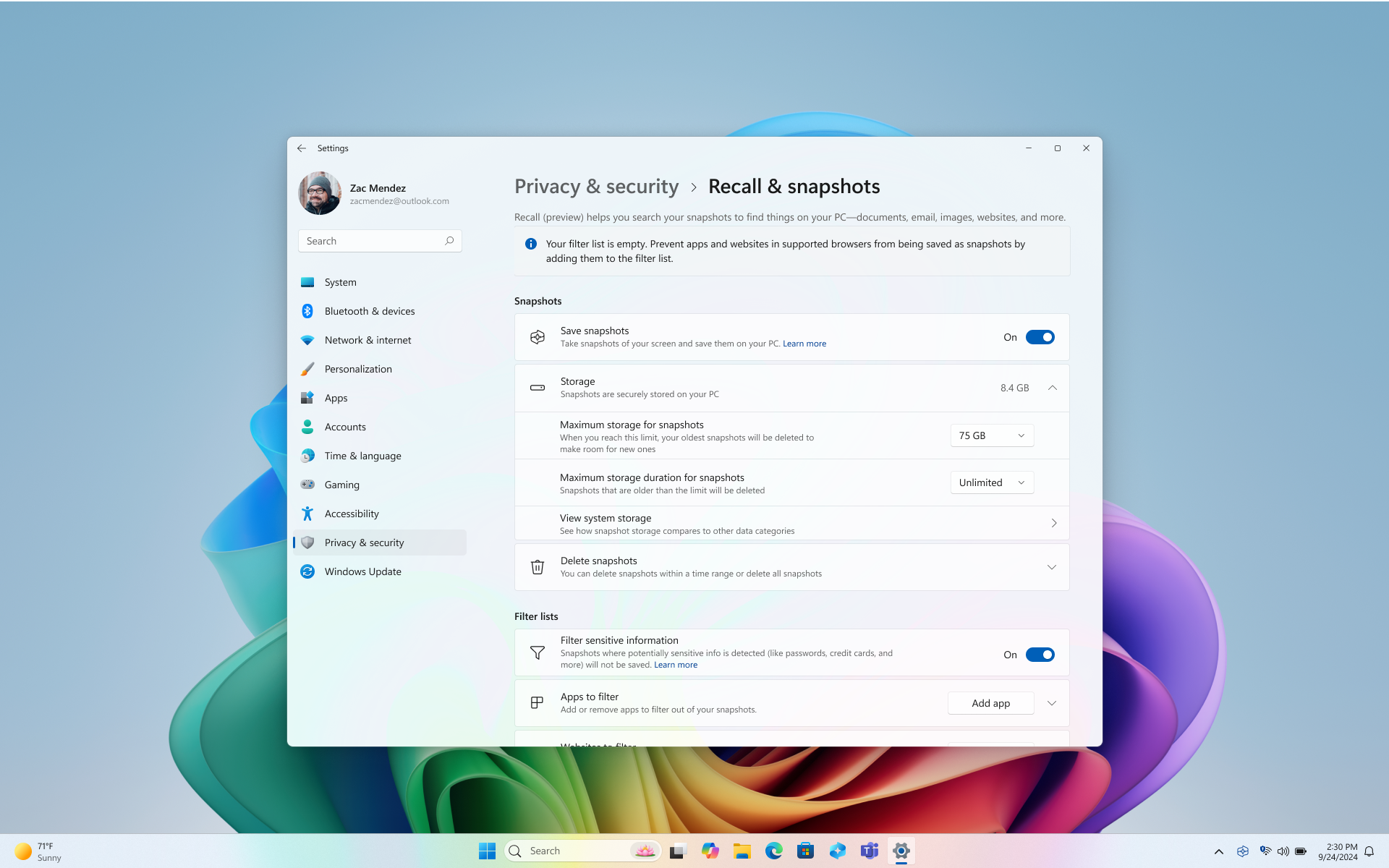
The following options are available to manage snapshots and disk space for Recall under Windows Settings > Privacy & Security > Recall & Snapshots:
Save snapshots
Move the toggle switch to ON for the Save snapshots optionto start saving snapshots
Move the toggle switch to Off for the Save snapshots option to stop saving snapshots
Tip: If you’d like to stop saving snapshots for a while, use this option. Just turn the switch back to On whenever you’re ready to resume saving snapshots.
Maximum storage for snapshots
You can configure how much disk space Recall is allowed to use to store snapshots. The amount of disk space you can allocate to Recall varies depending on how much storage your PC has. You can change the amount of disk space used or delete snapshots from the Recall & snapshots settings page. The following chart shows the storage space options for Recall:
|
Device storage capacity |
Storage allocation options for Recall |
|
256 GB |
25 GB (default), 10 GB |
|
512 GB |
75 GB (default), 50 GB, 25 GB |
|
1 TB, or more |
150 GB (default), 100 GB, 75 GB, 50 GB, 25 GB |
Change the storage space limit
1. Expand the Storage settings under Windows Settings > Privacy & Security > Recall & Snapshots.
2. Change the Maximum storage for snapshots limit by choosing the storage limit from the drop-down list. When the limit is reached, the oldest snapshots are deleted first.
The Recall & Snapshots page also lists the current amount of Storage being used. You also have an option to View system storage where you can compare how much space snapshots are using versus other Windows apps and features.
Maximum storage duration
You can choose how long snapshots can be saved on your device. In the Maximum storage duration for snapshots setting, select either 30, 60, 90, 180 days, or unlimited. Once snapshots reach the age limit, they are deleted from the device. If you don’t set the maximum storage duration, then snapshots aren’t deleted until the Maximum storage for snapshots limit is reached, and then the oldest snapshots are deleted first.
Delete snapshots
-
Expand the Delete snapshots settings under Windows Settings > Privacy & Security > Recall & Snapshots.
-
You can choose to delete all snapshots or snapshots withing a specific timeframe.
-
To delete all snapshots, select Delete all.
-
To delete snapshots from a specific timeframe, select a timeframe from the drop-down list, then select Delete snapshots. You can choose to delete snapshots from the past hour, 24 hours, 7 days, or 30 days.
-
Delete, delete all, or copy a snapshot from search results
If you discover a snapshot that you want to delete or copy, select … to display options for the snapshot. You can choose to Copy the snapshot to your clipboard or Delete the snapshot. If you realize that the snapshot contains a website or app that you haven’t filtered yet, you have an option to Delete all the snapshots that contain the selected website or app. You will be informed of how many snapshots from that web site or app will be deleted. If you proceed, all the snapshots are deleted in bulk. If you’d like, you can add the website or app to the filter list once the delete is finished.
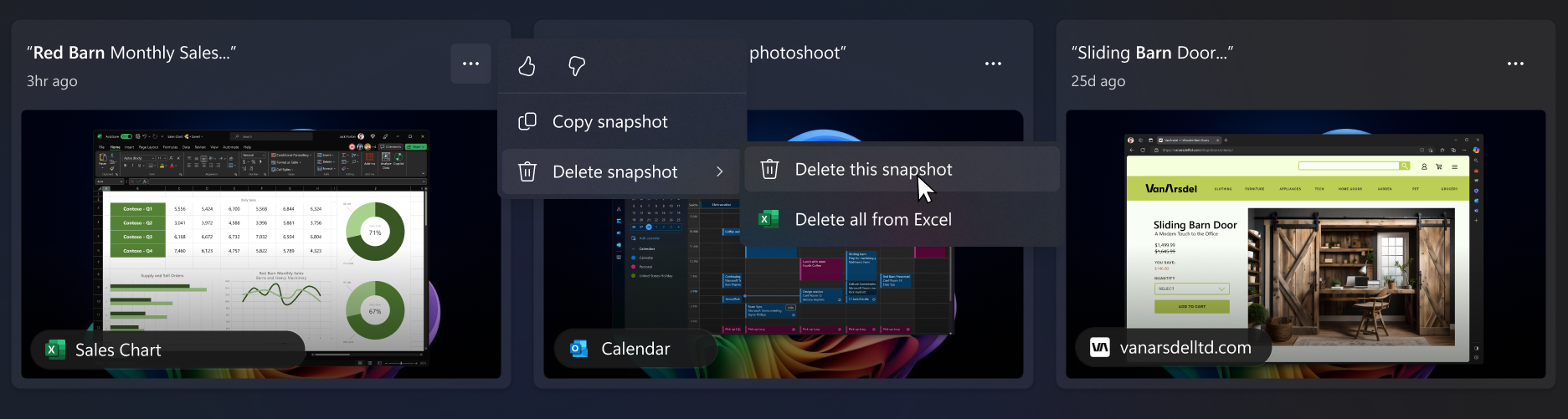
Microsoft’s commitment to responsible AI and Privacy
Microsoft has been working to advance AI responsibly since 2017, when we first defined our AI principles and later operationalized our approach through our Responsible AI Standard. Privacy and security are core principles as we develop and deploy AI systems. We work to help our customers use our AI products responsibly, sharing our learnings, and building trust-based partnerships. For more about our responsible AI efforts, the principles that guide us, and the tools and capabilities we've created to assure that we develop AI technology responsibly, see Responsible AI.
Recall uses optical character recognition (OCR), local to the PC, to analyze snapshots and facilitate search. For more information about OCR, see Transparency note and use cases for OCR. For more information about privacy and security, see Privacy and control over your Recall experience.
We want to hear from you!
If there's something you like, and especially if there's something you don't like about Recall you can submit feedback to Microsoft by selecting … then the Feedback icon in Recall to submit feedback on any issues that you run into.
Related articles
Retrace your steps with Recall
Filtering apps, websites, and sensitive information in Recall










