Use Surface Earbuds
Applies To
Surface Earbuds SurfaceUse your Surface Earbuds to listen to music, make calls, and get things done in Microsoft 365. Before you start, make sure they’re set up and fit you well.

To see if video captioning is available in your language, select the Closed captions icon after the video starts.
Find your way around
Use the diagram below to find your way around your Surface Earbuds and the charging case.
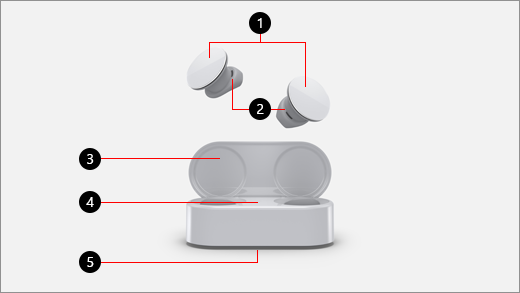
-
Touch surface
-
Silicone ear tips
-
Charging case
-
LED
-
Pair button
Play music
Play music on your Surface Earbuds by using your favorite music app on your Windows 10/11 PC, iOS device, or Android device. By using touch gestures, you can play music without taking your phone out.
When you take your Surface Earbuds out of the charging case, they’ll turn on automatically.
Here are the touch gestures to play music. Touch gestures only work with supported music apps.
|
To |
Do this |
|
Play or pause music |
Double tap the touch surface on either earbud. |
|
Play the next track |
On the left earbud, swipe forward. |
|
Play the previous track |
On the left earbud, swipe backward. |
|
Instantly play music you like in Spotify (Android only. Requires Spotify app and account.) |
Triple tap the touch surface on either side. Don’t like what’s playing? Triple tap again to play other music you like based on your listening habits. |
Tip: If your earbuds don’t connect at one time or another, put them back in the charging case, wait for at least 15 seconds, and then take them out to reconnect. If that doesn’t work, make sure they’re not already connected to another device.
Use for phone calls
Make and receive phone calls on your Surface Earbuds when you're connected to your iPhone or Android phone.
Here's how to use touch gestures for phone calls.
|
To |
Do this |
|
Answer a call |
Double tap the touch surface on either earbud. |
|
End a call |
Double tap either earbud during a call. |
Adjust the volume
When you're listening to music or on a call, swipe up or down on the right earbud to adjust the volume.
|
To |
Do this |
|
Increase the volume |
On the right, swipe up. |
|
Decrease the volume |
On the right, swipe down. |
You can check the volume anytime on your phone or PC after you take your earbuds out of the case:
-
On your iOS or Android device: Open the Surface app, then select Account > Surface Earbuds. The volume level will be displayed after you’re connected to your Surface Earbuds, and you can adjust the volume in the app.
-
On your Windows 10/11 PC: Select the Start button, then select Surface in the app list. On the home screen, select Surface Earbuds. The volume level will be displayed after you’re connected to your Surface Earbuds, and you can adjust the volume in the app.
Use your digital assistant to go hands free
When you have your Surface Earbuds connected to your phone or Windows 10/11 PC, you can use your default digital assistant and your voice to control music, calls, get answers to questions you ask, and more.
Here’s how to activate your default digital assistant:
-
Touch and hold the touch surface on either earbud until you hear a beep.
What does the light mean?
The LED light on your charging case can tell you a lot about your Surface Earbuds—including when you can pair your Surface Earbuds and when you to charge them.
|
When the light is |
It means |
|
Solid red while the case is open and not plugged in. |
The battery in the case is running low and you need to charge it. Place your Surface Earbuds in the case to charge them too. For more info, see Charge Surface Earbuds. |
|
Solid white while the case is open and not plugged in. |
Your case and earbuds are sufficiently charged. You’re ready to go. |
|
Fading in and out white while the case is plugged in. |
The battery in the case is charging. |
|
Solid white while the case is plugged in. |
The case is fully charged. You can unplug it, take the case with you, and charge your earbuds when you need to. |
|
Flashing white after you press and hold the Pair button on the bottom of the case for 5 seconds. |
Your Surface Earbuds are in pairing mode. For more info about pairing your Surface Earbuds, see Set up Surface Earbuds. |
|
Alternating between flashing white and red |
Your device is being reset to the default factory settings. For more info, see Reset Surface Earbuds. |
|
Flashing red after your put your earbuds in the charging case. |
The earbuds aren’t placed in the charging case correctly. Take the earbuds out of the case, and then place them in the case again. Make sure the left earbud is in the left compartment in the case, and the right earbud is in the right compartment. If the light continues to flash red afterwards, you might need to take additional steps to fix the problem. |
|
Not on while the charging case is plugged in. |
Try the following:
|










