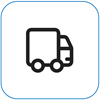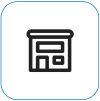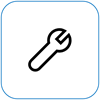Force a shutdown and restart your Surface
Applies To
SurfaceIf your Surface stops responding, or hangs, use the following methods to force a shutdown, and then restart.
Be aware, though, that whenever possible, you should shut down your Surface in the normal manner. See Surface power states for ways to do this normally.
Find your Surface
Find the steps that apply to your Surface model. If you're not sure, see Find out which Surface model you have.
Newer Surface models

Note: This video is available in English only.
These instructions apply to the following Surface models:
-
Surface Pro (5th Gen) and later, Surface Pro X (all models)
-
Surface Laptop (all models), Surface Laptop Studio (all models), Surface Laptop Go (all models)
-
Surface Go (all models)
-
Surface Studio (all models)
-
Surface Book 2 and later.
If you have one of these Surface models, follow these steps:
-
Press and hold down the power button until your Surface shuts down and restarts and you see the Windows logo screen (about 20 seconds), then release the power button.
-
After your Surface restarts, we recommend you get the latest updates for Surface and Windows to help make sure your device is performing at its best. For more info, see Download drivers and firmware for Surface.
Earlier Surface models

Note: This video is available in English only.
These instructions apply to the following Surface models:
-
Surface Pro, Surface Pro 2, Surface Pro 3, Surface Pro 4
-
Surface Book
-
Surface 2, Surface 3
-
Surface RT
If you have one of these Surface models, follow these steps:
-
Press and hold the volume-up button and the power button at the same time until the screen turns off (about 15 seconds), then release both. The screen may flash the Surface logo, but continue holding the buttons down for at least 15 seconds.
-
After you release the buttons, wait 10 seconds.
-
Press and release the power button to turn your Surface back on. You should see the Surface logo.
If your Surface still doesn't respond
There's one last step you can take. If these steps don't resolve the problem, service and support options may be available to assist you.
Send to Microsoft To prepare your device for shipping to Microsoft, you can print a shipping label, check your Microsoft warranty, and create service orders.
Find in-person support Currently China, Japan, and the United Kingdom have in-person support available—which can include professional hardware inspection, troubleshooting, and system recovery.
Self-repair If you're technically experienced and have the right tools, Microsoft has a select range of replaceable components and service guides that enable you to perform the repairs.
Note: If your Surface is a business device (owned by an organization), see Surface service options for Business and Education. Availability may be limited for some countries or products.
To learn more, go to How to get service or repair for Surface.