Use a different page for your SharePoint site home page
Applies To
SharePoint Server Subscription Edition SharePoint Server 2019 SharePoint in Microsoft 365 Microsoft 365 admin SharePoint admin centerSharePoint new experience pages are a great way to share ideas using images, documents, and web parts. You can create and publish pages quickly and easily, and they look great on any device. You can also make an existing page the homepage for your site, even if you are using a SharePoint classic site.
Notes:
-
You must be the site owner to set a different page as a homepage.
-
The page you use as a homepage must be stored in the Pages (or Site Pages) library of your site. Otherwise, the Edit button and other features will not be available.
If you haven't already created a page, you can do so using the steps in Add a page to a site.
Once you have a published page that you want to use for your homepage:
-
Navigate to the Site Pages library of your site by selecting Settings

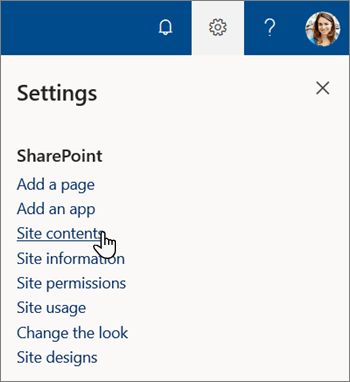
-
On the Site contents page, select Site pages.
-
From the Site pages library, find the page you want to make a homepage, and select the circular option button to the left of the page title.
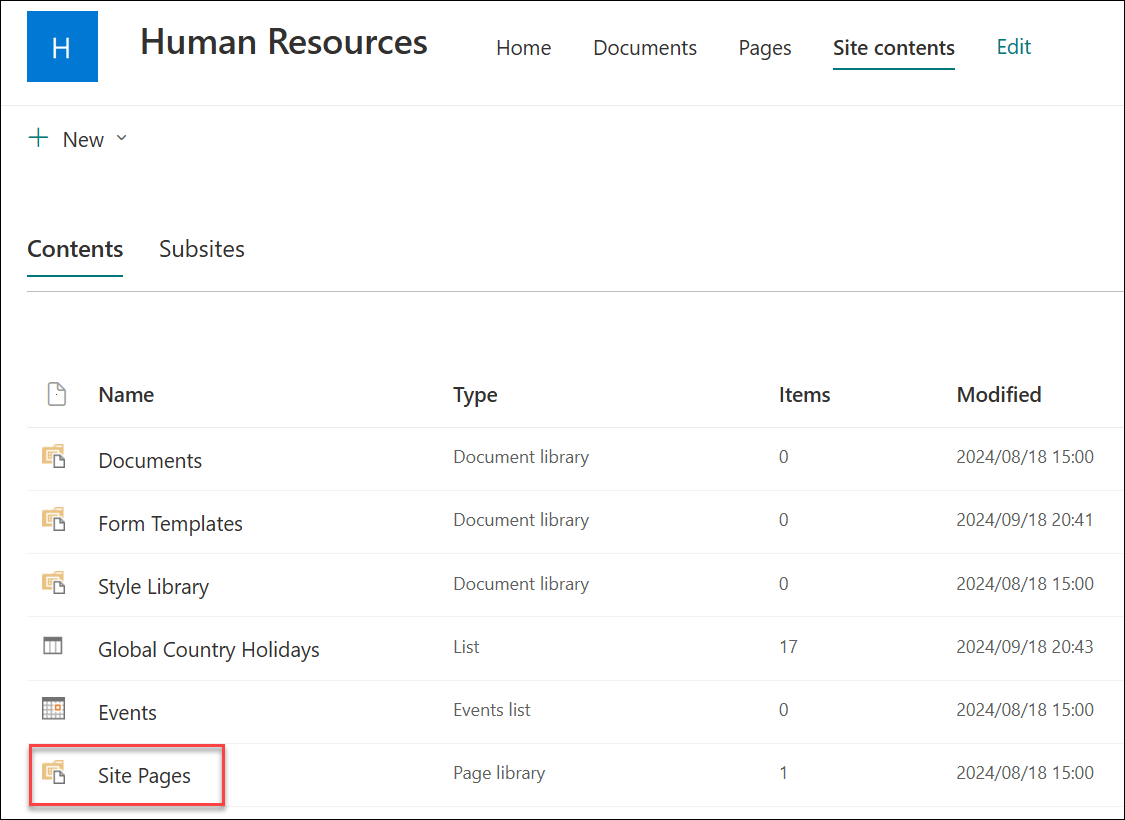
-
Select the horizontal ellipses next to the page title, and then select Make homepage.
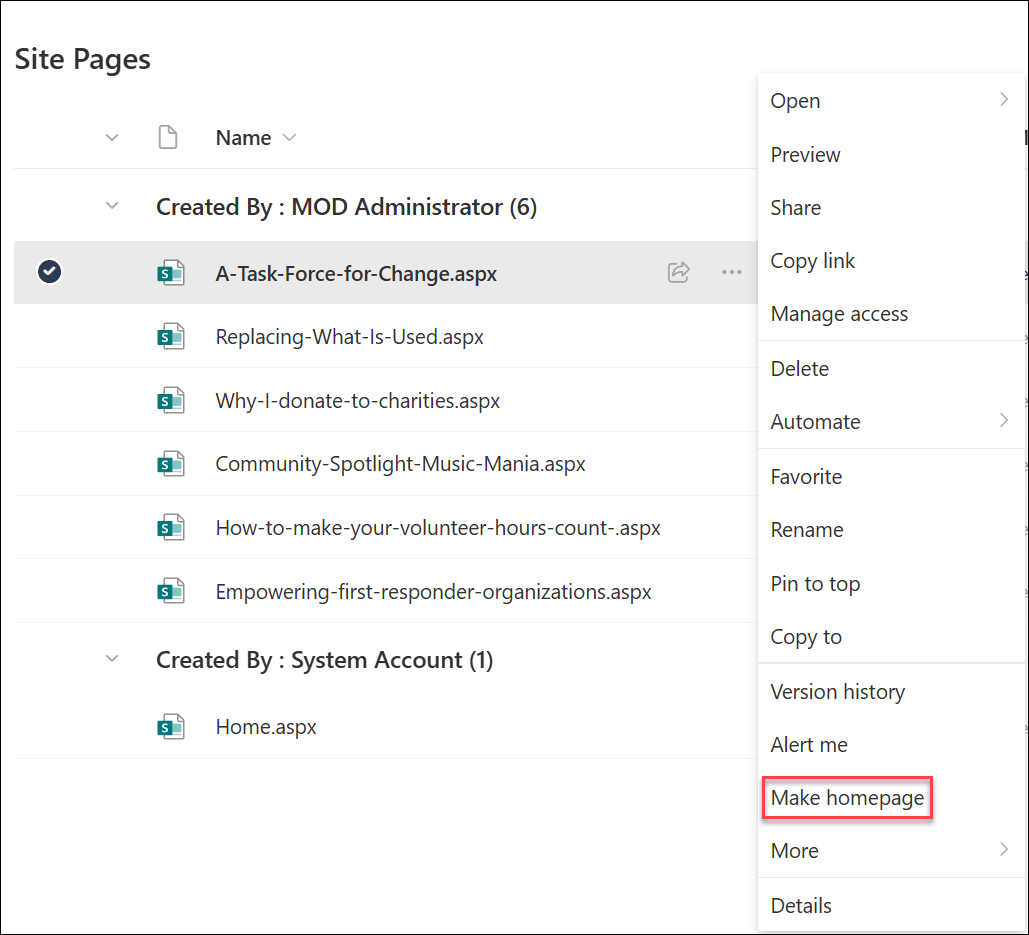
Note: If you don't see the menu options described above, you may be viewing your pages library in the classic experience. To see these options, switch your document library to the new experience by selecting Exit classic experience on the bottom left. More information on switching from and to the classic experience can be found in Switch the default experience for lists or document libraries from new or classic.










