If you already have an account signed in to OneDrive and you want to add or remove another account, you’ll do that in OneDrive Settings.
: You can have multiple work or school accounts, but only one Personal OneDrive account.
To add a personal or work/school account to OneDrive on your pc
-
Open OneDrive settings (select the OneDrive cloud icon in your notification area, and then select the OneDrive Help and Settings icon then Settings.)
-
Go to the Account tab.
-
Select Add an account.
: You can only have one personal account.
To add an additional account to OneDrive on your computer
Repeat the steps above, but note that you can only have one Microsoft personal account.
See also
How to add OneDrive as a service
How to remove an account in OneDrive
How do I merge my personal OneDrive with my work or school OneDrive?
Need more help?
If you can't sign in to your account
If you have two accounts with the same email address
OneDrive shows "You're syncing a different account" error
|
|
Contact Support For help with your Microsoft account and subscriptions, visit Account & Billing Help. For technical support, go to Contact Microsoft Support, enter your problem and select Get Help. If you still need help, select Contact Support to be routed to the best support option. |
|
|
|
Admins Admins should view Help for OneDrive Admins, the OneDrive Tech Community or contact Microsoft 365 for business support. |
To add a personal or work/school account to OneDrive on your Mac
-
Click the OneDrive cloud icon up in your Menu bar, click the three dots to open the menu, and select Preferences.
-
Go to the Account tab.
-
Select Add an account.
: You can only have one personal account.
To add a second account to OneDrive on your Mac
Repeat the steps above, but note that you can only have one Microsoft personal account.
See also
How to add OneDrive as a service
How to remove an account in OneDrive
How do I merge my personal OneDrive with my work or school OneDrive?
Need more help?
If you can't sign in to your account
If you have two accounts with the same email address
OneDrive shows "You're syncing a different account" error
|
|
Contact Support For help with your Microsoft account and subscriptions, visit Account & Billing Help. For technical support, go to Contact Microsoft Support, enter your problem and select Get Help. If you still need help, select Contact Support to be routed to the best support option. |
|
|
|
Admins Admins should view Help for OneDrive Admins, the OneDrive Tech Community or contact Microsoft 365 for business support. |
To add an account in OneDrive for Android
Use the Microsoft OneDrive app in your Android device to work with your personal OneDrive account as well as your OneDrive for work or school accounts. If your device is running Android 4.0 or a newer version, you can use the one app to work with both.

-
Download, install and open the OneDrive app.
-
Sign in with the account details you want to add.
: If you can't sign in to your account
:
-
You can have multiple work or school accounts, but only one Personal OneDrive account.
-
Only one account can use camera backup.
-
Open the OneDrive app.
-
Tap your profile picture or the icon.
-
Tap Add account
-
Sign in with the account details you want to add.
:
-
To add a work or school account, your organization may require you to download and install OneDrive from the Google Play Store in your Work Profile. Account sign-in may then be automatic.
-
If your organization uses SharePoint 2013, SharePoint Server 2016, or SharePoint Server 2019, the sign-in process is different from Microsoft 365. On the sign in screen, tap Have a SharePoint Server URL? Then enter the web address of your SharePoint server to continue the sign-in process. The web address, also known as a URL, may look like http://portal.
-
You cannot sign in with multiple work or school accounts from the same organization.
You can switch between a personal OneDrive account and a OneDrive for work or school account, or between multiple OneDrive for work or school accounts:
-
Tap your profile picture or the icon.
-
Tap the account you want to use.
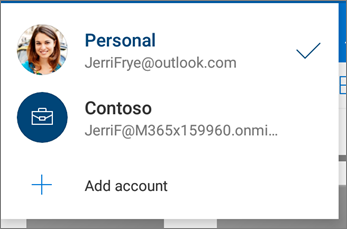
You can add a passcode or use biometrics to help prevent other people who use your device from accidentally accessing, changing, or deleting your files.
-
Tap your profile picture or the icon.
-
Tap Settings.
-
Tap App lock and then create a PIN.
To sign out of a personal OneDrive account or a OneDrive for work or school account
-
Tap your profile picture or the icon.
-
Tap Sign out.
If you can't sign in to your account
If you have two accounts with the same email address
|
|
Contact Support For help with your Microsoft account and subscriptions, visit Account & Billing Help. For technical support, go to Contact Microsoft Support, enter your problem, and select Get Help. If you still need help, shake your mobile device and select Report a problem. |
To add an account in OneDrive for iOS
Use the Microsoft OneDrive app in your iOS device to work with your personal OneDrive account as well as your OneDrive for work or school accounts.
-
Download, install and open the OneDrive app.
-
Sign in with the account details you want to add.
:
-
You can have multiple work or school accounts, but only one Personal OneDrive account.
-
Only one account can use camera backup.
-
Open the OneDrive app.
-
Tap your profile picture or the icon.
-
Tap Add account
-
Sign in with the account details you want to add.
:
-
If your organization uses SharePoint 2013, SharePoint Server 2016, or SharePoint Server 2019, the sign-in process is different from Microsoft 365. On the sign in screen, tap Have a SharePoint Server URL? Then enter the web address of your SharePoint server to continue the sign-in process. The web address, also known as a URL, may look like http://portal.
-
You cannot sign in with multiple work or school accounts from the same organization.
You can switch between a personal OneDrive account and a OneDrive for work or school account, or between multiple OneDrive for work or school accounts:
-
Tap your profile picture or the icon.
-
Tap the account you want to use.
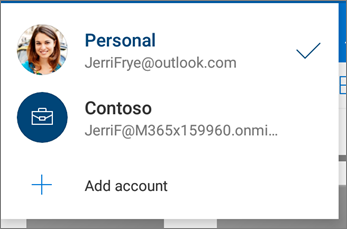
You can add a passcode or use biometrics to help prevent other people who use your device from accidentally accessing, changing, or deleting your files.
-
Tap your profile picture or the icon.
-
Tap Settings.
-
Tap Passcode and then create a PIN.
To sign out of a personal OneDrive account or a OneDrive for work or school account
-
Tap your profile picture or the icon.
-
Tap Sign out to remove the account.
If you can't sign in to your account
If you have two accounts with the same email address
|
|
Contact Support For help with your Microsoft account and subscriptions, visit Account & Billing Help. For technical support, go to Contact Microsoft Support, enter your problem, and select Get Help. If you still need help, shake your mobile device and select Report a problem. |












