Learn more about modern experiences in SharePoint in Microsoft 365 including what they are and how you recognize them.
The modern experience is designed to be compelling, flexible, mobile, and easier to use. It is available in SharePoint in Microsoft 365. Some modern experiences are available with SharePoint Server 2019.
The following experiences are modern by default:
-
The SharePoint start page in Microsoft 365
-
Most lists and libraries
-
New team site and communication site home pages
-
New pages
-
Site contents
-
Site usage
-
Recycle Bin
Existing team site home pages and other site pages like wiki and web part pages are classic experiences.
There is not a 1:1 mapping of all classic to modern experiences. This article explores differences between classic and modern experiences, and offers suggestions for moving to modern experiences.
For more in-depth information, see the Guide to the SharePoint modern experience.
Note: If you are a SharePoint tenant administrator, you'll find helpful information and tools in Modern experience customizations and Modernize your classic SharePoint sites. If you're a developer, check out the SharePoint starter kit, where you'll find as solution that includes numerous web parts, extensions, and other components that you can use as an example and inspiration for your own customizations.
The SharePoint start page
The SharePoint in Microsoft 365 start page in Microsoft 365 is a modern experience where you can easily find and access SharePoint sites within your organization. You'll also find news from the sites you're following, sites you visit frequently, and other suggested news. Additionally, you can create sites and news posts from this page (if your administrator has enabled the ability to do so). Learn more about what you'll see and how to use the start page at Find news, sites, and portals in SharePoint.

Lists and libraries
The default lists and library experience is optimized for your most common tasks. Copy and move files using the command bar. Pin documents, add files as links, filter and sort easily, and apply formatting to columns.
Differences between classic and modern lists and libraries
Classic library
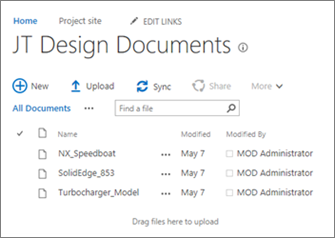
Modern library

There are some classic features that are different or not available in the modern view. These include some column types and some customizations. For more detailed information, see Differences between the new and classic experiences for lists and libraries.
Switch between classic and modern lists and libraries
To switch between classic and modern views of lists and libraries, see Switch the default experience for lists or document libraries from new or classic.
Team sites
Modern team sites are more collaborative than ever. They use Microsoft 365 Groups for a simpler permissions model. Team sites also come pre-populated with modern news, quick links, and and site activity. As with all modern features, team sites are optimized to look great on mobile devices. To learn more about all the great features, see What is a SharePoint team site?
Differences between classic and modern team sites
Classic team site
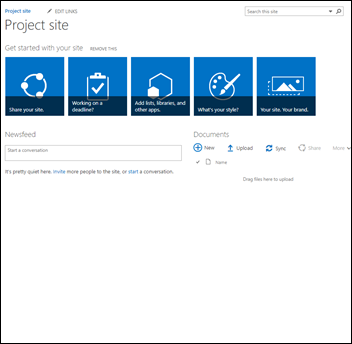
Modern team site

Here are a few of the major differences between classic and modern team sites:
-
Microsoft 365 Groups : One of the biggest differences between classic and modern team sites is that modern teams sites are connected to Microsoft 365 groups. Groups let you choose a set of people that you wish to collaborate with and easily set up a collection of resources for those people to share; resources like a shared Outlook inbox, shared calendar or a document library for collaborating on files. You don’t have to worry about manually assigning permissions to all those resources because adding members to the group automatically gives them the permissions they need to the tools your group provides. Microsoft 365 Groups are different from SharePoint groups in that they span across multiple Microsoft 365 resources, are more flexible, and are easier to work with. You can easily add people to a group or just share the site with individuals by clicking Settings, then Site permissions on your site.
-
Home page: When you create a classic team site from the team site template, web parts for Announcements, Calendar, and Links are automatically added to the home page, while on a modern site, you get a section for News, Quick links, Site activity, and a Document library.
-
Branding: Using company branding on SharePoint team sites is very common, and for classic sites you may have used site themes, alternate CSS, and master pages. While these elements are not supported on modern sites, there are new and easier ways to perform site customization and branding. As an example, you can quickly and easily customize the colors of your SharePoint site by changing the theme to reflect your professional style and brand. For more information on working with themes, see Change the look of your SharePoint site. For information on how to create custom themes, see SharePoint site theming.
-
Some of the other differences between classic and modern team sites include faster site provisioning, in-line editing of the quick start menu, and more.
How to move a classic team site to a modern team site
There is not a 1:1 mapping between all features on a classic site and a modern team site. But site collection administrators can connect a classic site to a group, and update the home page to the new home page experience at the same time. Learn how in Connect a classic experience SharePoint team site to a new Microsoft 365 Group. If you are a site collection administrator but can't connect a classic site to a group, your administrator may have disabled this ability. See Let users connect classic team sites to new Microsoft 365 groups.
If you want to keep your classic site without adding a group but want to take advantage of a modern home page, you can create a modern page with the web parts you want, and then set it as the home page for your classic site.
For more in-depth information and tools, see Modernize your classic sites.
Communication sites
A communication site is a great place to communicate information out to others. You can share news, reports, statuses, and other information in a visually compelling format. The purpose of a communication site is similar to the purpose of classic publishing sites, but there are many differences. In general, Communication sites are simpler to create and don't rely on publishing site infrastructure.
Communication site
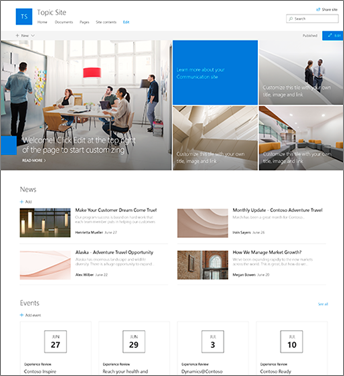
Differences between communication sites and publishing sites
A SharePoint publishing site is typically used to create intranet and communication portals. Publishing sites are typically more structured, and built using a master page and site publishing template. Because a publishing portal is a site collection, it may also include sub sites. To create a publishing site, publishing features must be activated. A complete solution for a publishing site may involve deeper design and development work to create custom master pages and design page layouts.
A communication site doesn't rely on activation of publishing features; doesn't use a master page; and is generally less structured. It is designed to be used without sub-sites. It uses modern pages and web parts. While there is less structure and enforcement on a communication site, it is easy to create a beautiful, mobile-ready page without code.
It is created with one of three templates:
-
Topic: This template comes with web parts to get you started sharing information such as news and events,
-
Showcase: This template comes with web parts to use photos or images that showcase a product, team or event, or
-
Blank: A blank template for you to create your own design.
How to move to communication sites
There is not a 1:1 mapping between publishing sites and communication sites, and no automatic way to update publishing sites to communication sites. By default, modern page functionality is not enabled on a SharePoint publishing portal. When you're ready, we recommend you plan for and begin creating new communication sites as needed. Learn more about creating a communication site in SharePoint.
Pages and web parts
Modern pages provide a fast, easy way to build responsive pages using the functionality of modern web parts. Pages are similar to classic web part pages and publishing pages, but are less structured and easier to create. To learn more about modern pages, see Add a page to a site. If you are not able to create a modern page, your administrator may have turned off the ability to do so. Administrators can see Let users create modern site pages for more information.
Differences between classic pages and modern pages
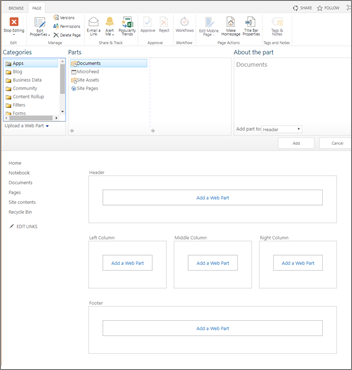
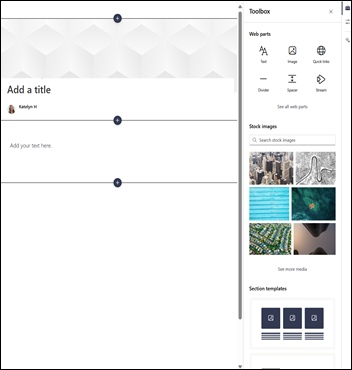
Classic web part page on the left, modern page on the right
Web parts: Modern pages use modern web parts. Modern web parts are designed to be easier to use, to be faster, and to look great. With modern web parts, there is no need to employ any code. It is important to note that, for security reasons, modern web parts do not allow for the insertion of code like JScript. It is also important to know that classic web parts cannot be used on modern pages, and modern web parts cannot be used on classic pages (unless a developer creates a custom web part that is designed to be used on a classic page). Additionally, there is not a 1:1 mapping of classic to modern web parts, but there are web parts that have similar purposes. To learn about all of the modern web parts, see Using web parts on SharePoint pages. To see which modern web parts have the same purposes as some commonly-used classic web parts, see Classic and modern web part experiences.
For developers, the SharePoint Framework allows for the building of custom modern web parts that show up right in the web part toolbox. The SharePoint Framework also allows for custom extensions and use of the Microsoft Graph API. Additionally, developers can check out the SharePoint starter kit, where you'll find as solution that includes numerous web parts, extensions, and other components that you can use as an example and inspiration for your own customizations.
Mobile ready: Unlike classic pages, modern pages (and in fact all modern features) are designed to be responsive and look great on mobile devices. Get the mobile SharePoint app.
Layout: When you create a classic web part page, you choose a layout with web part zones to use. The layout can't be changed after the fact. With modern pages, the layout is flexible and can be changed at any time.
Wiki pages: Another type of page in SharePoint is a Wiki page. There is no modern equivalent of a Wiki page.
How to move to modern pages
At this time, there is not a way to change a classic page into a modern page without using a multi-step code solution, which may work well for IT Admins and developers. If you are neither of those, we recommend you gradually start planning for and creating modern pages as needed.
Hub sites
Hub sites are a great way to tie several sites together using the same branding and navigation. Unlike site collections, hub sites have a flat, rather than hierarchical, structure. This allows them to be more flexible than classic site collections. To learn all about hub sites, see What is a SharePoint hub site?
Differences between hub sites and site collections
Site collections are hierarchical and highly structured. Hub sites have a flat structure, and are more flexible in terms of adding and removing sites from the hub. Unlike site collections, sites associated with a hub site can automatically adopt the same branding and theme as the hub site. Associated sites also get common navigation and users can search across all associated sites.
How to move site collections to hub sites
There is not a 1:1 mapping between site collections and hub sites, so you can't automatically move a site collection to a hub site. However, you can create hub sites once enabled by an administrator. Then, you can begin to gradually move sites into a hub site structure. For more information, see Planning your SharePoint hub sites.
Microsoft Power Automate
SharePoint workflows and Microsoft Power Automate are both designed to automate business processes, like routing documents for approval. With Microsoft Power Automate, it's easier than before to automate processes without extensive developer resources. To learn about Power Automate, see the Microsoft Power Automate documentation.
Differences between Microsoft Power Automate and SharePoint workflow
Microsoft Power Automate is integrated into the SharePoint lists and library modern experience by default. Just select Power Automate in the toolbar of your list or library. SharePoint workflow, on the other hand, is created in SharePoint Designer or Visual Studio.
Power Automate allows for integration across Microsoft 365, including Outlook, Microsoft Teams and more. You can also automate actions with third-party services like DropBox and Twitter.
Power Automate uses a rich, graphical interface that makes it simpler to automate processes, and is designed to work great on mobile devices. SharePoint workflow, also provides automated processes which may require an investment in developer resources. At this time, not all SharePoint workflow actions are available in Power Automate, but more are being added over time.
How to move SharePoint workflows to Microsoft Power Automate
There is not a 1:1 mapping between SharePoint workflow and Microsoft Power Automate. We recommend planning for and automating all new processes using Power Automate.
It's not necessary to move all existing SharePoint workflow to Power Automate immediately. However, you might find some cases where Power Automate will provide better capabilities, more integration points and better performance than SharePoint workflow. For those cases, it might be worth investigating whether creating a new workflow from scratch provides better value than continuing to depend on an existing SharePoint workflow.
Search
Modern search is personal and the results you see are different from what other people see, even when you search for the same words. You'll see results before you start typing in the search box, and the results update as you type. Learn more about what you'll see.
You find modern search boxes on the SharePoint start page, communication sites, and modern team sites.
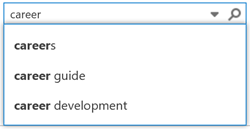
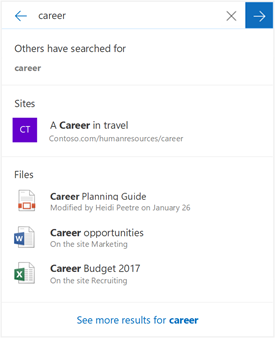
Classic search box on the left, modern search box on the right
Certain classic search features are different or not available in modern search. Learn about the differences between classic and modern search experiences in SharePoint.










