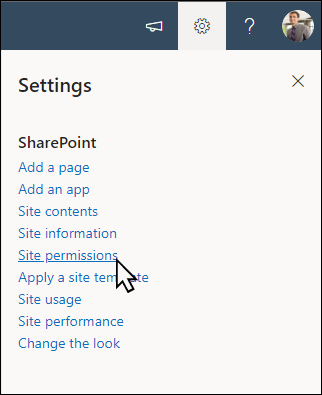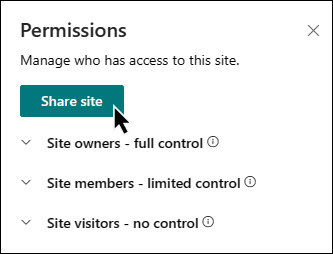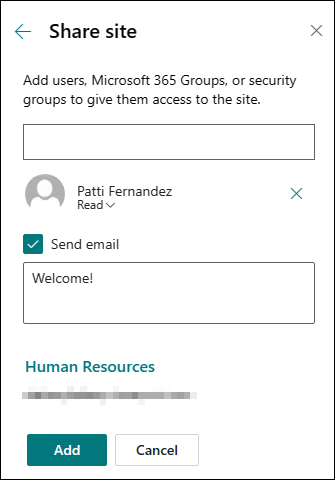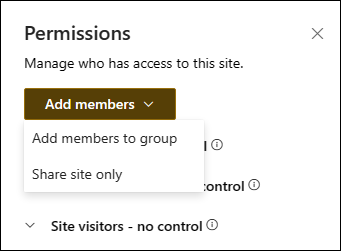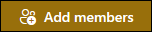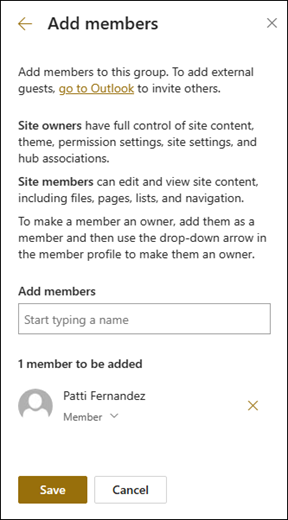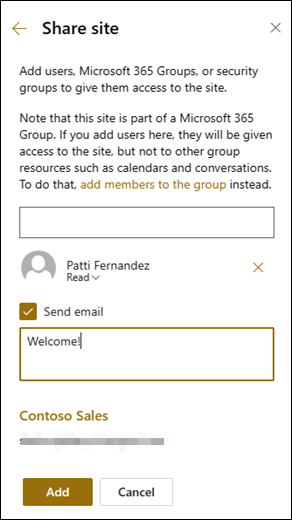Share a site
Applies To
SharePoint Server Subscription Edition SharePoint Server 2019 SharePoint Server 2016 SharePoint in Microsoft 365If you're a Microsoft SharePoint site owner, you can give other people access to the site by adding them as owners, members, or visitors. (Want to share a file or folder instead?) You might even be able to share the site with people outside your organization, depending on the permissions set by your organization and for the specific site. The steps for sharing depend on the type of site. Go to the site and follow the steps that match the buttons you see.
Note: If you aren't a site owner, you might be able to invite other people to the site, but your invitation will generate an access request that can be either approved or declined by a site owner.
Communication sites
Share your site with others after you've customized your site, reviewed it, and published the final draft.
-
Select Settings and then Site Permissions.
-
Select Share site.
-
Enter the name(s) of all users, Microsoft 365 Groups, or security groups to give them access to the site content and select their level of control (Read, Edit, Full Control).
-
Add a message for the email notification when sharing the site, or uncheck Send email to skip the email.
-
Select Add when finished adding members and setting permissions.
Learn more about managing team site settings, site information and permissions.
Microsoft 365 Group connected-team sites
For Team sites that are part of a Microsoft 365 Group, there are two ways to share a site:
-
Adding members to the group: this will give the users access to the site, along with additional group resources such as calendars and conversations.
-
Share site only: You can also just share the site without adding them to your Microsoft 365 Group. This will give users access to the site, but not other group resources such as calendars and conversations.
-
Select Settings and then Site Permissions.
-
Select Add members then Add members to group.
-
Select Add members.
-
Enter the name(s) of all users you want to add to the group then select their permissions (Member, Owner).
-
Select Save.
Learn more about managing team site settings, site information and permissions.
-
Select Settings and then Site Permissions.
-
Select Add members then Share site only.
-
Enter the name(s) of all users you want to grant access to site content and select their level of control (Read, Edit, Full Control).
-
Enter an optional message to send with the email notification that will be sent when the site is shared, or clear the Send email checkbox if you don't want to send an email.
-
Select Add.
If you want to create custom site permissions groups, see Customize SharePoint site permissions.