Fixes or workarounds for recent issues on Outlook.com
Applies To
Outlook.comThis article is for Outlook.com. If you're using Outlook for Windows, see Fixes or workarounds for recent issues in Outlook for Windows.
If you're having problems accessing Outlook.com, you can see the status of Microsoft Office Online Services at the Service Health portal.
If you're having problems sending or receiving email, read how to Fix Outlook.com email sync issues.
Last updated: November 2024
Outlook.com issues affecting email messages, attachments, and features
ISSUE
Users may encounter the following errors or failures when trying to use or access Outlook.com:
-
There was a problem sending emails. Try again later.
-
HTTP Error 404. The requested resource is not found.
STATUS: FIXED
A software rollout over the weekend was deployed incompletely, causing one component to send a high volume of messages to another component that had been deleted, overwhelming the routing plane servers. Availability has recovered, and engineers are investigating the root cause and identifying problematic servers. The team is sweeping all remaining capacity to identify and address residual issues.
ISSUE
After sending an email, users get a Non-Delivery Report with the following error:
-
Remote server returned '533 5.4.0 Your message seems to have triggered our junk email filters. Could you edit your message and try again?'
STATUS: FIXED
This issue has been mitigated and we are continuing to monitor the issue to ensure stability. The root cause was the deployment of an incorrect campaign data file, which led to false positive campaign detection. We have since reverted to the right data file and the outbound email flow has returned to a normal state. We also released a new rule that corrected the wrong campaign verdict for all impacted customers during the incident.
ISSUE
When users select the Manage Microsoft Storage quota link at the bottom corner in Outlook.com, they are taken to a blank Settings page.
STATUS: FIXED
The issue has been fixed.
Last updated: 4 October 2024
ISSUE
Users are unable to access groups, group calendars, and group folders on Outlook.com and may experience one of the following errors:
-
"You can't access this right now"
-
"Response=Undefined"
-
"Your request can't be completed right now"
STATUS: FIXED
There is a fix is being rolled out to WW servers and exceptions are decreasing. The issue is a known regression caused by a pull request that moved rules and related code out of services. Users need to be on the latest OWA builds (15.20.7982.017 and 15.20.8005.007).
Last updated: 6 August 2024
ISSUE
Some users with Outlook.com country domains are not able to send email to Gmail accounts. The following message is returned:
mx.google.com: Remote server returned message detected as spam -> 550 5.7.1 [[ IPAddress]] Gmail has detected that this message;is likely suspicious due to the very low reputation of the sending;domain. To best protect our users from spam, the message has been;blocked. For more information, go to Why has Gmail blocked my messages?
STATUS: FIXED
This issue has been fixed for Outlook.com country domains. If you used the workaround below you can now switch from using an Outlook.com alias to your country’s domain.
WORKAROUND:
Add an Outlook.com alias to your account and send email to Gmail users using that alias. For more information, go to Add or remove an email alias in Outlook.com.
Last updated: 6 November 2023
ISSUE - Error code 550 5.7.520 Message blocked
Some users may not be able to send emails that contain attachments from their Outlook.com mailbox.
STATUS: WORKAROUND
While we fix the problem, you can send the file as a OneDrive link.
-
Reply, Forward or create a new email message or calendar event.
-
Select Attach
-
If the file is already in your OneDrive, choose OneDrive.
-
If the file is not in OneDrive, choose Upload and share.
-
-
Pick the item(s) to attach and select Share link.
-
You can also use Copy link of an Office or OneDrive file or paste it into your email.
ISSUE
Some Safari users are unable to add email addresses in the To section, or cannot point the cursor in the To field.
WORKAROUND
Please update your Safari browser to version 16 or newer. See Apple support for details. Learn more about minimum browser requirements.
Last updated: 9 August 2023
ISSUE
Some users may notice duplicate contacts showing on Outlook.com.
This is caused by the Teams mobile app syncing your device contacts folder.
STATUS: FIXED
To help you get rid of these duplicates, we have released a fix which will automatically clean up your contact list. This fix will clean up duplicate contacts for end users starting August 9, 2023. Rollout of the fix to all users will take few weeks, so, some users may see the fix applied by the end of September.
This fix will also lead to a reduction in the total number of contacts on your contact list. We will ensure that all information is retained and only contacts with matching information in all fields will be cleaned up. No action needs to be taken for the fix to be applied. To check if you have received the fix, review your contact list to confirm duplicates have been removed.
Last updated: 4 May 2023
ISSUE
Some users may notice duplicate contacts showing on Outlook.com.
This is caused by the Teams mobile app syncing your device contacts folder.
STATUS: WORKAROUND
Microsoft has released a Windows Hotfix file to remove the contacts folder synced by the Teams app.
To help fix the problem, download ContactsCleanup.exe to your Windows PC and then follow the steps below.Download
-
Open the Teams app on your mobile device.
-
Click on your profile icon Home and navigate to Settings and People.
-
Turn off sync using the “Sync my device contacts” toggle. The device contacts in Outlook will be deleted within a few hours.
-
If you still see device contacts and duplicates, run the downloaded file to start cleanup.
-
Enter your personal Microsoft account email address and hit return.
-
Select Yes to the sign in prompt “Let this app access your info?"
-
Return to the command window and enter “1” and press return to start cleanup.
-
Select the number which corresponds to the mobile device which has Teams installed, and hit return. This should be the same device as used in steps 1-3.
-
Once complete, press any key to close the Contacts cleanup window.
Notes:
-
If you need to recover any deleted contacts, go to your Outlook.com Deleted Items and select Recover items deleted from this folder.
-
A Teams mobile app update will be available soon, after which you can re-enable the “Sync my device contacts” toggle.
-
We will publish an update once the fix is available, after which you can re-enable the “Sync my device contacts” toggle in Teams.
Last updated: 11 July 2022
ISSUE
We are aware of an issue where the arrows to help navigate between emails are missing or have moved.
STATUS: WORKAROUND
-
Check the toolbar ribbon for the up and down arrows.
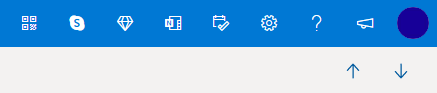
-
Use the Reading Pane, which allows you to click to select the next/previous email.
-
Don't double-click to open an email, just click once which keeps the Inbox displayed, allowing you to go back.
Last updated: 10 November 2021
ISSUE
We're aware of an issue where some users see the error message "Your message can't be displayed right now".
STATUS: WORKAROUND
To resolve this, please clear your browser's cache & cookies:
Last updated: 25 October 2021
ISSUE
We have recently received some reports of users who are experiencing issues with subscribing to .ics/ical calendars.
STATUS: FIXED
The Outlook.com team has confirmed that this issue has been fixed.
Note: We want to re-affirm that Outlook has no plans to deprecate its support for .ics/ical calendars, holidays or professional sports team schedules. We know that the ability to add calendars to view all events is an important scenario for our customers.
Last updated: 6 October 2021
ISSUE
Some customers may not be able to insert GIFs from the Insert Emojis and GIFs button.
STATUS: PENDING
We are aware of the issue and are working to release a fix as soon as possible.
You can always download your favorite GIFs and then 
Last updated: 7 December 2020
ISSUE
If you access your Outlook.com account through the iOS Mail app, you may be repeatedly asked to enter your username and password.
STATUS: WORKAROUND
We recommend using the Outlook for iOS app instead.
Last updated: 10 November 2020
ISSUE
Users with Outlook.com accounts are seeing emails they delete from the Inbox reverting back to the Inbox.
STATUS: INVESTIGATING
The Outlook Team is investigating the issue for a fix. We will update this article as soon as we have more information on a fix.
In the meantime, if the emails being reverted are coming from connected accounts you may be able to go to the Inbox of the originating account and delete the email to workaround the issue. For example, if you have a Gmail connected account, go to Gmail.com and delete the email from there.
Last updated: 7 September 2020
ISSUE
A recent change to the Family Calendar also removed some functionality that allowed the calendar to be viewed as a shared calendar in other applications like the Windows 10 Mail app and the Outlook desktop app as well as some third party apps.
STATUS: WORKAROUND
None of the events or information was lost in the move to the new calendar. The Family group calendar now appears in the Outlook.com groups area in the left nav on Outlook web and in the groups area of the Outlook mobile app. It is also added to your favorites automatically.
Learn more about using the Family Calendar in Outlook.com.
Some customers may see a News folder. This is a limited experiment for a sample of customers. Although it’s not possible at the moment to turn the feature off entirely, you can choose to remove it from your favorites list by right clicking the folder and selecting Remove from Favorites.
Last updated: 12 May 2020
ISSUE
Some users may not be able to see the left folder pane.
SOLUTIONS
-
Sign out of Outlook.com
-
Clear your browser cache. Learn how to do that for Edge, Chrome, Firefox or Safari.
-
Close all browser tabs and windows.
-
Sign in again at www.outlook.com.
Tips: When viewing on a small screen, you may still need to:
-
Maximize your browser window, or scroll left to view the folder list.
-
Expand the folder pane only when you need it. Select the three line icon

-
Open your layout settings and select Hide reading pane then Save. This will give the screen more space to show the folders.
ISSUE
We are aware that some users may not be able to get support in the Outlook.com Help pane when using the Safari browser.
STATUS: WORKAROUND
-
In the Safari app

-
Uncheck Website Tracking: Prevent cross-site tracking.
-
Uncheck Always allow cookies: Block all cookies.
For more information, read Apple's guide to Manage cookies and website data in Safari on Mac.
ISSUE
We are aware that some users may not be able to receive email from Gmail accounts. We are investigating a possible problem.
STATUS: WORKAROUND
Check that you have not accidentally blocked the Gmail domain when blocking one Gmail user.
-
Open your Blocked Senders list.
-
If Gmail.com is in the list, select the

ISSUE
Some users may not be able to empty their Deleted Items folder.
SOLUTIONS
-
If you have deleted a lot of email, it may take some time for those items to move to or be deleted from the Deleted Items folder - leave the browser window open while the deleting takes place.
-
If the email still fails to delete properly, select a smaller batch to delete.
-
If deleted email comes back, it could be because you have deleted a lot of email recently. Please try again later.
ISSUE
Some customers may not be able to see their Profile, Account or Sign Out options when selecting their picture on the top toolbar.
STATUS: WORKAROUNDS
Some Firefox users may be able to solve the problem by clearing cookies and site data. Learn how.
If not, you can access your Microsoft account Profile at https://account.microsoft.com/profile/.
You can see all other aspects of your Microsoft Account at https://account.microsoft.com/.
You can also Sign out manually then close all browser windows.
ISSUE
Customers using the contact support buttons at the foot of the support pages, or the "email us" links in support Virtual Agent, are unable to open the Help Pane.
RECOMMENDED ACTION
-
Sign in to get Outlook.com support.
Important: If you can't sign in, go to Account support.
-
Select the ? at the top of the Outlook.com window. Once you have signed in and have a browser window open, then the links will work.
-
Learn more about how to contact support when using the Help Pane.
Blocking an item already in your Junk Email folder won't delete it. If you're still receiving email from a sender you blocked, see Receiving email from blocked senders in Outlook.com.
Blocking someone doesn't stop their email from coming to your mailbox, but it does automatically move the message to your Junk Email folder where you can review it (in case it was blocked in error).
Learn more about Receiving email from blocked senders in Outlook.com.
ISSUE
Some browsers will have problems loading emails, time-out or run very slowly if advert and pop-up blockers are enabled, specifically:
-
AdBlock
-
Ublock
STATUS: WORKAROUND
-
Use Microsoft Edge or another web browser.
-
Exclude Outlook.com from the AdBlock settings. At the top right corner of Google Chrome, select AdBlock and then select Don’t run on pages on this domain. Refresh your browser to load Outlook.com again.
-
Remove the problematic ad-blockers by managing extensions in Microsoft Edge, Internet Explorer, Firefox, Chrome. or Safari.
ISSUE
Certain add-ons in the Firefox browser may prevent your Outlook.com Inbox from loading.
STATUS: WORKAROUND
Visit Firefox support to learn how to Disable or remove Add-ons.
ISSUE
If you are having issues sending email, this might be due to validation issues with your Microsoft Account.
STATUS: WORKAROUND
-
Go to https://account.live.com/reputationcheck to validate your Microsoft Account.
-
Ensure your Microsoft Account profile is up-to-date and complete. Make sure you accept the Terms Of Use, if requested.
If you're still unable to send or receive email, read how to Fix Outlook.com email sync issues.
Outlook issues after connecting Outlook to Outlook.com
ISSUE
After adding an email account to Outlook for Windows (Outlook 2016, 2013, 2010 versions) you may experience the following:
-
Your email account name shows up as outlook_[long series of letters and numbers]@outlook.com in the Folder Pane and when composing emails using Outlook for Windows.
-
Recipients will also receive the email from the sender with the outlook_[long series of letters and numbers]@outlook.com format.
-
When recipients reply to the email, the email bounces and you may receive the message “Undeliverable message when you send Internet mail in Outlook.”
This issue can occur when you register a 3rd party email address (e.g., an email address that is not Outlook.com or Hotmail.com) for your Microsoft Account and don't use Outlook.com for sending and receiving email.
If you typically use an Outlook.com account for email, this issue can occur if there are multiple aliases on the account and the 3rd party email address is the primary alias. Please see the ALTERNATIVE WORKAROUND section below.
WORKAROUND
Set up your account manually as an IMAP or POP account in Outlook.
-
Close Outlook
-
Use Windows Key + R then type “outlook /profiles” (omitting the quotes) in the Run window and hit “OK” Note: There is a space between outlook and the forward slash (/)
-
In the launched “Choose Profile” box, select Options > New
-
Type a new, unique profile name and select OK
-
Choose Advanced options > Let me set up my account manually.
-
Enter your account password, then choose Connect.
-
If setup fails, select Change Account Settings. Update the account information with the one you received from your email provider or from the POP and IMAP server name reference topic. Choose Connect then then select Done.
-
In the Choose Profile window, select Set as default profile and select OK.
ALTERNATIVE WORKAROUND
Switch your alias to an Outlook.com or Hotmail.com account.
Note: If you do not have another alias, select the link on the page to create one. Choose Add email and a new alias and then choose the option Create a new email address and add it as an alias.
-
Go to https://account.live.com/names/Manage and sign in to your Outlook.com account.
-
Set your Outlook.com email as the primary alias.
-
In Outlook for Windows, remove and re-add the account. See the steps in this article: Add your Outlook.com account in Outlook for Windows
Last updated: February 8, 2017
ISSUE
If Outlook is connected to a primary Outlook.com account that is also connected to other secondary non-Microsoft accounts (such as Gmail, Yahoo, etc.), when sending an email in Outlook, you are not able to choose the other secondary connected account as the "From" sending account.
If you manually type in the secondary connected account email address in the "From" field, the email is sent as "On behalf of" your primary Outlook.com account.
STATUS: WORKAROUND
Outlook supports sending from a secondary connected account for Microsoft owned domains such as @outlook.com, @live.com, @hotmail.com but has not implemented this functionality for third-party domains.
The Outlook team is listening to your feedback and investigating adding this functionality to future updates. To learn more about how to provide feedback, see How do I give feedback on Microsoft Office. In the meantime, please use the following workaround:
WORKAROUND
You can also add the secondary connected accounts (Gmail, Yahoo, etc.) in Outlook.com as additional accounts in the Outlook profile.
-
In Outlook, choose the File tab.
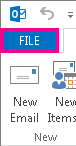
-
Under Account Information, choose Add Account.
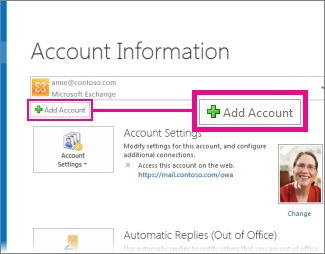
-
On the Auto Account Setup page, enter your name, email address, and password, and then choose Next.
Note: If you receive an error message after choosing Next, double check your email address and password. If both are correct, see the next section.
-
Choose Finish.
For more information, please see Outlook email setup.
Last updated: May 2, 2017
Currently, you can't use Outlook on Windows to edit calendars that are shared with your Outlook.com account, even if you've reconnected your Outlook.com account to Outlook. We're working to make it possible to edit shared calendars in Outlook 2016 for Windows.
To edit a shared calendar, go online to your own Outlook.com calendar, open Calendar for Windows 10, or use a mobile device. Read how to Add your Outlook.com account to another mail app.
Last updated: May 2, 2017
ISSUE
When you try to accept a shared Outlook.com calendar using your Microsoft 365 for business account in Outlook 2016, you might receive the "Something went wrong" error or your sign-in might fail.
STATUS: WORKAROUND
To access the calendar shared with your Microsoft 365 for business account, you’ll need to accept the invitation from Outlook on the web, iOS, or Android. If you've already clicked the Accept button in Outlook 2016, you won't be able to re-accept the invitation from another Outlook application. The person who sent you the invitation will need to remove your permissions and then send a new invitation.
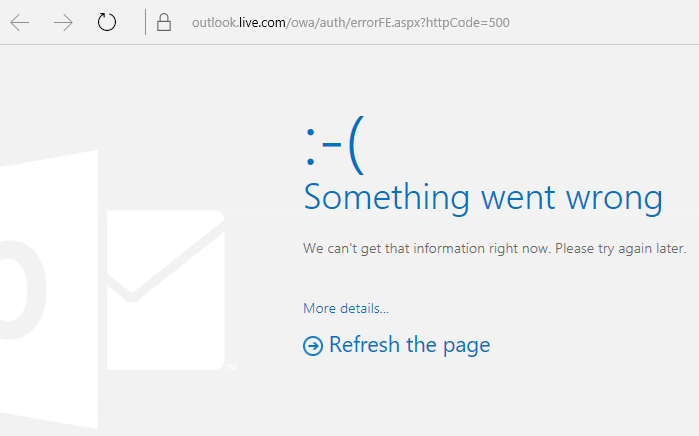
Still need help?
|
|
To get support in Outlook.com, click here or select Help on the menu bar and enter your query. If the self-help doesn't solve your problem, scroll down to Still need help? and select Yes. To contact us in Outlook.com, you'll need to sign in. If you can't sign in, click here. |
|
|
|
For other help with your Microsoft account and subscriptions, visit Account & Billing Help. |
|
|
|
To get help and troubleshoot other Microsoft products and services, enter your problem here. |
|
|
|
Post questions, follow discussions and share your knowledge in the Outlook.com Community. |
Have a feature request?
|
|
We love reading your suggestions on new features and feedback about how you use our products! To learn more about how to share your feedback, see How do I give feedback on Microsoft Office. We’re listening. |












