Super resolution in Photos
Super resolution is a feature in Microsoft Photos that’s exclusive to Copilot+ PCs. Super resolution enhances and enlarges low-resolution images using advanced AI technology. It’s perfect for printing large photos, improving old pictures, and enhancing image quality.
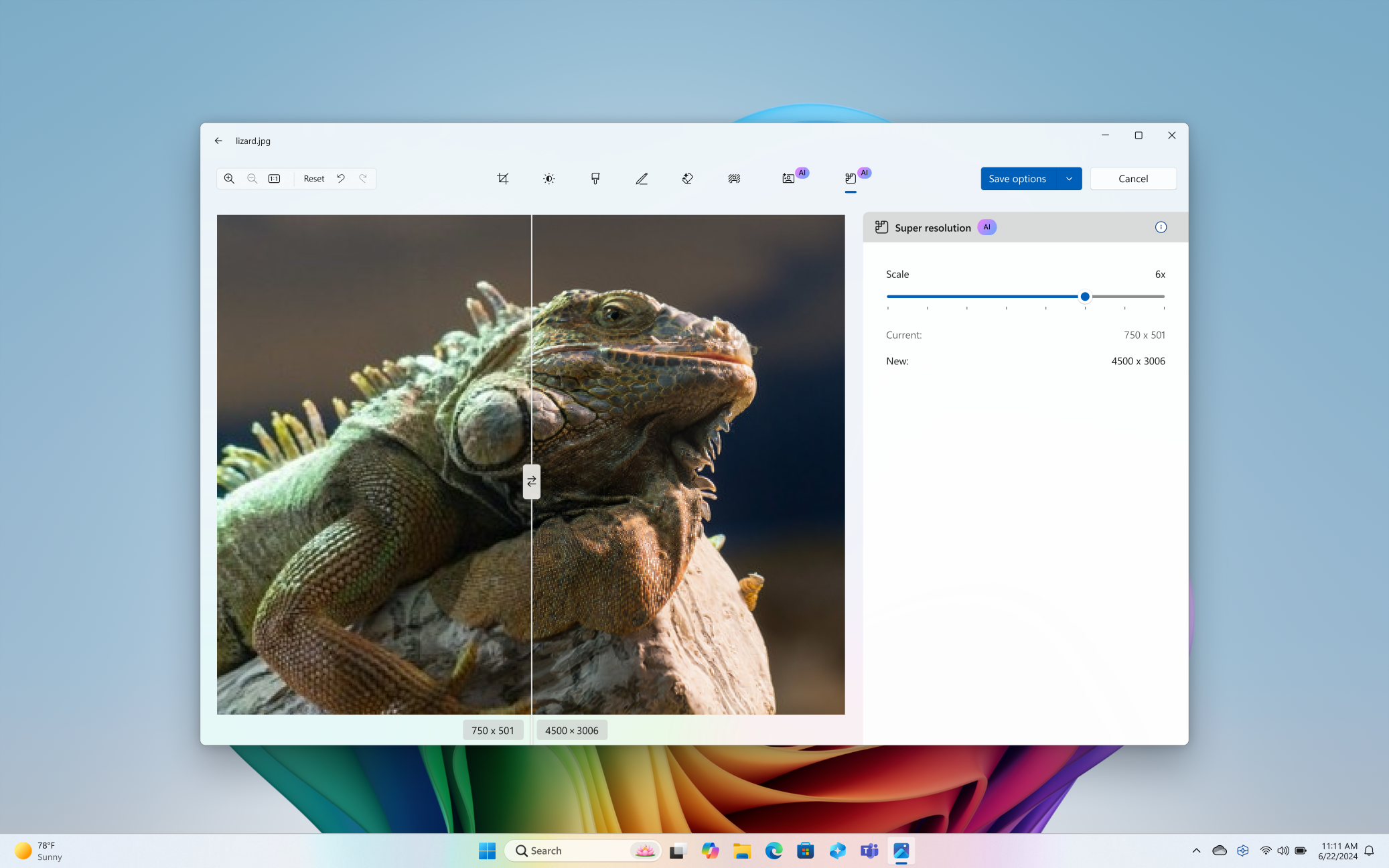
How it works
Super resolution works in two main ways:
-
Upscaling the resolution: This increases the number of pixels in the image, transforming it from a lower resolution to a higher resolution. For example, it might transform a photo that’s 256x256 pixels to 1012x1012 pixels. This makes the image larger and suitable for high-resolution displays.
-
Enhancing image sharpness: The AI model analyzes the image and fills in missing details, making the photo look sharper and more defined.
Requirements
Super resolution in Photos is exclusive to Copilot+ PCs and currently supports only images.
Getting started
To use super resolution in Photos:
-
Open the Photos app and select the image you want to enhance.
-
Select Edit then select Super resolution from the available options.
-
Choose the desired level of enhancement such as 1x, 2x, 4x, or 8x.
-
Once the image is enhanced, you’ll see a visual comparison of the original and the enhanced image through a before and after preview.
How the AI model works
The super resolution feature uses AI technology to enhance and enlarge images. Here are some key points about how the AI model works and our commitment to responsible AI:
-
Local Processing: The AI model runs locally on your device, ensuring that your data is not sent to any external services or servers. This helps protect your privacy and keeps your data secure.
-
Non-generative AI: The AI model used for super resolution is not generative. It does not create new content but enhances existing images by filling in missing details and improving clarity.
-
Transparency and control: You have full control over the enhancement process and can choose the level of enhancement that best suits your needs. You can always discard the enhancement process or simply undo the enhancement with the editors Undo or Reset options.
-
Feedback and improvement: We encourage users to provide feedback on the super resolution feature. Your feedback helps us improve the AI model and ensure it meets your needs and expectations.
For more information on how the Photos app uses AI for other features such as Restyle Image and Image Creator, see the Microsoft Services Agreement.
Troubleshooting
If you encounter any issues while using super resolution in Photos:
-
Ensure your device is a Copilot+ PC and your device is running Windows 11.
-
Ensure you are trying to enhance an image, and not a video or gif.
-
Send us feedback if you are still encountering issues by selecting Settings > Send feedback in the Photos app.










