Phased Targets
Phased targets is the method of breaking down your targets to incremental phases within a given time period in order to better track progress and risks.
Note: Phased targets are only available for the metrics of Reach, Increase from, and Decrease from.
How is progress calculated in Viva Goals?
Viva goals assesses the progress made toward each OKR and Project in two ways:
-
Actual progress: Actual progress is determined by the user either manually, by making a check-in, or automatically, through an integrated data source or from children (e.g. child objectives, key results or projects).
-
Expected progress: Expected progress is calculated based on the start and end date of the objective and the status is based on the actual progress made against the expected progress. (e.g., if expected progress is 33% and actual progress is 33% or more, the status will be marked as On Track. If actual progress is below 33%, the status will be marked as Behind.)
Note: Note, the expected progress curve for all OKRs and Projects is linear, so the information presented on actual progress made vs expected progress might not be an accurate reflection of the pace of progress.
How to add Phased Targets
Add to an Objective:
-
Create a new Objective by selecting the Add Objective button, or navigate to an existing Objective.
-
Select the More optionsellipsis and choose Edit.
-
Navigate to the Outcome section and expand it.
Note: By default, Outcome is measured as a goal towards 100% completion.
-
Select Show more options and select Add Phased Targets.
-
Choose whether to create Weekly, Monthly, or Custom targets.
-
Choose your dates and the targets you want to hit by those dates. Make sure to Save your selections.
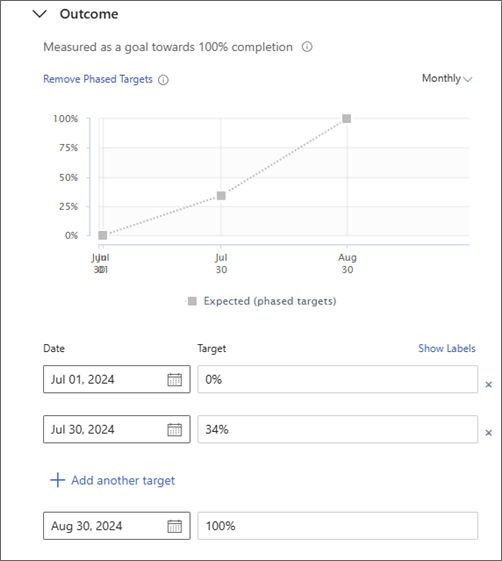
Add to a Key Result
-
Create a new Key Result or navigate to an existing Key Result.
-
Select the More optionsellipsis and choose Edit.
-
Select Add Metric.
-
Choose a name for your metric and what you want to do. Then choose your goal in the form of a number, percentage, or currency.
-
Select Add Phased Targets.
-
Choose whether to create Weekly, Monthly, or Custom targets.
-
Choose your dates and the targets you want to hit by those dates. Make sure to Save your selections.
Tip: Use this case study to understand Phased targets. A sales team has a quarterly goal to achieve $5M in ARR. The VP of Sales can use phased targets based on how they are going to achieve $5M. If the target is broken down monthly, the VP can set a target for each month. Viva goals automatically calculates the expected value and corresponding status based on this target.
Important: Editing the final target date in the phased targets section edits the end date of the objective.
Important: The target value given against the final target value/date will be considered the target value for that OKR or Project.
Rolling up of targets from child key results to the parent objective or key result
Targets that are set at the key result level roll up to the parent key result or the objective. If there are multiple child key results under an objective or a key result, then the targets roll up based on the contribution of the key result to the parent.
If the parent has phased targets set, then those will override the targets rolling up from the child, otherwise the targets rolling up from the child will become the targets on the parent. If you choose to remove the parent from the roll up mode and set it to manual then the parent will not have phased targets rolling up from child KRs. You can chose to set the phased targets at the parent level.
The progress graphs for the objective, or parent key result and the summary, OKR list widget graphs will also be based on the targets rolled up from the child to the parent.










