Restore or recover a deleted contact in Outlook
Applies To
Outlook for Microsoft 365 Outlook 2024 Outlook 2021 Outlook 2019 Outlook 2016 Outlook on the web Outlook.com New Outlook for WindowsYou can often recover deleted contacts just like you would recover deleted email from your Outlook mailbox.
Guided support in your browser can provide digital solutions for Office problems
Select a tab option below for the version of Outlook you're using. What version of Outlook do I have?
Note: If the steps under this New Outlook tab don't work, you may not be using new Outlook for Windows yet. Select the Classic Outlook tab and follow those steps instead.
If you accidentally delete a contact or a contact list in new Outlook, you can restore the contact or contact list if it's still in your Deleted folder on the People page. In some cases, you can even recover a contact or contact list after it's removed from the Deleted folder.
Restore contacts that are still in your Deleted folder in new Outlook
When you delete a contact or a contact list, it's moved to the Deleted folder.
-
From the navigation pane in new Outlook, select

-
In People, select Deleted.
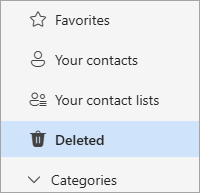
-
Find and select the contact you want to restore. Right-click and select Restore.
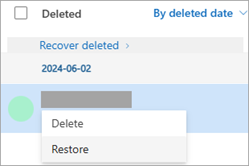
Recover contacts that have been removed from your Deleted folder in new Outlook
If you can't find a contact in the Deleted folder, the next place to look is the Recoverable folder.
-
From the navigation pane in new Outlook, select

-
In People, select the Deleted folder.
-
At the top of the list, select Recover deleted.
-
Select the contact you want to recover, and select Restore.
Where do recovered contacts go? The contacts you select to recover will be restored to their original folders when possible. If an original folder no longer exists, the contacts are restored to your default Contacts folder.
How to recover deleted contacts in classic Outlook
Important: You can't recover a contacts subfolder folder that's been permanently deleted. You can recover a deleted subfolder folder (with all of its contacts) if it's still in your Deleted Items folder.
Recover a contact that's still in your Deleted Items folder in classic Outlook
When you delete a contact in classic Outlook, it's moved to the Deleted Items folder in your mailbox just like a deleted email message. The Deleted Items folder is the first place to look if you're trying to find a deleted contact. If the contact is there, here's how to recover it:
-
In classic Outlook, go to your email folder list, and then click Deleted Items.
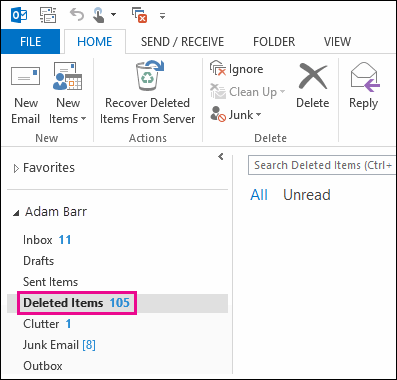
-
Use the Search Deleted Items box (or press CTRL + E) to find the item you want to recover. Or you can sort by the Icon column to group all the contacts in your Deleted Items folder.
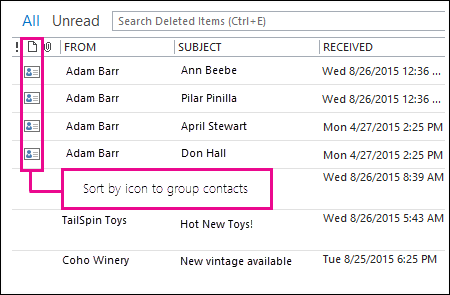
-
When you find the contact, right-click it, and then click Move > Other Folder.
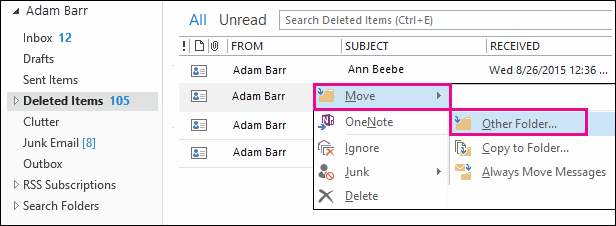
-
To move the contact back to your list of contacts, click Contacts, and then click OK.
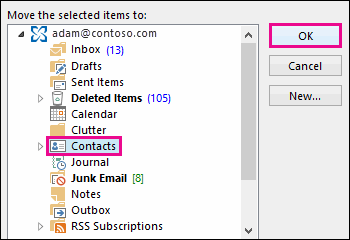
Tip: You can also move deleted contacts to a subfolder in your Contacts folder.
Tips for recovering contacts in your Deleted Items folder
-
If you delete a subfolder from your Contacts folder, it's moved to the Deleted Items folder and appears as a subfolder. To recover a subfolder (and all the contacts it contains), just select it in the folder list under Deleted Items, right-click it, click Move Folder, and then select Contacts to move the subfolder back to your Contacts folder.
-
To recover a deleted contact in Outlook.com, see this topic.
-
Your admin may have set up a policy to delete items from your Deleted Items folder after a certain number of days. Just like when you deleted an item from the Deleted Items folder, items deleted by a policy are moved to the Recoverable Items folder. So if you can't find a contact in your Deleted Items folder, look for it in the Recoverable Items folder. The next section shows you how.
Recover a contact that's no longer in your Deleted Items folder in classic Outlook
If you can't find a contact in the Deleted Items folder, the next place to look is the Recoverable Items folder. This is a hidden folder, and it's the place where contacts are moved when you do one of the following things:
-
Delete a contact from the Deleted Items folder.
-
Empty the Deleted Items folder.
-
Permanently delete a contact by selecting it and pressing Shift+Delete.
Here's how to recover contacts from the Recoverable Items folder in classic Outlook:
-
In classic Outlook, go to your email folder list, and then click Deleted Items.
-
Make sure Home is selected, and then click Recover Deleted Items From Server.
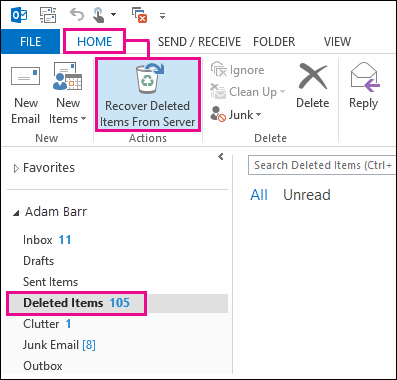
Important: If Recover Deleted Items From Server is grayed out or isn't there:
-
You might be working in offline mode. To work online, see Switch from offline to online mode.
-
You might not be using an Exchange account. To check, see How do I tell if I have an Exchange account in Outlook. If you don't have an Exchange account (for example, you're using classic Outlook to connect to an IMAP or POP account) you can't recover a contact that's been permanently deleted or deleted from the Deleted Items folder. If you are connected to an IMAP account, you might be able to recover contacts from the Trash folder. See how: Restore deleted messages when using an IMAP account.
-
-
To help you find a specific contact in the Recover Deleted Items window, click the Subject column header to sort items by that column. Look for the name of the contact. You can also sort by the From column and look for blank entries because contacts don't have a value in the From field.
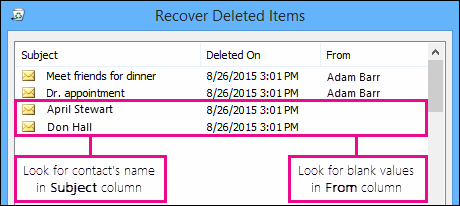
-
Select the contact you want to recover, click Restore Selected Items, and then click OK.
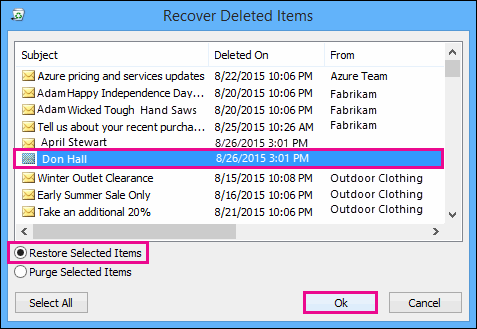
Where do recovered contacts go? When you recover contacts from the Recoverable Items folder, they are moved to the Deleted Items folder. So after you recover a contact, you can find it in your Deleted Items folder and then move it back to your Contacts folder. To find recovered contacts, just search for them in the Deleted Items folder.
Tips for recovering contacts in your Recoverable Items folder
-
Note that the Deleted On date specifies when items were permanently deleted (by using Shift + Delete) or deleted from the Deleted Items folder. Sort by the Deleted On column to help find the contacts from a subfolder that was permanently deleted because the contacts would all have the same date.
-
All items in the Recoverable Items folder—including contacts—are represented by the same icon, which looks like an envelope.
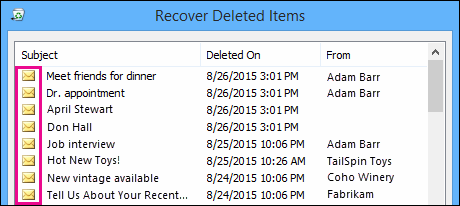
-
To recover multiple contacts, click Restore Selected Items, and press CTRL as you click each contact. You can also recover multiple adjacent contacts by clicking the first item, holding down the Shift key, and then clicking the last contact you want to recover.
-
If you're using classic Outlook at work or school, your admin may have specified how long items in the Recoverable Items folder are available for recovery. For example, there may be a policy that deletes anything that’s been in your Deleted Items folder for 30 days, and another policy that lets you recover items in the Recoverable Items folder for up to another 14 days. After these 14 days, your admin may still be able to recover an item. If you can't find a contact in the Recoverable Items folder, ask your admin if they can recover it.
Unfortunately, if you or your admin can't find a contact in the Recoverable Items folder, it's probably been permanently deleted from classic Outlook and can't be recovered.
If you accidentally delete a contact or a contact list in Outlook on the web or Outlook.com, you can restore the contact or contact list if it's still in your Deleted folder on the People page. In some cases, you can even recover a contact or contact list after it's removed from the Deleted folder.
Restore contacts that are still in your Deleted folder in Outlook on the web or Outlook.com
When you delete a contact or a contact list in Outlook on the web or Outlook.com, it's moved to the Deleted folder.
-
From the navigation pane, select

-
In People, select Deleted.
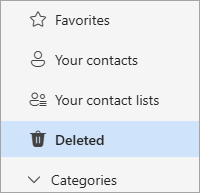
-
Find and select the contact you want to restore. Right-click and select Restore.
Recover contacts that have been removed from your Deleted folder in Outlook on the web or Outlook.com
If you can't find a contact in the Deleted folder in Outlook on the web or Outlook.com, the next place to look is the Recoverable folder.
-
From the navigation pane, select

-
In People, select the Deleted folder.
-
At the top of the list, select Recover deleted.
-
Select the contact you want to recover, and select Restore.
Where do recovered contacts go? The contacts you select to recover will be restored to their original folders when possible. If an original folder no longer exists, the contacts are restored to your default Contacts folder.
Troubleshoot
If you don't see the contact in the Deleted folder in People, try refreshing the page. If you still can't find, it might be under the Deleted Items folder.
-
Select

-
Find the item and right-click, and then select Restore.










