Add a birthday calendar and reminder in Outlook
Applies To
Outlook for Microsoft 365 Outlook 2021 Outlook 2019 Outlook 2016 Outlook on the web Outlook.com New Outlook for WindowsOutlook can assist you in keeping track of upcoming birthdays and anniversaries. Birthday calendars are available in new Outlook and web-browser versions of Outlook such as Outlook.com or Outlook on the web. If you enable a birthday calendar in new Outlook then toggle back to classic, the calendar appears under My Calendars. In classic Outlook, reminders are added by default when you add a birthday or anniversary to your Outlook contact.
Select a tab option below for the version of Outlook you're using. What version of Outlook do I have?
Note: If the steps under this New Outlook tab don't work, you may not be using new Outlook for Windows yet. Select Classic Outlook and follow those steps instead.
In new Outlook , you have the option to:
Add a birthday calendar | Manage birthdays for contacts | Delete a birthday event
Add a birthday calendar in new Outlook
The birthday calendar uses the information in your contacts to help you keep track of birthdays. Before you can view birthdays, you need to add a birthday calendar. When you add a birthday calendar, events will be created for any birthdays already included in your contacts.
Note: It might take a few hours after adding the birthday calendar for birthdays from your contacts to be added to the calendar.
-
Select Calendar

-
Select Add calendar.
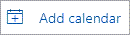
-
From the Add calendar window, select Birthdays.
-
Under Birthdays, select or confirm the account you want to add the birthday calendar to.
-
Select the checkbox, Turn on the birthday calendar.
View the birthday calendar in new Outlook
After adding the birthday calendar, you can add it to your active calendars. To customize the calendar, select More options .
-
Select Calendar

-
Expand My calendars and select the option for Birthdays. When this is selected, any birthdays you saved for a contact will show on the day.
Hide the birthday calendar in new Outlook
If you don't want to see birthdays displayed, you can turn off the birthday calendar view.
-
Select Calendar

-
Expand My calendars and deselect the option for Birthdays. Use this radio button to turn birthdays on or off.
Manage birthdays for your contacts in new Outlook
The birthday calendar is connected to your contacts in People.
-
If you add a birthday to an existing contact, the birthday will be added to your calendar. There might be a delay before the birthday is added to your calendar.
-
When you add a birthday in Calendar, you’re adding a new contact.
Add a birthday to an existing contact in new Outlook
-
From the Navigation pane, select People

-
Find the contact you want to add a birthday to.
-
Right-click the contact and select Edit.
-
Scroll down the contact page, select Add others > Birthday.
-
Enter the birthday and select Save.
Note: There might be a delay before you'll see the birthday added to the birthday calendar.
Add a birthday through the birthday calendar in new Outlook
Adding a birthday directly to the birthday calendar will also create a new contact.
-
Select Calendar

-
Select Birthday calendar > New birthday.
-
A new contact form will open.
Enter the person's name and birth date, and select Create.
Note: There might be a few minutes delay before the birthday is added to the birthday calendar.
Edit the contact associated with a birthday event in new Outlook
-
Select Calendar

-
In the Birthday calendar, find the birthday you want to edit, and then select Edit.
-
Make the changes you want, then select Save.
Delete a birthday event in new Outlook
-
Select Calendar

-
In the Birthday calendar, find the birthday you want to remove, and then select Delete.
Note: Deleting the birthday will remove the event from your calendar, but it will not delete the contact.
Birthdays and anniversaries can be tracked for each Outlook contact and are saved as all-day annually recurring events which appear in the calendar and To-Do Bar.
Enter a birthday or anniversary in People in classic Outlook
-
If this is an existing contact, from

-
On the Contact tab, in the Show group, select Details.
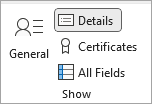
-
Enter the date in the Birthday or Anniversary box.
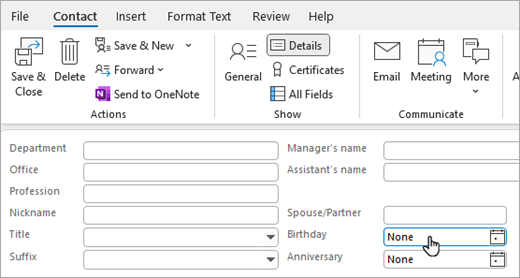
Note: If you're adding a birthday to an existing contact, it may take a few minutes for it to appear on the birthday calendar. It's rare, but in the event a birthday added to an existing contact does not appear in the birthday calendar, you can remove the contact from People, re-add the contact, and the birthday will appear in the birthday calendar.
Hide or delete the birthday calendar
You can turn off the Birthdays calendar view or you can delete it altogether. Deleting the birthday calendar won't delete contacts or saved contact birthdays.
-
In classic Outlook, go to your Calendar.
-
Hide or show the Birthdays calendar by selecting the checkbox next to it.
-
Delete the Birthdays calendar by right-clicking the Birthdays calendar name in the navigation pane, and selecting Delete Calendar.
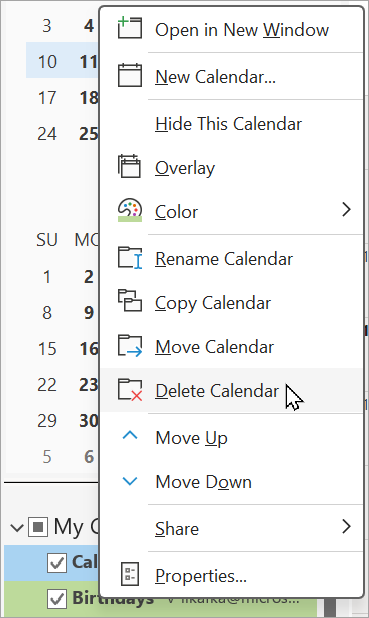
In Outlook on the web or Outlook.com , you have the option to:
Add a birthday calendar | Manage birthdays for contacts | Delete a birthday event
Add a birthday calendar in Outlook on the web or Outlook.com
The birthday calendar uses the information in your contacts to help you keep track of birthdays. Before you can view birthdays, you need to add a birthday calendar. When you add a birthday calendar, events will be created for any birthdays already included in your contacts.
Note: It might take a few hours after adding the birthday calendar for birthdays from your contacts to be added to the calendar.
-
Select Calendar

-
Select Add calendar.
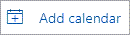
-
From the Add calendar window, select Birthdays.
-
Under Birthdays, select or confirm the account you want to add the birthday calendar to.
-
Select the checkbox, Turn on the birthday calendar.
View the birthday calendar in Outlook on the web or Outlook.com
After adding the birthday calendar, you can add it to your active calendars. To customize the calendar, select More options .
-
Select Calendar

-
Expand My calendars and select the option for Birthdays. When this is selected, any birthdays you saved for a contact will show on the day.
Hide the birthday calendar in Outlook on the web or Outlook.com
If you don't want to see birthdays displayed, you can turn off the birthday calendar view.
-
Select Calendar

-
Expand My calendars and deselect the option for Birthdays. Use this radio button to turn birthdays on or off.
Manage birthdays for your contacts in Outlook on the web or Outlook.com
The birthday calendar is connected to your contacts in People.
-
If you add a birthday to an existing contact, the birthday will be added to your calendar. There might be a delay before the birthday is added to your calendar.
-
When you add a birthday in Calendar, you’re adding a new contact.
Add a birthday to an existing contact in Outlook on the web or Outlook.com
-
From the Navigation pane, select People

-
Find the contact you want to add a birthday to.
-
Right-click the contact and select Edit.
-
Scroll down the contact page, select Add others > Birthday.
-
Enter the birthday and select Save.
Note: There might be a delay before you'll see the birthday added to the birthday calendar.
Add a birthday through the birthday calendar in Outlook on the web or Outlook.com
Adding a birthday directly to the birthday calendar will also create a new contact.
-
Select Calendar

-
Select Birthday calendar > New birthday.
-
A new contact form will open.
Enter the person's name and birth date, and select Create.
Note: There might be a few minutes delay before the birthday is added to the birthday calendar.
Edit the contact associated with a birthday event in Outlook on the web or Outlook.com
-
Select Calendar

-
In the Birthday calendar, find the birthday you want to edit, and then select Edit.
-
Make the changes you want, then select Save.
Delete a birthday event in Outlook on the web or Outlook.com
-
Select Calendar

-
In the Birthday calendar, find the birthday you want to remove, and then select Delete.
Note: Deleting the birthday will remove the event from your calendar, but it will not delete the contact.










