Viva Learning Overview

Microsoft Viva Learning
Microsoft Viva Learning is your central hub for learning in Teams where you can share, recommend, and learn from content libraries across an organization to empower teams and individuals to make learning a natural part of your day.
This includes access to content libraries from LinkedIn Learning, Microsoft Learn, Microsoft 365 Training, and third-party content providers and learning management systems, as well as content your company adds to Viva Learning.
Viva Learning in Teams, on the web, on your mobile device
Viva Learning in Teams
-
Launch Teams on your desktop device.
-
Select More (...) from the bottom right corner, then select Viva Learning.
Viva Learning on the web
Viva Learning is accessible at https://aka.ms/VivaLearningWeb. This web endpoint provides all the features available in the Viva Learning app for Teams.
The web app auto signs you into your Viva Learning account and personalizes the experience by adapting to preferred theme and language settings.
The web app is currently compatible with Microsoft Edge, Google Chrome and in preview in Safari.
Viva Learning mobile app
Viva Learning mobile app lets you make learning a part of your day, even when you are on the go.
-
Download Teams for your iOS or Android device.
-
Open Teams mobile.
-
Tap More (...) from the bottom right corner, then select Viva Learning.
Note: If you don't see Viva Learning in Microsoft Teams, it might be disabled by your organization. Contact your admin for more information.
Start using Viva Learning
See how to start using the Viva Learning app and learn about key features by watching the tour that launches when you open the app for the first time.
-
You'll see pop-up text bubbles (or “coach marks”) like the one below each time you visit a Viva Learning page the first time. These coach marks will help you learn about different features to get the most value out of the Viva Learning app.
-
Select < or > to navigate through the coach marks.
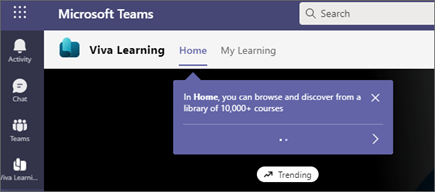
-
If you want to take the tour later, select the ellipses ( ...) in the upper right corner of the app. Then choose Show me around to access the tour at any time.
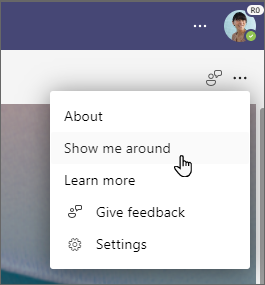
Connect and learn from experts and peers
Join the discussion and see the latest events in the Viva Learning Community.










