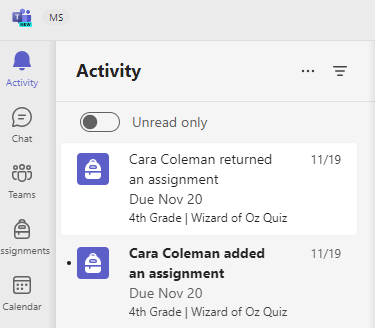Get organized in your class team
Applies To
Microsoft Teams for EducationFind and organize conversations, files, assignments, and notes in your class teams.
Class apps
Navigate to a class team to view your class apps and manage course content, assignments, grades, Insights, and more.
Your class apps include:
-
Home page - A central landing destination to check the latest announcements, pinned class resources, upcoming assignments, recently edited class files, and more.
-
Class Notebook - A private notebook for each student, a Content Library to distribute class resources, and a canvas for collaboration.
-
Assignments - Create and track assignments and quizzes.
-
Grades - Grade and track student work.
-
Reflect - Create wellbeing check-ins for your students.
-
Insights - Track and manage student progress and engagement data.
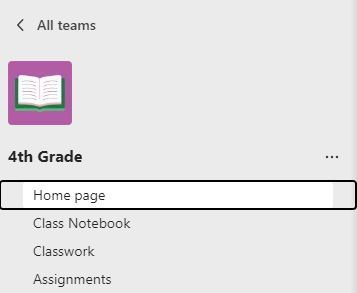
Channels
Every class team comes with a General channel.
Channels organize all the files, conversations, and apps for a topic in one place. Channels can be created for group work, topics, units, and more.
Every channel has tabs. The General channel has these tabs:
-
The Posts tab for all the messages in this channel.
-
The Files tab to store all the files shared in this channel.
Tip: Add a tab to any channel by selecting Add a tab 
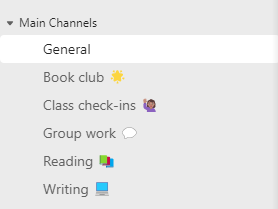

Add channels
-
To add a channel, select More options next to your class team’s name, then Add a channel.
-
Enter a Name and an optional Description for your channel.
-
Choose whether you’d like your channel to be Standard or Private. Standard channels will be available to everyone. Private channels will only be available to students you choose.
-
Check the box to automatically show this channel in everyone’s channel list.
-
Click Add.
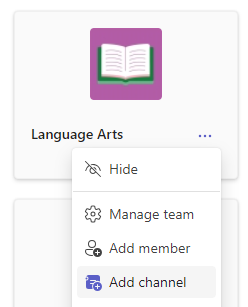
Check notifications
See what’s happening in class by selecting Activity in your app bar.

Class apps
Navigate to your class team to view class content, assignment due dates, grades, important files, and more.
-
Home page - A central landing destination to check the latest announcements, pinned class resources, upcoming assignments, recently edited class files, and more.
-
Class Notebook - A private notebook for you, Content Library, and Collaboration space for the whole class.
-
Assignments - View your assignments and turn them in.
-
Grades - Track your progress.
-
Reflect - Answer private check-ins about how you're doing and feeling.
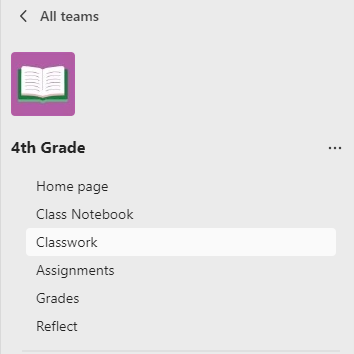
Channels
Every class team has a main discussion area, the General channel. Under General, Your teacher may create more channels to organize topics, projects, and more.
-
All channels include a Posts and a Files tab.
-
The Posts tab is where you, your classmates, and your teacher can all start and reply to conversations.
-
Look for shared documents in the Files tab.
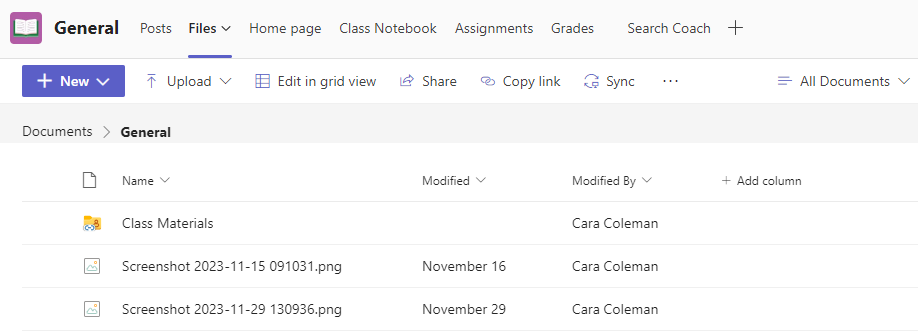
Notifications
Check the Activity feed to make sure you don’t miss a new assignment or an @mention.