Video: Insert WordArt
Applies To
Word for Microsoft 365 Word 2024 Word 2021 Word 2019 Word 2016
Try it!
When you want text to really stand out on a page, use WordArt to add outlines, shading, and other effects to your words.
Add WordArt
-
Select Insert > WordArt and select the option you want.
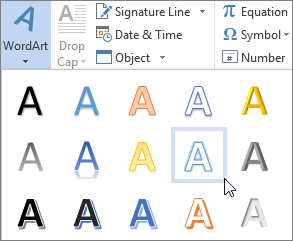
-
Enter your text.
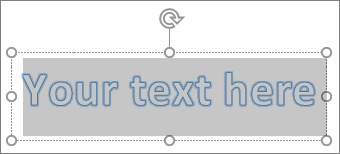
Convert existing text to WordArt
-
Select the text.
-
Select WordArt and select the option you want.
Customize your WordArt
-
Select the WordArt.
-
Select Text Fill and select an option.
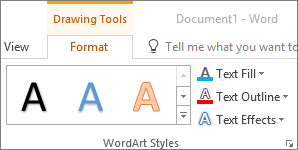
-
Select Text Outline and select an option.
Add Text Effects
-
Select the WordArt.
-
Select Text Effects and select an option:
-
Shadow
-
Reflection
-
Glow
-
Bevel
-
3-D Rotation
-
Transform

-
Rotate your WordArt
-
Select the WordArt.
-
Select the rotation handle and drag it to rotate the text.










