Delete a list
Applies To
SharePoint Server Subscription Edition SharePoint Server 2019 SharePoint Server 2016 SharePoint Server 2013 Enterprise SharePoint in Microsoft 365 SharePoint Server 2010 Microsoft ListsWhen you no longer need a list, as a site owner or designer you can delete it. If you delete a list by accident, you can restore it from the recycle bin.
Delete a list from a modern experience site
-
Go to the list you want to delete.
-
Select Settings

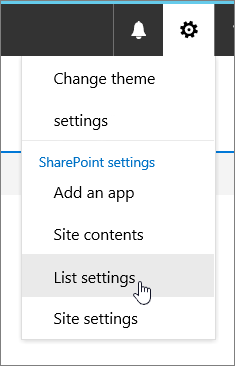
-
In the Settings page, select Delete this list.
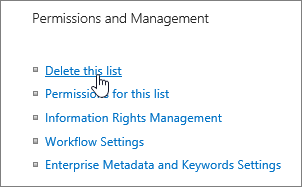
-
In the confirmation dialog, select OK.
Note: The steps above are for the modern list experience. For the classic list experience, follow the steps for the classic experience.
Delete a list in a classic experience site
-
Go to the list that you want to delete.
-
Select the List tab, and then select List Settings.
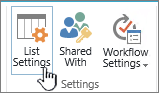
-
On the List Settings page, select Delete this list, and then select OK.
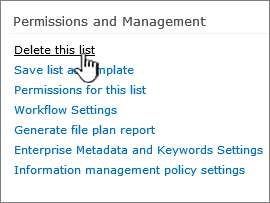
Note: If List Settings are disabled or Delete this list isn't on the list settings page, you may not have the necessary permissions to modify the settings or delete the list. Contact your administrator.
Restore a list using the Recycle bin
Depending on how you or your admin has set up the site, you can restore the list from the SharePoint recycle bin for up to 90 days.
For more info about the recycle bin, see Restore items in the Recycle Bin of a SharePoint site.
If you've cleared your SharePoint recycle bin, learn how to restore from the Second-Stage recycle bin at Restore deleted items from the site collection recycle bin.










