To turn lines of text into a bulleted or numbered list, select the text, and then, on the Home tab in the Paragraph group, click Bullets or Numbering. Each line or paragraph becomes a bulleted or numbered item.
Starting with a blank page?
-
Place your cursor where you want a bulleted or numbered list.
-
On the Home tab, click the arrow next to Bullets or Numbering.
-
Choose a style and start typing.
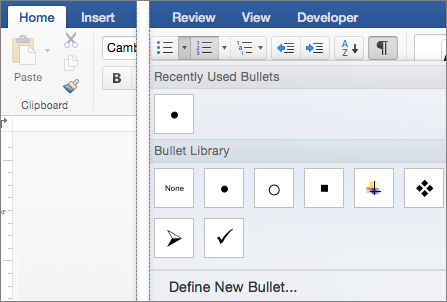
-
Press Enter every time you want a new bullet or number, or press Enter twice to end the list.
Tip: When you start a paragraph with an asterisk and a space (* ) or with number 1 and a period (1.), Word displays the AutoCorrect Options button and begins building a bulleted or numbered list. If you don't want a bulleted or numbered list, click the AutoCorrect Options button and then click Stop Automatically Creating Bulleted Lists or Stop Automatically Creating Numbered Lists.
Restart numbering at 1
-
Click the item that you want to be the first item in the new list.
-
Ctrl+click or right-click the item, and then click Restart numbering.
Indent items within a list
-
Select the lines in the list that you want to indent.
-
On the Home tab, in the Paragraph group, click Increase Indent

Delete items from a list
-
Select the items that you want to delete.
-
Press DELETE.
Stop a bulleted or numbered list
Do one of the following:
-
At the end of the bulleted or numbered list, press RETURN two times.
-
Select the line of text that you do not want in the list, and then, on the Home tab, in the Paragraph group, click Bulleted List












