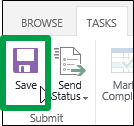This topic is for organizations that track time and task progress using separate views. Not sure if this is for you?
Sometimes the number of hours that the schedule has left for a task doesn’t match up with the amount of time you think you’ll be spending to finish that task. For example, after completing 20 of the 40 scheduled hours for a task, you may feel like you have more than 20 hours of work left to do before the task is finished. By submitting your estimated remaining work to your project manager, you are communicating task progress.
-
Click Tasks on the Quick Launch.
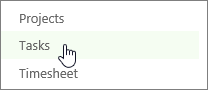
-
Update your tasks.
In the grid, fill out the Remaining Work column.
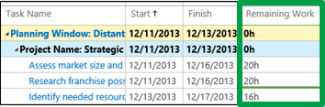
If you don’t see the task that you want to update, click Tasks > Add Row.
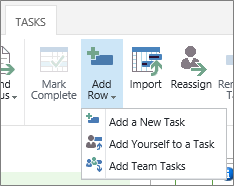
If you’re completely done with a task, select the check box for the task, and then click Task > Mark Complete. Remaining work is set to 0 hours.
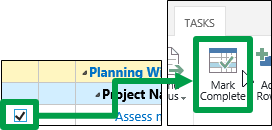
-
Send your updates to the project managers for your tasks.
If you’re ready to send all of your updates, click Tasks > Send Status > All Tasks.
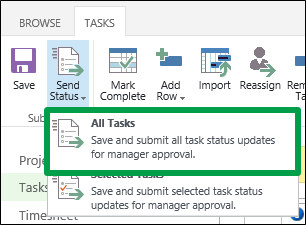
If you only want to submit some of your updates, select the check box for each task, and then click Tasks > Send Status > Selected Tasks.
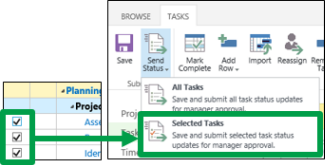
Tip: Not ready to submit? If you aren’t ready to send your remaining work to the project manager, click Tasks > Save to save your updates and submit them later.