If you are unable to connect to your Exchange account in Outlook for Mac, check these possible causes to get reconnected.
Cause: Your organization uses Exchange Server 2003 or an earlier version.
Solution: Check with your account administrator to see what version of Exchange Server hosts your account.
Outlook for Mac supports accounts managed by Microsoft Exchange Server 2010 Service Pack 2 or later versions, or Microsoft 365 for business.
Cause: Your account credentials or Exchange server name are incorrect.
Solution: Verify your account settings.
-
On the Tools menu, click Accounts.
-
In the left pane of the Accounts, select the account.
-
Verify that the account settings are correct.
Tip: To verify that you are using the correct credentials, try to connect to your account from another Exchange application, such as Outlook on the web.
Cause: Outlook is set to work offline.
Solution: Verify that Outlook is online.
On the Outlook menu, make sure that Work Offline is not checked. If it is, click Work Offline to remove the check mark and work online.
Cause: Your network connection is unavailable.
Solution: Make sure your computer is connected to the network.
For instructions on checking the status of your network connections, see Mac OS Help, or contact your Exchange server administrator or your network administrator. You can also ask a colleague who uses similar settings if he or she can connect to the network. If you connect to your Exchange account over the web, use a browser to see if you can access web sites.
Cause: The server running Microsoft Exchange Server is unavailable.
Solution: Check your Microsoft Exchange server connection.
-
On the Tools menu, choose Accounts.
-
Look at the Exchange account in the left pane. If there is a problem with the connection, the indicator icon will be orange.
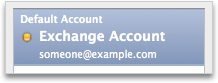
If you've successfully connected to the account before, try to connect to it from another Exchange application, such as Outlook on the web. You can also check the status of the Exchange server by contacting your Exchange server administrator.
Cause: Your Exchange account requires you to log on by using an encrypted channel.
Solution: Contact your Exchange server administrator to learn if your account requires an encrypted channel. If this is the case, verify the setting for this channel.
-
On the Tools menu, select Accounts.
-
In the left pane of the Accounts dialog box, select the account.
-
Click Advanced, and then click the Server tab.
-
Under Microsoft Exchange and Directory service, select the Use SSL to connect check boxes.
Cause: Your computer requires a mail proxy server to connect to the Exchange server.
Solution: Contact your Microsoft Exchange account administrator.
Ask your Exchange account administrator which proxy server you should use to connect to the Exchange server. For information about how to configure a connection to a proxy server, see Mac OS Help.










