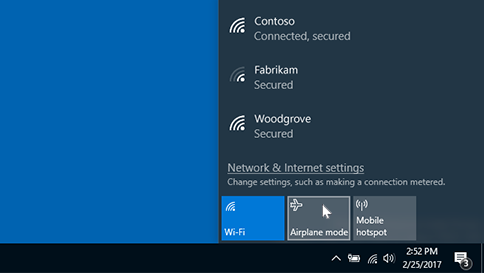Airplane mode gives you a quick way to turn off all wireless communications on your PC. Some examples of wireless communications are Wi-Fi, cellular, Bluetooth, and Near Field Communication (NFC).
Turn airplane mode on or off
Here are two ways you can turn airplane mode on or off:
-
Select the Network, volume, or battery icon on the taskbar, then select Airplane mode.
-
Select Start > Settings > Network & internet > Airplane mode, then select the toggle for On or Off.
Note: Airplane mode retains the settings you used last time. When you turn on airplane mode, Windows remembers if you had Wi-Fi or Bluetooth on last time, and keeps that setting so your Wi-Fi or Bluetooth will be on again. If you want to return to the default settings with Wi-Fi and Bluetooth off, turn them off while you're in airplane mode—they'll remain off next time you use airplane mode. They'll also stay off when you exit airplane mode.
Airplane mode gives you a quick way to turn off all wireless communications on your PC. Some examples of wireless communications are Wi-Fi, cellular, Bluetooth, and Near Field Communication (NFC).
Turn airplane mode on or off
Here are two ways you can turn airplane mode on or off:
-
Select the Network icon on the taskbar, then select Airplane mode.
-
Select Start > Settings > Network & Internet > Airplane mode, then select the first toggle for On or Off.