Passwords best practices recommend using a strong and unique password for each of your online accounts. But in reality, very few people can follow this guidance. Dependence on memory and force of habit makes people use simple passwords and repeat them across accounts. However, this is a dangerous practice because even one compromised password can make you vulnerable on multiple websites.
Password Generator in Microsoft Edge is a game-changer. Use it to automatically generate a strong, unique password suggestion each time you need one. Additionally, the generated password is saved automatically in the browser and filled across all your signed-in devices, so you don’t have to remember it.
How Password Generator works
When you open a web page that contains a sign-up form or a change password field, Microsoft Edge activates Password Generator. When you select the password field, Password Generator suggests a strong password in a drop-down menu.
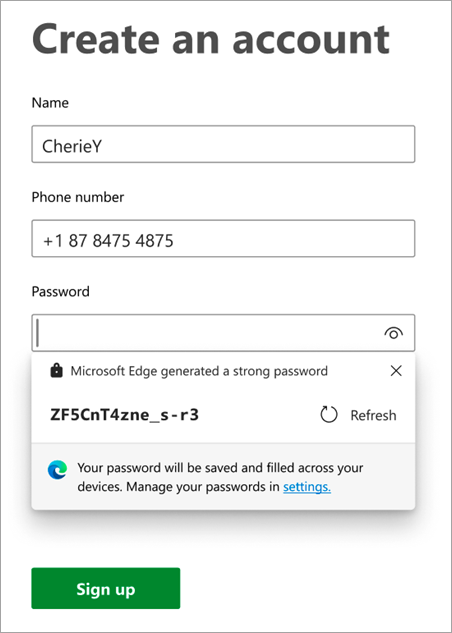
Note: If you don’t find the Password Generator drop-down working as expected on any website, right-click on the password field and select Suggest strong password; the password generator drop-down will appear.
Turn on or off Password Generator
Password Generator requires you to be signed in and syncing passwords. If you're signed in but not syncing, you'll see the following setting in Settings and more > Settings > Profiles > Passwords:

Turn on password sync first, and then turn on Password Generator by selecting the toggle next to Suggest strong passwords.
If you don’t see the Password Generator suggestion on your favorite website, let us know. You can send us feedback by selecting Settings and more > Help and feedback > Send feedback.










