Note: This article has done its job, and will be retiring soon. To prevent "Page not found" woes, we're removing links we know about. If you've created links to this page, please remove them, and together we'll keep the web connected.
The Learning Tools for OneNote Add-in now supports more languages for the Immersive Reader features Syllables and Parts of Speech (Nouns, Verbs, and Adjectives). More languages are being added frequently. To save download space during installation, the Learning Tools Add-in now lets you pick and choose your desired languages during installation.
When you install the Learning Tools Add-in for OneNote 2013 and 2016, you’ll have the option to choose other languages during the installation or update process. Follow the steps below to learn how.
Install Learning Tools Add-in for the first time
-
Close OneNote.
-
Download the Learning Tools Add-in and select Run.
-
Select the Add Languages button.
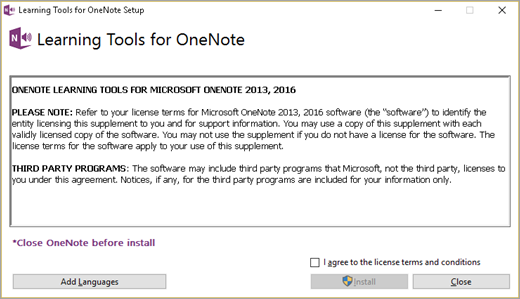
-
Select the languages you’d like to install. English will be installed by default. French, German, and Spanish will also be selected by default, but you can unselect them if you choose. In addition, the installer will detect if you have matching Office language packs installed and include these languages for you to choose from.Note: If you skip this step, the installer will automatically install all the default and auto-detected languages.
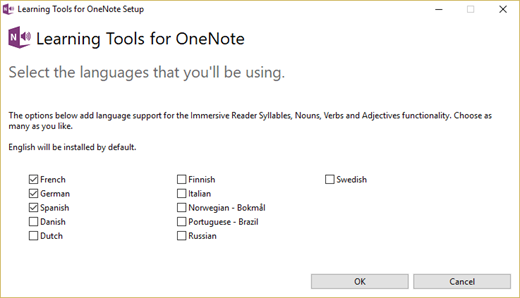
-
Complete installation and launch OneNote. Learning Tools will appear as a new tab in your OneNote ribbon.
Update the Learning Tools Add-in to include additional language support
If you’re already using the Learning Tools Add-in in OneNote 2013 or 2016, but would like to add Syllables and Parts of Speech, check to see if your language is supported. If your language is supported, you’ll need to upgrade or re-install the Learning Tools Add-in.
First, visit https://www.onenote.com/learningtools and select the Download Now link. If you see the Start screen after selecting Run, follow the installation steps in the first section of this article.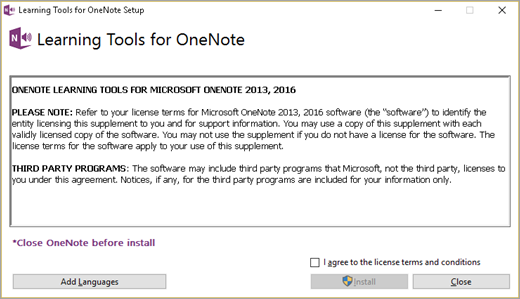
If you see the Modify screen below, you’ll need to uninstall your Learning Tools Add-in and then re-install it with the newest language updates. Select Uninstall, then run Learning Tools for OneNote Setup again. Select Add Languages and follow the steps in the first section of this article.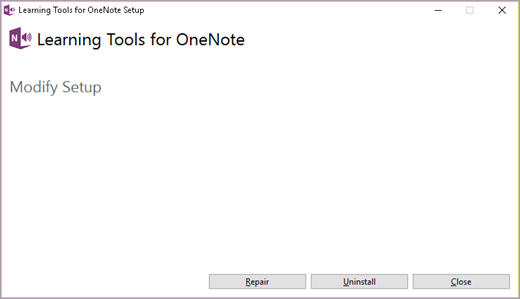
Future updates for Learning Tools Add-in
At times, you may read a page with Immersive Reader containing language(s) that don't currently support Syllables and/or Parts of Speech. If this is the case, you’ll receive a notification when you make a selection on the Grammar Options panel. Select the link to get the most recent updates on language availability for the Learning Tools Add-in.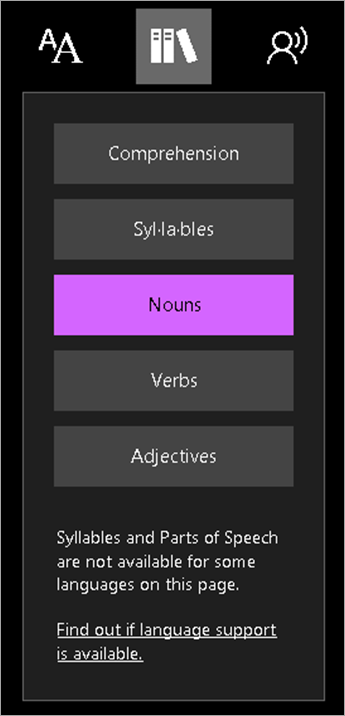
As new languages are added, you’ll be prompted to update the Add-in. Be sure to select the Add Languages button during these updates if you’d like to add more languages. Otherwise, no other action is necessary and your languages will carry over automatically.
Currently, the Learning Tools Add-in supports the following languages for Syllables and Parts of Speech (Nouns, Verbs, and Adjectives):
-
Danish
-
Dutch
-
English
-
Finnish
-
French
-
German
-
Italian
-
Norwegian - Bokmål
-
Portuguese – Brazil
-
Portuguese - Portugal (Syllables only)
-
Russian
-
Spanish
-
Swedish










