Sync files with Files On-Demand
Applies To
SharePoint in Microsoft 365
Try it!
With OneDrive Files On-Demand, you can get to all your files in Microsoft SharePoint without having to download them and use storage space on your device.
Turn on Files On-Demand in OneDrive
-
Select the white or blue OneDrive cloud icon in the Windows notification area.

Note: If you’re on Windows 10, your computer already has the OneDrive desktop app on it, but you'll need to turn on Files On-Demand in OneDrive settings.
-
Select Settings

-
Select Settings > Save space and download files as you use them.
Work with files in Files On-Demand
When Files On-Demand is on, you’ll see new status icons next to each of your SharePoint files. You can now copy or move files from your computer to SharePoint right from your file system.
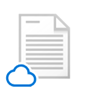 |
Save space on your device by making files online-only. These files are only available when you're connected to the Internet, but don't take up space on your computer. |
 |
When you open an online-only file, it downloads to your device and becomes locally available. You can open a locally available file at anytime even without Internet access. |
 |
To make a file always available, even when you're offline:
To change a file back to an online-only file:
|










