OneDrive is being updated to bring you new AI features, enhanced photo and video technology, and a more personalized OneDrive experience. In some cases, OneDrive may need to rename your files and folders. This can happen if:
-
Your filenames are too long,
-
Your folder structure has too many layers (making the overall file name too long),
-
Your filename contains unsupported characters.
If you received an email saying "Important changes to your OneDrive files"
If you received an email of OneDrive notification that files will be renamed, you should check your OneDrive for a file called My Files/_Changed files/_OneDrive update details.csv
This report contains details of the changes that will be made starting on November 14, 2024.
If your filename, folder names or combined folder structure and filename are too long, OneDrive will truncate the path and beginning of filename to something shorter, e.g. 1_holiday_picture.jpg
Notes:
-
If OneDrive renames your files and folders in this way, as a small gesture of gratitude, we will provide a free 5GB Microsoft storage bonus for 12 months from the rename date.
-
Any files renamed can no longer be found in your Recently opened lists.
-
Any shared items will no longer be accessible.
-
The content of your files will be untouched and unaltered, and your privacy and personal data will be protected in accordance with our Privacy Policy.
Here are some tips that will help prevent automatic file renaming:
-
Ensure that you do not use invalid or restricted characters in filenames, such as , # " * : < > ? / \ |
-
Don't use spaces or punctuation in long file or folder names (for example, a space is converted to the characters %20 when viewed on the web.)
-
Don't have too many sub-folder layers, e.g. Pictures > Family > 2024 > August > Paris > Olympics > Athletics > 100m
If your filename contains unsupported characters
If OneDrive is able to rename the file or folder, you'll see a Rename option in the notification area. If OneDrive can't rename the file or folder automatically, you may need to manually rename it yourself. Files may also be renamed automatically by a Microsoft 365 app when saving.
When saving files to your personal OneDrive, certain characters are automatically renamed by Microsoft 365 apps, including Word, Excel and PowerPoint.
From: 
To:
-
Filenames that contain , are changed to ^J
-
Filenames that contain # are changed to ^N
-
Filenames that contain & are changed to ^0
-
Filenames that contain ~ are changed to ^F
To let OneDrive rename files or folders for you, just select the Rename button in the notification that you receive. 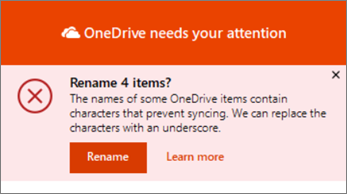
During automatic renaming, OneDrive replaces each invalid character with an underscore. For example, a file named .file for syncing would be renamed to _file for syncing.
The option to automatically rename files and folders appears only for names with the following issues:
-
To rename a file or folder in Windows, open File Explorer, select the file and press F2.
-
To rename a file or folder on a Mac, open Finder, select the file and press the Return key.
Tip: To find the file or folder which needs attention, open File Explorer or Finder and navigate to the folder and file marked with the 
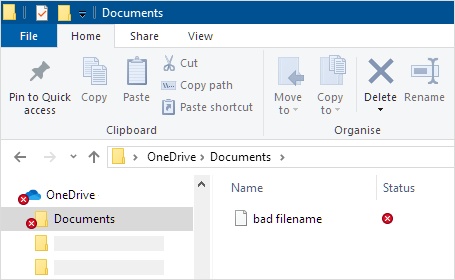
Ensure that you do not use invalid or restricted characters in filenames, such as , # " * : < > ? / \ |
Read the full list of Invalid file names and file types in OneDrive, OneDrive for Business, and SharePoint.
Why can't I share files with changed filenames?
If you shared a filename that contained invalid characters and was then renamed, the people you shared the file with are unable access it because the filename has changed. To resolve this:
-
Rename the file. Ensure that you do not use invalid or restricted characters in filenames, such as , # " * : < > ? / \ |
-
Share the renamed file again. Learn more about sharing OneDrive files and folders.
Need more help?
Restrictions and limitations in OneDrive and SharePoint
|
|
Contact Support For help with your Microsoft account and subscriptions, visit Account & Billing Help. For technical support, go to Contact Microsoft Support, enter your problem and select Get Help. If you still need help, select Contact Support to be routed to the best support option. |
|
|
|
Admins Admins should view Help for OneDrive Admins, the OneDrive Tech Community or contact Microsoft 365 for business support. |












