If you are seeing the Name Conflict dialog box in Excel, that's because you are trying to copy one or more worksheets to a workbook that has similar named ranges.
Suppose the worksheet that you're trying to copy and the destination workbook where you want to copy the worksheet into both have a named range called InterestRates. When you try to move or copy the worksheet, Excel will detect this conflict and display the following message:
"The name 'InterestRates' already exists. Select Yes to use that version of the name, or click No to rename the version of 'InterestRates' you're moving or copying."
Note: The Name Conflict dialog box will appear for every instance of a conflicting name range. If you are using a subscription version of Excel, then the conflict dialog message includes a third option labeled Yes to All which means you won't see the message appear for additional conflicting name ranges.
Resolution
When you see the above dialog box, you must do one of the following:
-
Select Yes to continue using the conflicting range name in the destination workbook.
What happens when you select Yes?
Excel will copy the conflicting name range to the destination workbook. That means you will have two similarly named ranges in your destination workbook.
Warning: If there are formulas that refer to conflicting named ranges in your workbook, then copying those ranges will affect those formulas and cause errors in the workbook. If you are not familiar with the data in the destination workbook, do not select Yes. Instead select No to rename the conflicting range.
-
Select Yes to All to continue using all possible conflicting range names in the destination workbook. Note that you only see this option if you're using a subscription version of Excel.
What happens when you select Yes to All?
Excel will copy all conflicting name ranges to the destination workbook. That means you will have two or more similarly named ranges in your destination workbook.
Warning: If there are formulas that refer to conflicting named ranges in your workbook, then copying those ranges will affect those formulas and cause errors in the workbook. If you are not familiar with the data in the destination workbook, do not select Yes to All. Instead select No to rename the conflicting ranges one by one.
-
Select No to rename the conflicting name range. This displays the following dialog box.
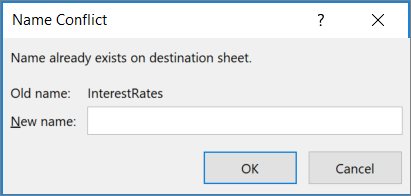
-
In the New name section, enter a new name for the range. The new name will not be accepted if it
-
starts with a letter or underscore,
-
is a cell reference, such as A1, A123, or XFD21,
-
has spaces or characters (\, /, *, [, ], :, ?), or
-
has the same name as another range in the workbook that you are copying to.
-
-
Select OK.
-
Need more help?
You can always ask an expert in the Excel Tech Community or get support in Communities.










