The Navigation Pane is the narrow vertical bar on the left edge of the Outlook window. It has buttons that allow you to switch quickly between the various Outlook modules (such as Mail, Calendar, and People). It also has buttons that open other Microsoft 365 apps, such as OneDrive. You can customize which buttons appear on the Navigation Pane. For more information, see Change the buttons on the Navigation Bar.
Next to the navigation pane is the Folder Pane. It shows the folders that are in the currently selected Outlook module. For example, when Mail is selected, all your mail folders (Inbox, Drafts, Sent Items, etc.) are shown in a tree view in the Folder Pane.
When you select a folder in the Folder Pane, that folder becomes the active folder and you can work with the items within it. For example, in Mail, select the Inbox folder to see new email messages.
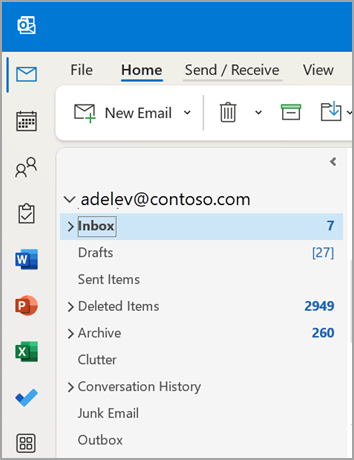
Switch between Mail, Calendar, People, and Tasks using the Navigation Pane
The left of the Navigation Pane contains the buttons that enable you to switch between Mail, Calendar, Contacts, Tasks, Notes, and Folder List.










