Note: This article has done its job, and will be retiring soon. To prevent "Page not found" woes, we're removing links we know about. If you've created links to this page, please remove them, and together we'll keep the web connected.

-
-
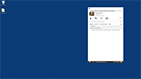
Sign in and get oriented with Lync 2013 for Microsoft 365
-
-
-
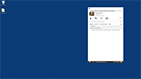
Set your conversation history in Lync 2013 for Microsoft 365
-
-
-
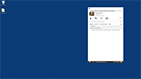
Set up your audio in Lync 2013 for Microsoft 365
-
-
-
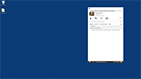
Set up your video in Lync 2013 for Microsoft 365
-
View these short videos to help you quickly get oriented and set up to use Lync 2013. Learn what’s where, change your picture, choose whether to save your IMs, and make sure your audio and video devices are up and running.
Inside this course:
Sign in and get oriented with Lync 2013 for Microsoft 365(1:16)Get familiar with Lync’s new look and controls and see where you’ll do what.
Set your conversation history in Lync 2013 for Microsoft 365(1:09)Set up Lync 2013 to keep copies of your IMs (or not).
Set up your audio in Lync 2013 for Microsoft 365(1:27)Test and adjust your audio settings.
Set up your video in Lync 2013 for Microsoft 365(1:27)Check to see that your video camera is ready to roll.
More courses available at Microsoft Office Training.










