After you've planned and built your SharePoint communication site, its time to launch your site. Celebrate your site's launch, and learn how to manage your site.
Need to create a team site? You can still follow the guidance in this article, but understand that a team site generally has a much smaller audience with very specific goals and tasks that need to be accomplished. Communication sites are designed for broad communication.
Launch and manage your site
Review your site for quality and consistency Once you have configured your new communication site and added all your initial content, there are few things to do prior to launch:
-
Double check content from the former site. If your old site was still active, check to see if there is any content that has been updated on the old site since you started configuring the new site and update the content on the new site.
-
Make sure that comments are turned off on all pages where you do not want comments.
-
Make sure all your site pages are checked in and Published.
-
Once your site is live, have a plan to decommission any existing sites that are no longer needed.
-
Check the performance on high-traffic pages like the home page. Use the page diagnostics tool for SharePoint to analyze your key site pages against a pre-defined set of performance criteria. The tool generates a report for each page and displays detailed information about how to positively impact page performance.
Grant access to others
You have probably only granted access to a few people while you were building the site. When you are ready to launch, add the people or groups you identified when you were planning permissions to the Owners, Members, and Visitors groups on your site.
Edit site permissions in settings > Site permissions:
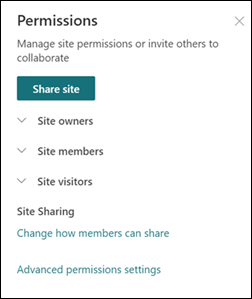
Help people find your site
Once your site is launched, you will want to make sure it gets found!
-
Add to a hub. If you didn’t create your site from a hub, should your site be associated to an existing hub? If so, contact the hub owner and talk about if your site should be featured in hub navigation and whether you should add hub read permissions to your site.
-
Links from Existing Sites. Do you need to add a link to the site from an existing site? If so, contact the Site Owners for each site where you need a link so that the link to your site can be added.
-
Global Navigation. If your intranet includes global navigation, use the appropriate process to determine if it is appropriate to add your site to the intranet navigation.
-
News on the main intranet home page. Work with the owners of your intranet home site to determine if a news article on the home page can be used to promote your site.
-
Create a search bookmark. Are there specific keywords that are associated with your site? If so, request a search bookmark for these terms.
Site maintenance best practices
Communication sites are generally intended to provide information to a broad audience. When you create or own a communication site, you are making a commitment to that broad audience that you will keep the content up-to-date.
-
Train site owners and authors. Make sure all site owners and authors have appropriate training to maintain the site.
-
Look for your organization’s support resources. Resources like the Microsoft 365 learning pathways site can be configured for your tenant. Also, look for governance guidance your organization has prepared to ensure that owners and authors are aware of and follow prescribed content and design practices.
-
Review previously established metrics after the launch. Use the insights from site analytics to promote content on the home page, update navigation, or re-write content for clarity.
-
Stay involved in ongoing training and communications. If your organization has a site owners or intranet champions community, join the community to connect with your peers and stay abreast of new capabilities and guidance.
-
Periodically review your site settings. Once you've created a site in SharePoint, you can make changes to the settings, site information, and permissions for the site.
Modern communication site resources:
Plan your site:
Plan your SharePoint communication site
Get inspired with the SharePoint look book
Guided walkthrough: creating a communication site for your organization
Build your site:
Build your SharePoint communication site
Create and use modern pages on a SharePoint site
Customize your SharePoint site
Manage your site:
Management and life-cycle of a SharePoint modern page










