A 3-D column, 3-D cone, or 3-D pyramid chart has a depth (series) axis, also known as the z axis, that you can change. You can specify the interval between tick marks and axis labels, change their placement along the axis, and reverse the order in which the series are displayed.
To change the scale of other axes in a chart, see Change the scale of the horizontal (category) axis in a chart or Change the scale of the vertical (value) axis in a chart.
-
In a 3-D chart, click the depth axis that you want to change, or do the following to select the axis from a list of chart elements:
-
Click anywhere in the chart.
This displays the Chart Tools, adding the Design, Layout, and Format tabs.
-
On the Format tab, in the Current Selection group, click the arrow next to the Chart Elements box, and then click Depth (Series) Axis.
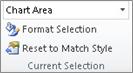
-
-
On the Format tab, in the Current Selection group, click Format Selection.
-
In the Format Axis dialog box, click Axis Options if it is not selected, and then do one or more of the following:
Important The following scaling options are available only when a depth axis is selected.
-
To change the interval between tick marks, in the Interval between tick marks box, type the number that you want.
Note The number that you type determines how many data series are displayed between the tick marks.
-
To change the interval between axis labels, under Interval between labels, click Specify interval unit, and then in the text box, type the number that you want.
Tip Type 1 to display a label for every data series, 2 to display a label for every other data series, 3 to display a label for every third data series, and so on.
-
To reverse the order of series, select the Series in reverse order check box.
Note This reverses the order of the data series that are displayed along the depth axis.
-
To change the placement of the axis tick marks and labels, select any of the options that you want in the Major tick mark type, Minor tick mark type, and Axis labels boxes.
-
Tips
-
After changing the scale of the axis, you may also want to change the way that the axis is formatted. For more information, see Change the display of chart axes.
-
Scaling does not change the gap depth or gap width between data series. To change the gap depth or width, right-click a data series, and then click Format Data Series. Specify the settings that you want under Series Options.










