If your email recipients see only part of your name, such as your first name, but you want them to see your full name, you can easily make the desired change. The display might show only part of your name if you didn't type your full name when you first set up your email account.
Note: If you're using a Microsoft Exchange account, you can't change the display name. Only your Exchange administrator can make this change.
-
In Outlook, choose File > Account Settings > Account Settings.
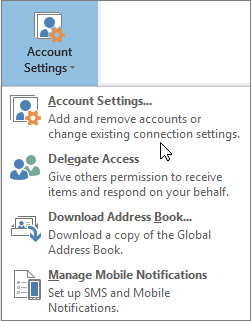
-
Select the email account that you want to change, and then choose Change. If the account Type is Microsoft Exchange, contact your Exchange administrator to make the name change.
-
You can change your name on the Account Settings screen. To change the name that displays when you send email, update the Your name field. Unless you specifically need to change any of the other fields, you can leave the default values in place. When you're done, select Next. You can then select Close to return to Outlook.
See Also
Change the display name recipients see in Outlook for Mac











